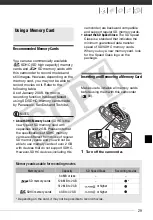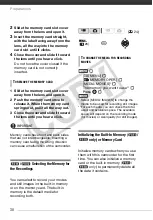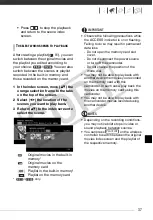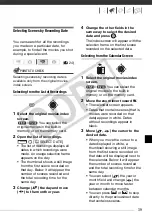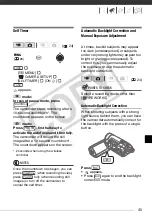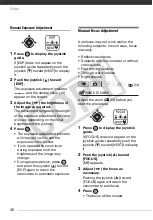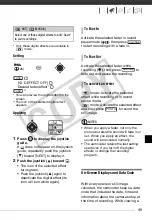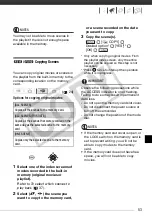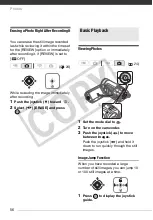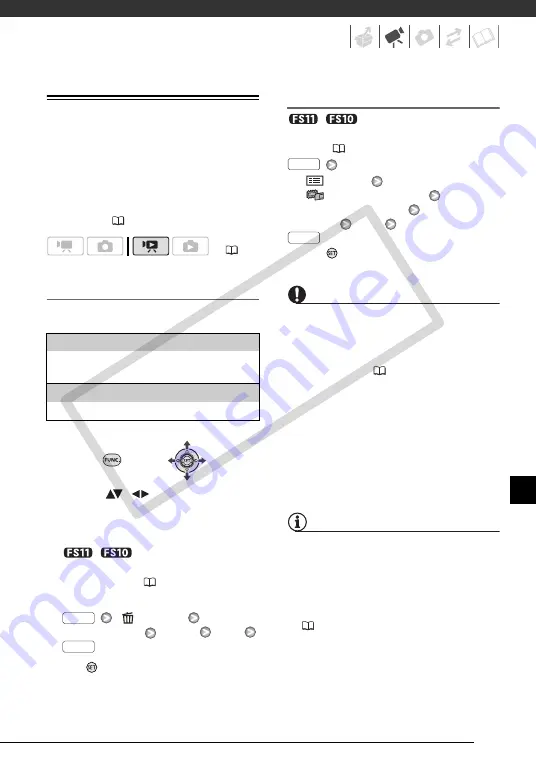
41
Deleting Scenes
You can delete original scenes that you
are not interested in keeping. Deleting
scenes also allows you to free up space
on the memory. To delete scenes in the
playlist, refer to
Deleting a Single Scene or All Scenes
from a Selected Date
Options
1
Select (
,
) the scene you
want to delete, or a scene
recorded on the date you want to
delete.
/
Select in advance the
memory from which you want to
delete scenes (
30).
2
Delete the scene(s).
[
DELETE]
Desired option
[YES]*
[OK]
* Press
twice to interrupt deleting all
scenes from a selected date.
Deleting All Scenes
/
Select in advance the
memory from which you want to delete
scenes (
[
MENU]
[
MEMORY OPER.]
[DEL.ALL MOVIES]
[YES]*
[OK]
* Press
twice to interrupt the operation
while it is in progress.
IMPORTANT
• Be careful when deleting original
recordings. Once deleted, an original
scene cannot be recovered.
• Back up important scenes before
deleting them (
• Observe the following precautions while
the ACCESS indicator is on or flashing
(while scenes are being deleted).
- Do not open the memory card slot
cover.
- Do not disconnect the power source
or turn off the camcorder.
- Do not change the position of the
mode dial.
NOTES
• Deleting a scene from the original index
screen also deletes that scene from the
playlist.
• To delete all movies and make all
recordable space available again you
may prefer to initialize the memory
(
30).
• You may not be able to delete scenes
recorded or edited using another
device.
(
[ALL SCENES (THIS DATE)]
Deletes all the scenes recorded on the same day
as the selected scene.
[ONE SCENE]
Deletes only the selected scene.
FUNC.
FUNC.
FUNC.
FUNC.
CO
PY