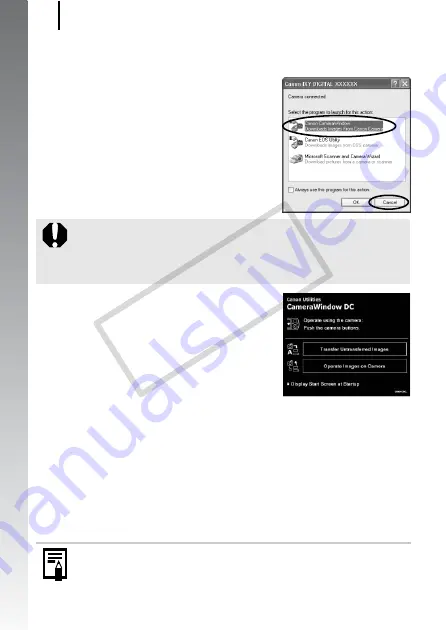
Downloading Images to a Computer
30
Getting
Started
4.
Open the CameraWindow.
Windows
Select [Canon CameraWindow] and
click [OK].
CameraWindow appears.
Macintosh
The CameraWindow will appear when you establish a connection
between the camera and computer. If it fails to appear, click the
[CameraWindow] icon on the Dock (the bar which appears at the
bottom of the desktop).
Preparations for downloading images are now finished. Please
proceed to the
Downloading Images Using the Camera
section
(p. 31) (except Windows 2000).
If the window above does not appear, click the [Start] menu
and select [All Programs] or [Programs], followed by [Canon
Utilities], [CameraWindow], [CameraWindow] and
[CameraWindow].
z
Refer to the
Software Starter Guide
for details on
downloading images using the computer.
z
With Windows 2000, you can download images using the
computer.
CO
PY
Summary of Contents for 2462B001
Page 10: ...8 COPY ...
Page 41: ...39 Learning More COPY ...
Page 202: ...200 MEMO COPY ...
Page 203: ...201 MEMO COPY ...
Page 204: ...202 MEMO COPY ...
Page 205: ...203 MEMO COPY ...
Page 209: ...Functions Available in Each Shooting Mode 207 COPY ...
Page 211: ...Functions Available in Each Shooting Mode 209 7 COPY ...






























