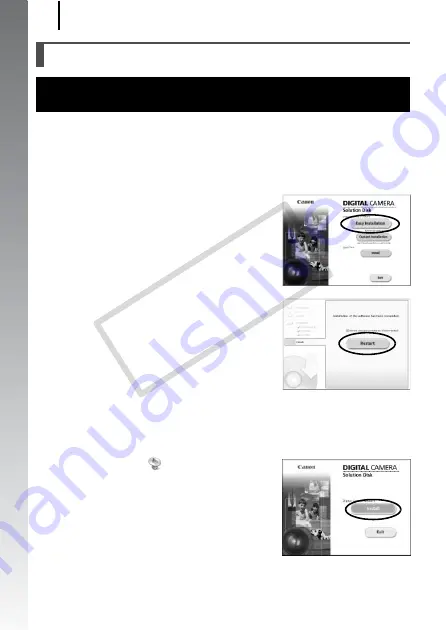
Downloading Images to a Computer
28
Getting
Started
1.
Installing the software.
Windows
1. Place the Canon Digital Camera Solution Disk in the
computer’s CD-ROM drive.
2. Click [Easy Installation].
Follow the onscreen messages to
proceed with the installation.
3. Click [Restart] or [Finish] once the
installation is complete.
When the installation is finished,
[Restart] or [Finish] will display. Click
the button that appears.
4. Remove the CD-ROM from the
drive when your normal desktop screen appears.
Macintosh
Double-click the
icon in the CD-
ROM window. When the installer panel
appears, click [Install]. Follow the
onscreen instructions to proceed.
Preparing to Download Images
With Windows 2000, ensure that you install the software first
before connecting the camera to the computer.
CO
PY
Summary of Contents for 2462B001
Page 10: ...8 COPY ...
Page 41: ...39 Learning More COPY ...
Page 202: ...200 MEMO COPY ...
Page 203: ...201 MEMO COPY ...
Page 204: ...202 MEMO COPY ...
Page 205: ...203 MEMO COPY ...
Page 209: ...Functions Available in Each Shooting Mode 207 COPY ...
Page 211: ...Functions Available in Each Shooting Mode 209 7 COPY ...






























