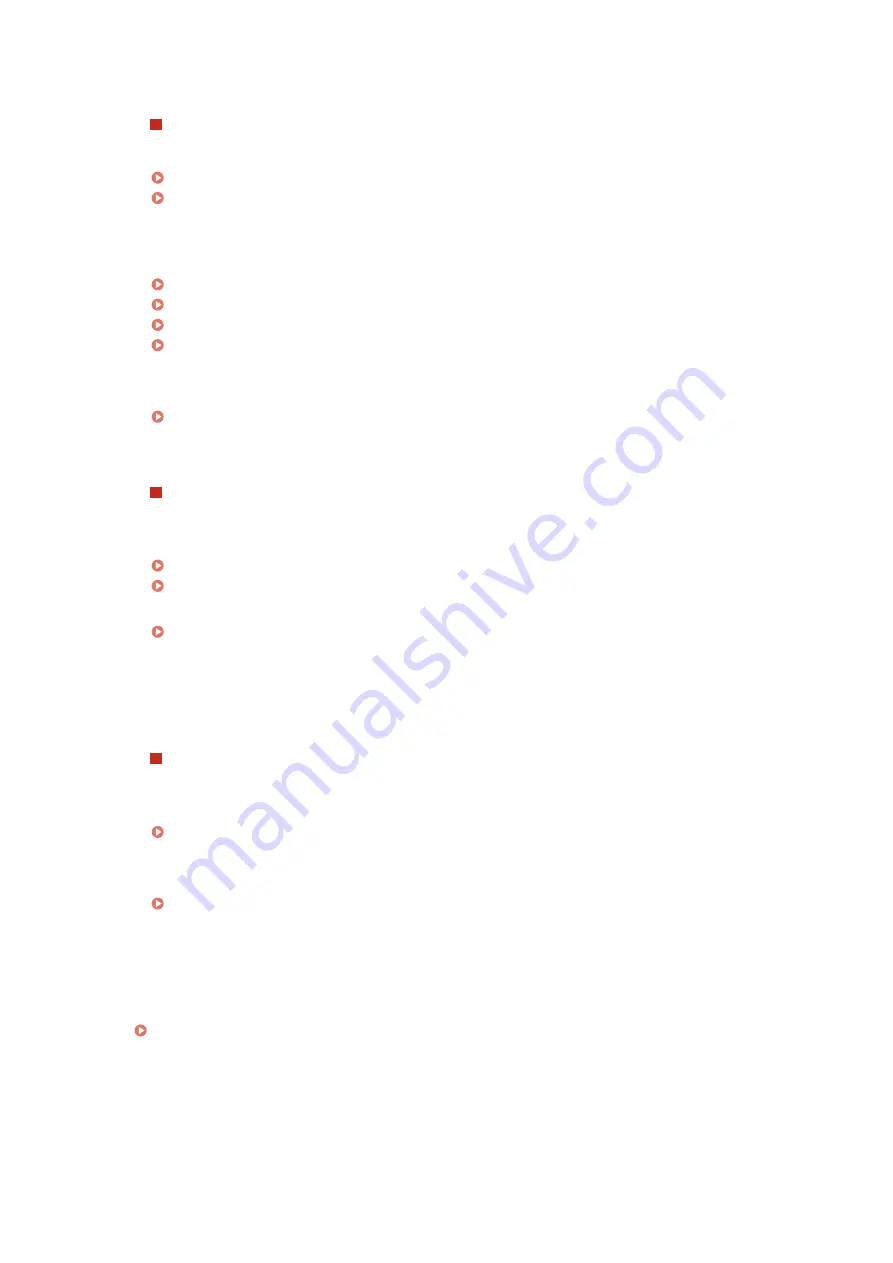
●
Can you print from other computers on the network? If you also cannot print from other computers,
contact your local authorized Canon dealer or the Canon help line.
Wired LAN connection
●
Have you selected the correct port? If there is no port to use, create a port.
Checking the Printer Port(P. 337)
Configuring Printer Ports(P. 50)
●
Is communication not limited by the firewall on your computer? If IP addresses are or an MAC address is
incorrectly entered, you will be not able to access the machine. In that case, you need to use the operation
panel to set <IPv4 Address Filter>, <IPv6 Address Filter>, or <MAC Address Filter> to <Off>.
Restricting Communication by Using Firewalls(P. 150)
<IPv4 Address Filter> (P. 230)
<IPv6 Address Filter> (P. 230)
<MAC Address Filter> (P. 230)
●
Disable security software and other resident software.
●
Reinstall the printer driver.
●
Can you print from other computers on the network? If you also cannot print from other computers,
contact your local authorized Canon dealer or the Canon help line.
USB connection
●
Have you selected the correct port? If there is no port to use or you are not sure, reinstall the printer
driver. When you reinstall the printer driver, the correct port is created automatically.
Checking the Printer Port(P. 337)
Installing Drivers(P. 72)
●
Is bidirectional communication enabled? Enable bidirectional communication, and restart the computer.
Checking Bidirectional Communication(P. 338)
●
Disable security software and other resident software.
●
Connect to another USB port on the computer.
●
Can you print from a USB connection to another computer? If you also cannot print from other computers,
contact your local authorized Canon dealer or the Canon help line.
Via print server
●
Can you print from the print server? If you can print from the print server, check the connection between
the print server and your computer.
Problem with the Print Server(P. 266)
●
Disable security software and other resident software.
●
Reinstall the printer driver.
●
Can you print from other computers via the print server? If you also cannot print from other computers,
contact your local authorized Canon dealer or the Canon help line.
●
Has an error occurred? Check the job log.
Checking the Printing Status and Log(P. 121)
Printing seems to be slow.
*
●
Print or delete data in memory.
Troubleshooting
268
Summary of Contents for 2438C006
Page 1: ...imageCLASS LBP162dw User s Guide USRMA 2767 01 2019 12 en Copyright CANON INC 2019 ...
Page 46: ...LINKS Setting IPv6 Addresses P 42 Viewing Network Settings P 45 Setting Up 41 ...
Page 61: ...Printing from a Computer P 117 Setting Up 56 ...
Page 95: ...Basic Operations 90 ...
Page 190: ...LINKS Remote UI Screen P 179 Managing the Machine 185 ...
Page 254: ...7 Close the toner cover LINKS Consumables P 256 Maintenance 249 ...
Page 263: ... When replacing drum cartridge see Replacing the Drum Cartridge P 246 Maintenance 258 ...
Page 266: ...Troubleshooting 261 ...
Page 321: ... 6When all of the front cover back cover and toner cover are opened Appendix 316 ...
Page 330: ...WPA2 PSK AES CCMP Connection Method WPS Wi Fi Protected Setup Manual setup Appendix 325 ...
Page 362: ... 12 JPEG this software is based in part on the work of the Independent JPEG Group ...
















































