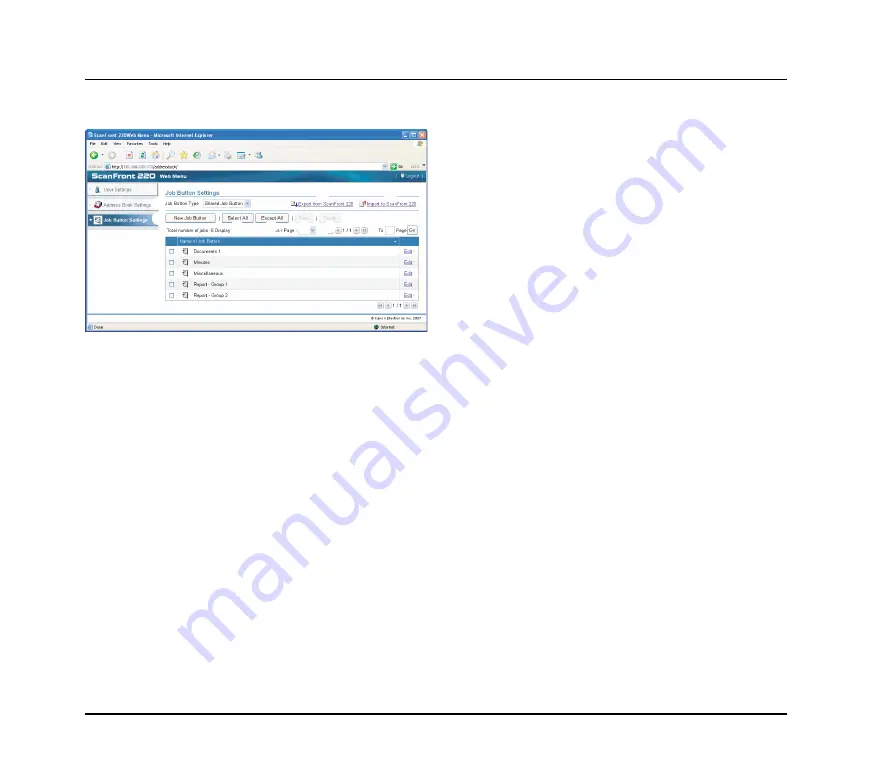
4-12
5.
Job Button Settings
From the Job Button Settings screen, you can register the Shared Job Button, which is available to all users, and the My Job Button,
which is provided for each user.
a
Job Button Type
Select the job button (Shared Job Button or My Job
Button) that you want to edit.
b
Export from ScanFront 220
Exports the job button data as a file in DAT format. (See
“Exporting and Importing Job Buttons” on p. 4-19.)
c
Import to ScanFront 220
Imports a previously exported job button data file. (See
“Exporting and Importing Job Buttons” on p. 4-19.)
d
[New Job Button] button
Registers a new job button. (See “Registering New Job
Buttons” on p. 4-14.)
e
[Select All] button
Selects all of the displayed job buttons.
f
[Except All] button
Deselects all of the displayed job buttons.
g
[Copy] button
Copies the selected job button. Only enabled when a job
button is selected. (See “Copying Job Buttons” on
p. 4-19.)
h
[Delete] button
Deletes the selected job button. Only enabled when a job
button is selected.
i
Job Button List
Displays the registered job buttons.
•
Check box:
Select this check box to select a job button.
•
Edit:
Click to edit a job button.
a
b
c
d
i
e
f
g h
Summary of Contents for 220P - imageFORMULA ScanFront
Page 4: ......
Page 10: ...vi...
Page 18: ...1 8...
Page 81: ...Chapter 5 Troubleshooting 1 Troubleshooting 5 2...
Page 85: ...Chapter 6 Index...






























