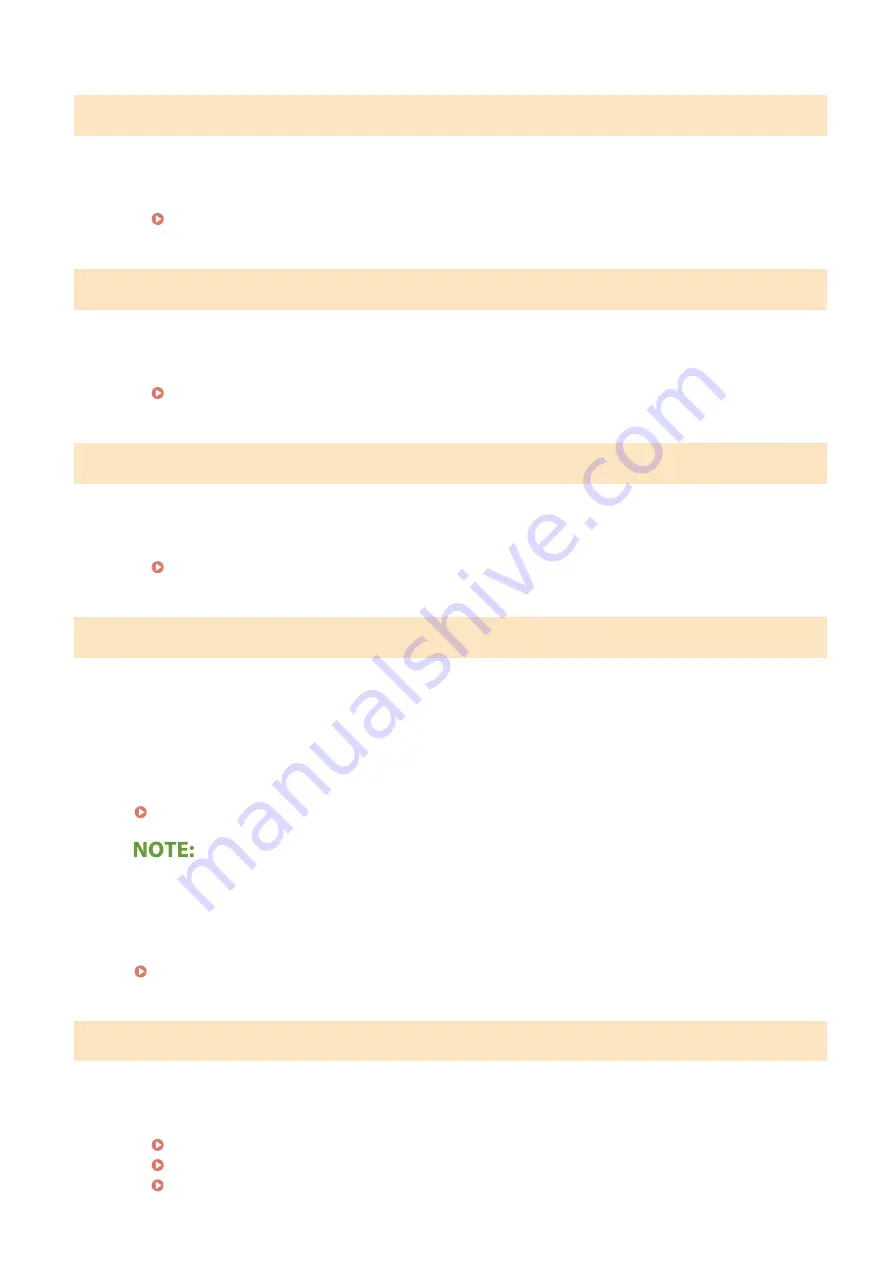
Paper jammed.
Paper jams.
●
Remove the jammed paper, and print again (Printing may resume automatically).
Preparing a drum cart. is recommended.
Drum cartridge replacement time is near.
●
Replace the drum cartridge if you see this message before you start to print a large job.
Preparing a toner cart. is recommended.
Toner cartridge replacement time is near.
●
Replace the toner cartridge if you see this message before you start to print a large job.
Size/Settings Mismatch
The paper size setting on the operation panel does not match the loaded paper size.
●
Match the paper size setting specified in <Paper Settings for Mobile Print> and the size of the paper that is
actually loaded.
To use the loaded paper
Change the setting of <Paper Settings for Mobile Print> to match the loaded paper size.
Specifying Paper Size and Type(P. 95)
●
If printing from a computer, check whether the paper size setting in the printer driver matches the loaded
paper size.
To load paper without changing the settings
Load the paper with the size that is set to <Paper Settings for Mobile Print>.
The WEP key is not set correctly. Check the WEP settings.
The network key (the WEP key) of a wireless router to be connected is not set to the machine correctly.
●
Check the network key (the WEP key) of the wireless router, and set it to the machine again.
Checking the SSID and Network Key(P. 35)
Setting Up Connection by Selecting a Wireless Router(P. 30)
Setting Up Connection by Specifying Detailed Settings(P. 32)
Troubleshooting
258
Summary of Contents for 2207C001
Page 1: ...LBP113w User s Guide USRMA 2446 00 2018 08 en Copyright CANON INC 2018 ...
Page 44: ...LINKS Setting IPv6 Addresses P 40 Viewing Network Settings P 43 Setting Up 39 ...
Page 59: ...Printing from a Computer P 102 Setting Up 54 ...
Page 87: ...Basic Operations 82 ...
Page 141: ...Managing the Machine 136 ...
Page 217: ...7 Close the toner cover 8 Replace the output cover LINKS Consumables P 223 Maintenance 212 ...
Page 221: ...8 Close the toner cover 9 Replace the output cover LINKS Consumables P 223 Maintenance 216 ...
Page 230: ... When replacing drum cartridges see Replacing the Drum Cartridge P 213 Maintenance 225 ...
Page 233: ...Troubleshooting 228 ...
Page 320: ... 12 JPEG this software is based in part on the work of the Independent JPEG Group ...






























