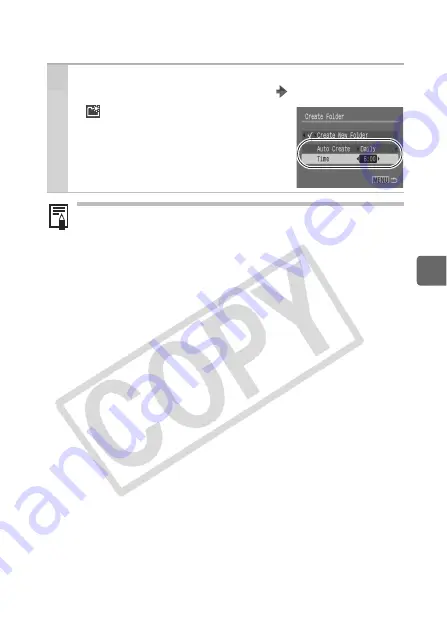
101
A
d
v
a
n
c
e
d
Sh
oot
in
g Func
tions
Setting the Day or Time for Automatic
Folder Creation
2
Select a day for the [Auto Create] option and
a time in the [Time] option MENU button.
z
displays in the LCD monitor (or
viewfinder) when the specified time
arrives. The symbol will cease to
display after the new folder is created.
Up to 2000 images can be saved into one folder. A new folder
will automatically be created when you record more than that
number even if you are not creating new folders.
Summary of Contents for 2077B001
Page 198: ...196 MEMO ...






























