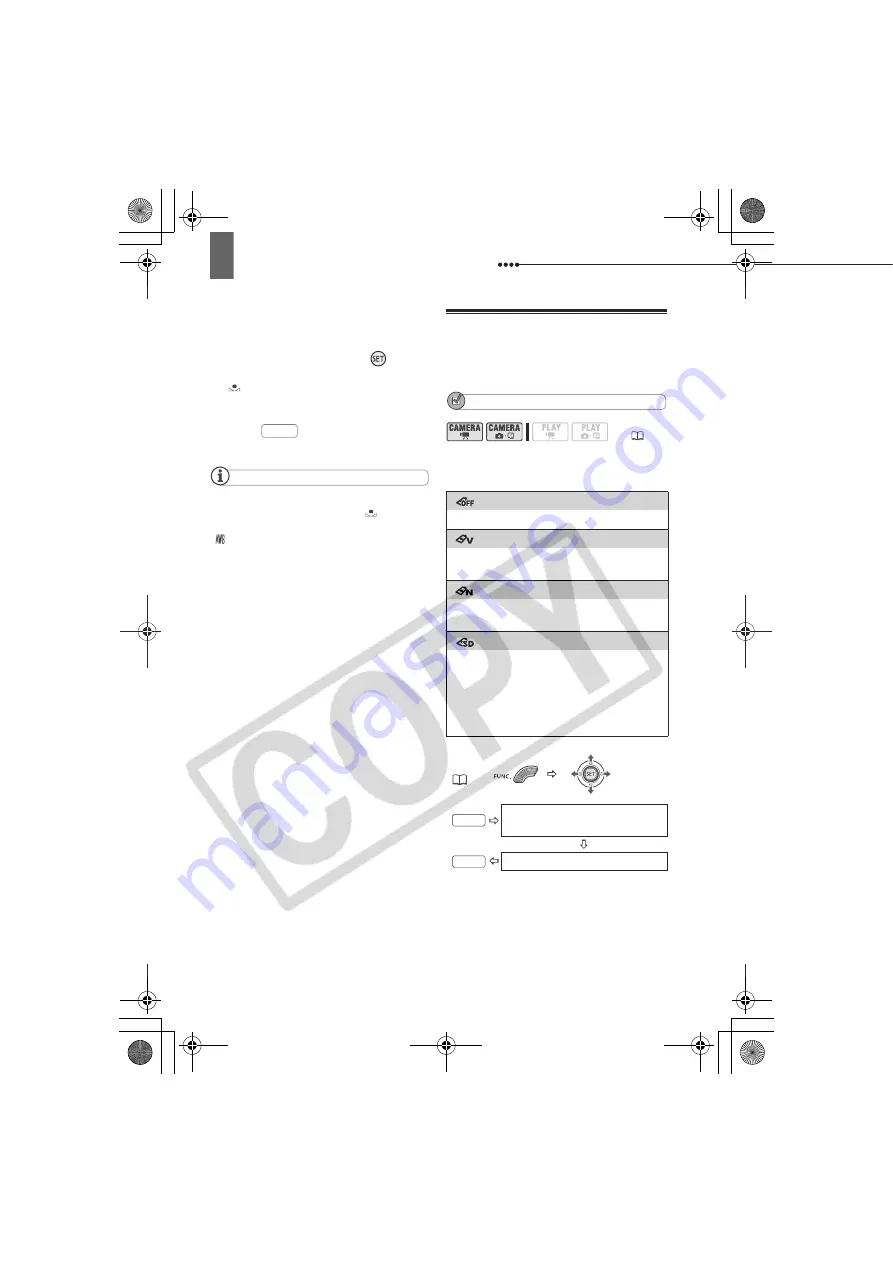
Adjusting the Picture: Exposure, Focus and Color
48
T
O
SET
THE
CUSTOM
WHITE
BALANCE
1
Point the camcorder at a white
object, zoom in until it fills the
whole screen and press (
).
When the adjustment is completed,
stops flashing and stays on. The
camcorder retains the custom setting
even if you turn off the camcorder.
2
Press
to save the setting and
close the menu.
NOTES
When you have set the custom white balance:
- Depending on the light source,
may keep
flashing. The result will still be better than with
[
AUTO].
- Reset the white balance when the lighting
condition changes.
- Turn off the digital zoom.
The camcorder retains the custom white
balance setting even if you turn it off.
Custom white balance may provide better
results in the following cases:
- Changing lighting conditions
- Close-ups
- Subjects in a single color (sky, sea or forest)
- Under mercury lamps and certain types of
fluorescent lights
Image Effects
You can use the image effects to change
the color saturation and contrast to record
images with special color effects.
POINTS TO CHECK
Mode switch:
P
Options
Default value
FUNC.
(
12)
[
IMAGE EFFECT OFF]
Records with no image enhancing effects.
[
VIVID]
Emphasizes the contrast and color
saturation.
[
NEUTRAL]
Tones down the contrast and color
saturation.
[
SOFT SKIN DETAIL]
Softens the details in the skin tone area for
a more complimentary appearance. To
obtain the best effect, use this setting
when recording a person in close-up. Note
that areas similar to the skin color may lack
in detail.
FUNC.
(
25)
Icon of the currently selected
Image Effect
Desired option
FUNC.
FUNC.
D121C_NTSC-E.book Page 48 Thursday, January 11, 2007 2:46 PM






























