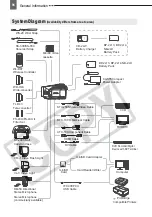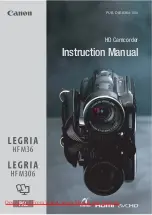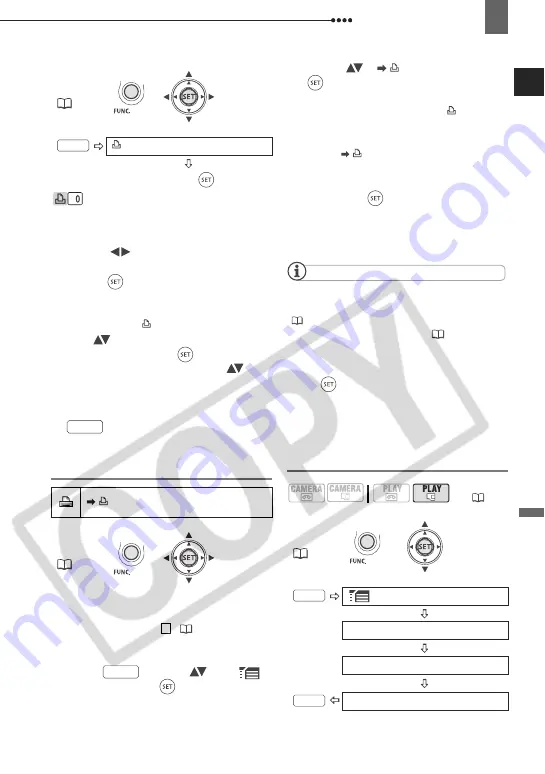
Connecting to a Printer
External Connec
tions
83
: The image selection screen
appears.
F
ROM THE IMAGE SELECTION SCREEN
1
Select (
) the still image you
want to mark with a print order.
2
Press (
) to set the print order.
The number of copies appears in
orange in the box next to the print
order symbol
.
3
Set (
) the number of copies
desired and press (
).
To cancel the print order, set (
) the
number of copies to 0.
4
Repeat steps 1-3 to mark additional
images with print orders or press
twice to close the menu.
Printing the Still Images Marked with Print
Orders
1
Connect the camcorder to the
printer using the USB connection –
connection type (
75)– shown
in the previous section
PC
Connection Diagrams
.
2
Press
, select (
) the
icon and press (
) to open the
setup menus.
3
Select (
) [
PRINT] and press
(
).
• The print setting menu appears.
• The error message “SET
ORDER” appears if you connect a
printer with direct print function and
select [
PRINT] without having set
any print orders beforehand.
4
Make sure that [PRINT] is selected
and press (
).
Printing starts. The print setting menu
disappears when the printing is
completed.
NOTES
Depending on the connected printer, you can
change some print settings before step 4
(
80).
Cancel Printing/Printing Errors
(
81
)
Restarting Printing:
Open the print settings
menu as explained in steps 2-3 above. In the
print settings menu, select [RESUME] and
press (
). The remaining images will be
printed.
Printing cannot be restarted when the print
order settings have been changed or if you
deleted a still image with print order settings.
Erasing All Print Orders
FUNC.
(
23)
PRINT ORDER
Press (
)
FUNC.
(
23)
FUNC.
FUNC.
1
FUNC.
(
10)
FUNC.
(
23)
MENU
CARD OPERATIONS
PRINT ORD.ALL ERASE
YES
FUNC.
FUNC.