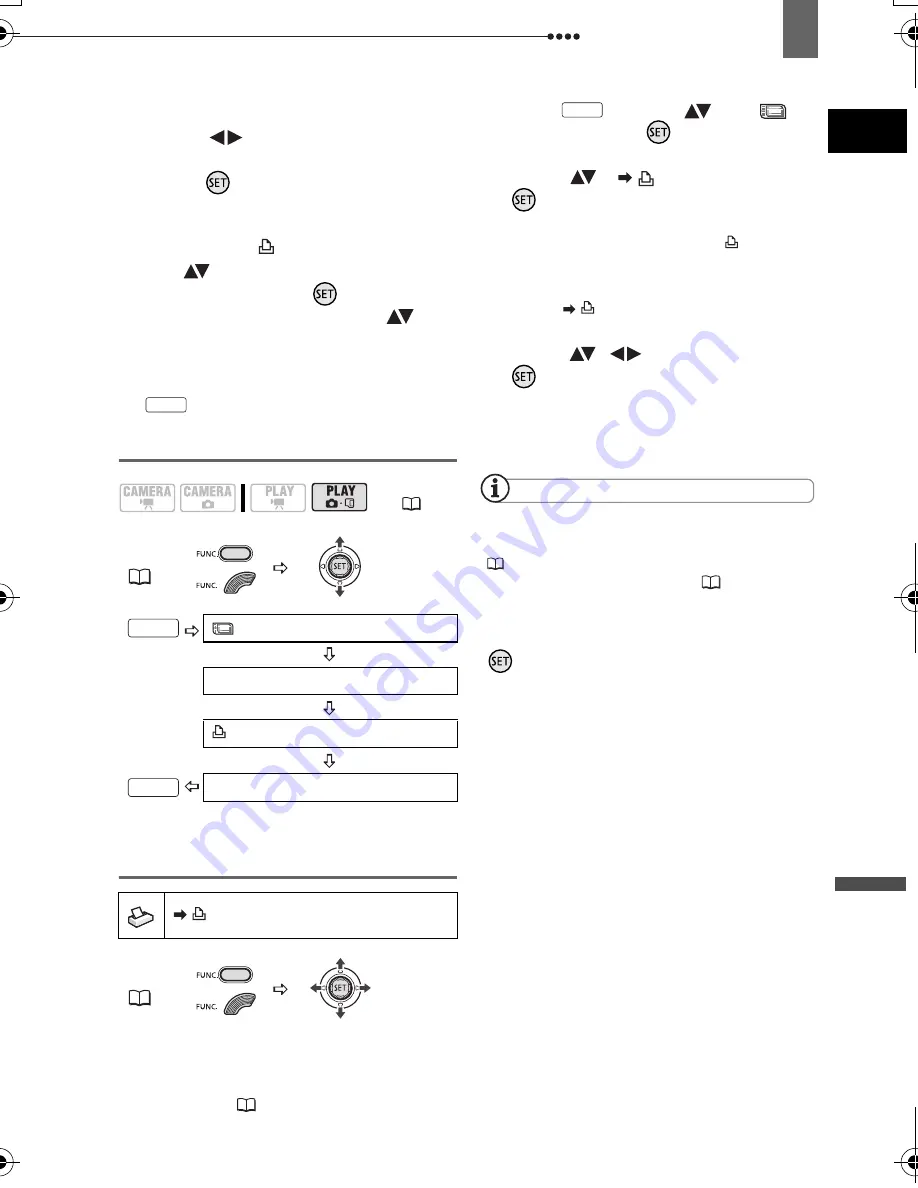
Connecting to a Printer
Ex
ternal
Connecti
ons
97
F
ROM
THE
IMAGE
SELECTION
SCREEN
1
Select (
) the still image you
want to mark with a print order.
2
Press (
) to set the print order.
The number of copies appears in
orange in the box next to the print
order symbol
.
3
Set (
) the number of copies
desired and press (
).
To cancel the print order, set (
) the
number of copies to 0.
4
Repeat steps 1-3 to mark additional
images with print orders or press
twice to close the menu.
Erasing All Print Orders
Printing the Still Images Marked with Print
Orders
1
Connect the camcorder to the
printer using the supplied USB
cable. Refer to
PC Connection
Diagrams
(
83)
.
2
Press
, select (
) the
icon and press (
) to open the
setup menus.
3
Select (
) [
PRINT] and press
(
).
• The print settings menu appears.
• The error message “SET PRINT
ORDER” appears if you connect a
printer with direct print function and
select [
PRINT] without having set
any print orders beforehand.
4
Select (
,
) [PRINT] and press
(
).
Printing starts. The print settings menu
disappears when the printing is
completed.
NOTES
Depending on the connected printer, you can
change some print settings before step 4
(
93).
Cancel Printing/Printing Errors
(
95).
Restarting Printing:
Open the print menu as
explained in steps 1-3 above. In the print
settings menu, select [RESUME] and press
(
). The remaining images will be printed.
Printing cannot be restarted when the print
order settings have been changed or if you
deleted a still image with print order settings.
(
12)
FUNC.
(
31)
MENU
STILL IMG OPER.
ORD.ALL ERASE
YES
FUNC.
(
31)
FUNC.
FUNC.
FUNC.
FUNC.
D119_NTSC-E.book Page 97 Monday, December 18, 2006 10:14 AM






























