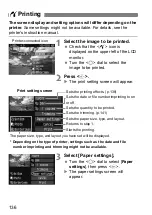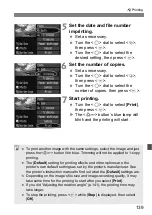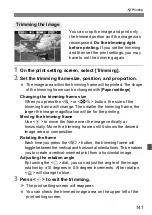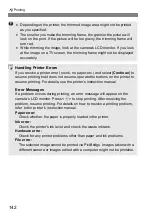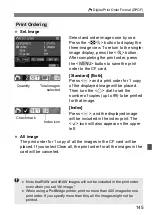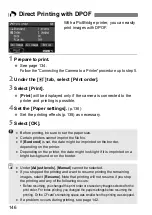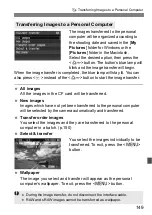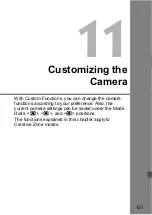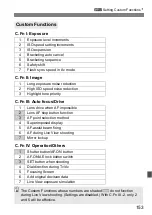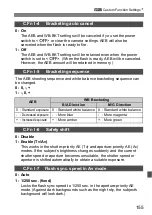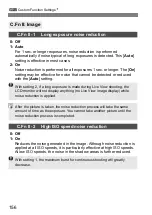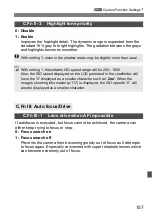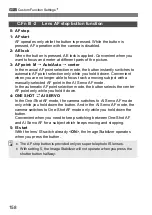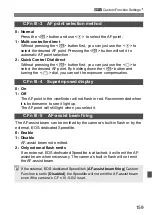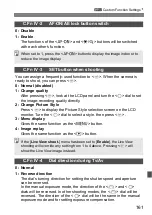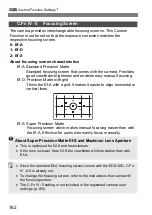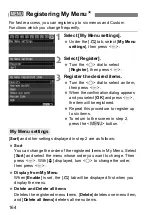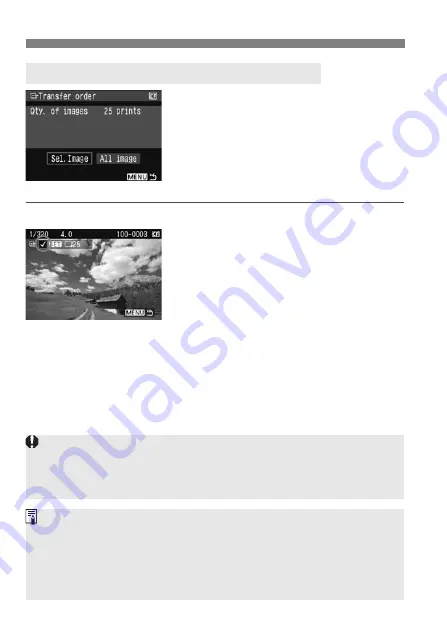
150
d
Transferring Images to a Personal Computer
Under the [
3
] tab, you can use
[
Transfer order
] to select the images to
be transferred to a personal computer.
When you select [
Transfer order
images
] on the preceding page, you can
transfer the images set by the transfer
order.
Sel.Image
Select and order images one by one.
Press <
0
> to include the displayed
image in the transfer order. The <
X
>
icon will also appear on the upper left.
After completing the transfer order, press
the <
M
> button to save the transfer
order to the CF card.
All image
When you select Mark all, all the images in the CF card will be
included in the transfer order. If you select Clear all, the transfer
order for all the images in the card will be canceled.
3
Selecting the Images to be Transferred
Do not put into the camera any images whose transfer order was set by a
different camera and then try to specify another transfer order. The images
in the transfer order might all be overwritten. Also, depending on the image
type, the transfer order may not be possible.
For the transfer order, if you select an image captured as RAW+JPEG or
sRAW+JPEG, it will be counted as one image. During the direct image
transfer, both the RAW/sRAW and JPEG images will be transferred to
the personal computer.
If you want to transfer more than 999 images in one batch, select [
All
image
] on the direct transfer screen.