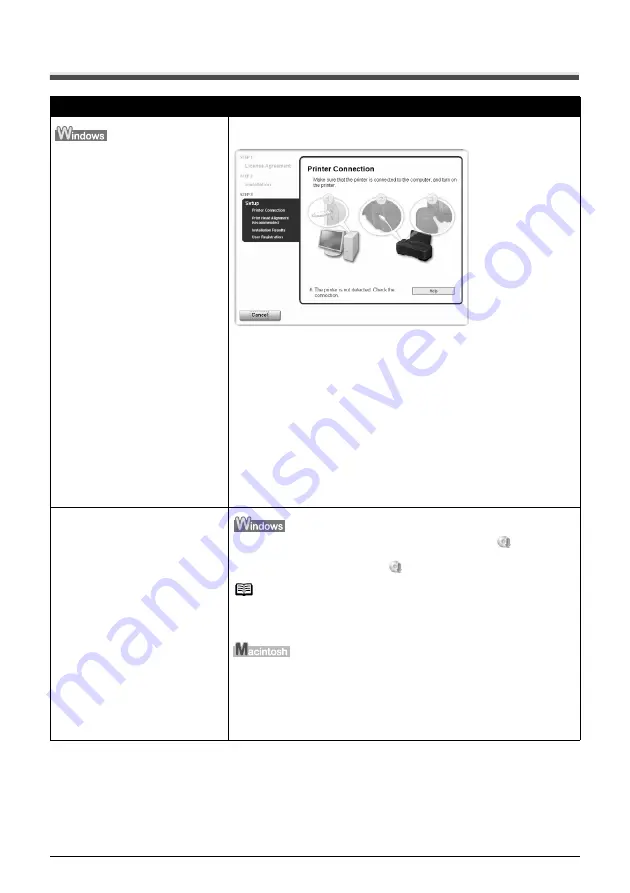
42
Troubleshooting
Cannot Install the Printer Driver
Cause
Action
Unable to proceed beyond the Printer
Connection screen.
If you were unable to proceed beyond the
Printer Connection
screen, follow
the procedure below to reinstall the printer driver.
(1)
Click
Cancel
on the
Printer Connection
screen.
(2)
Click
Start Over
on the
Installation Failure
screen.
(3)
Click
Back
on the screen that appears next.
(4)
Click
Exit
on the
PIXMA iP1800 series
, then remove the
CD-ROM.
(5)
Turn the printer off.
(6)
Restart your computer.
(7)
Make sure you have no application software running,
including anti-virus software.
(8)
Follow the procedure described in the
Easy Setup
Instructions
to reinstall the printer driver.
Installation does not start automatically
when the
Setup CD-ROM
is inserted
into your computer’s disc drive.
Click
Start
>
My Computer
> double-click the CD-ROM icon
.
In non-XP Windows, double-click the
My Computer
icon on the desktop and
then double-click the CD-ROM icon
.
Note
To use the Run command to start the setup program, specify your disc drive and
then the name of the setup program, Msetup4.exe. The drive letter of the disc
drive depends on your computer.
Double-click the CD-ROM icon on your desktop to start installation.
If the CD-ROM icon is not displayed, restart your computer.
If the CD-ROM icon is still not displayed, try different disks and see if they are
displayed. If other disks are displayed, there is a problem with the
Setup CD-
ROM
. Contact a Canon service representative.
Summary of Contents for 1855B002
Page 3: ...Photo Printer Quick Start Guide series ...
Page 68: ...64 ...
Page 69: ...65 ...
Page 70: ...66 ...






























