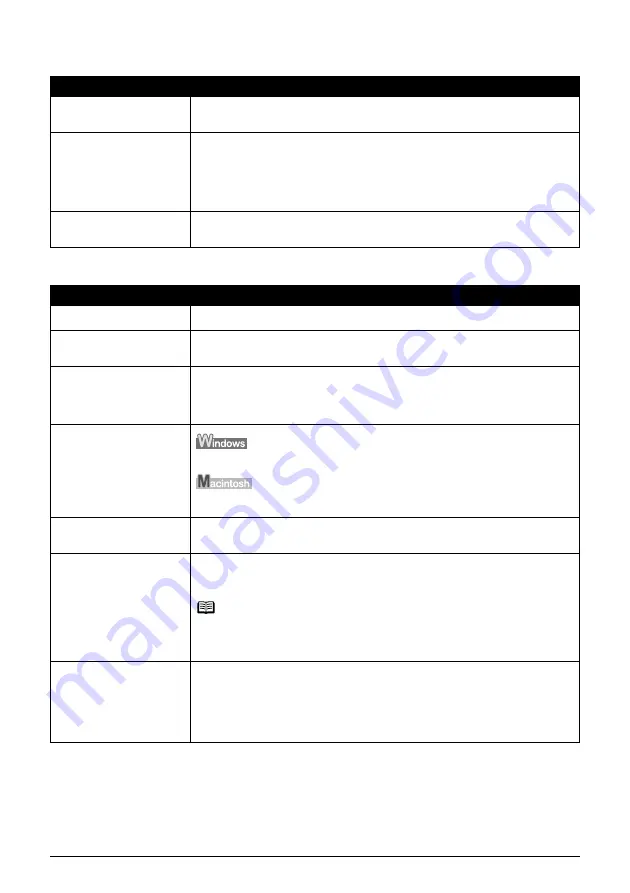
Chapter 10
101
Troubleshooting
Computer Stops Operating During Scanning
Scan Quality Is Poor (Poor Image Displayed On The Monitor)
Cause
Action
Output Resolution set too
high.
Reboot the computer, lower the Output Resolution and rescan. (See the
Scanning
Guide
)
Insufficient hard disk space.
z
When scanning large originals at a high resolution, an error may occur if there
is insufficient hard disk space. Check that the hard disk has sufficient free
space, and rescan.
z
When scanning large originals at a high resolution, the progress bar may stay
at 0% depending on your computer. Set a smaller scanning area or a lower
resolution, and rescan.
Multiple devices connected
to the USB port.
Disconnect all other devices but the machine from the port.
Cause
Action
Incorrect scan settings.
Rescan with adjusted settings. (See the
Scanning Guide
)
Specification of the
application program.
Some application program does not display the image clearly if the image is too
small. Set the view mode to 100%.
Moiré appears.
Select [Magazine (Color)] for Select Source in the Simple Mode or turn on the
[Descreen] option in the Advanced Mode of ScanGear. Turn off the [Unsharp Mask]
function if the moiré effect is still too strong even when the Descreen option is on.
(See the
Scanning Guide
)
Inappropriate display
settings.
Set your display settings on your computer to Medium (16 bit) or higher.
In the [System Preferences] dialog, click the [Displays] icon and select the
[Display] tab. Set the [Colors] list box to [Thousands] or a higher setting.
Dirty Platen Glass or
Document Cover.
Clean the Platen Glass or the Document Cover of the machine, taking special care
not to press strongly on the Platen Glass.
The status of the original is
poor.
Scan with certain functions such as [Reduce Dust and Scratches], [Fading
Correction] or [Grain Correction] in the Image Settings section of the Advanced
Mode of ScanGear.
Note
If a print out of an image does not appear satisfactory or the same as what you see
on the monitor, you may need to change the machine's settings, or the machine
itself may have engaged in problems.
The color of a preview
image or a scanned image is
different from the original
when scanning an image
with a plain background like
the blue sky.
Set [Auto Tone] to [OFF] in ScanGear, and rescan.
For details, refer to the
Scanning Guide
.






























