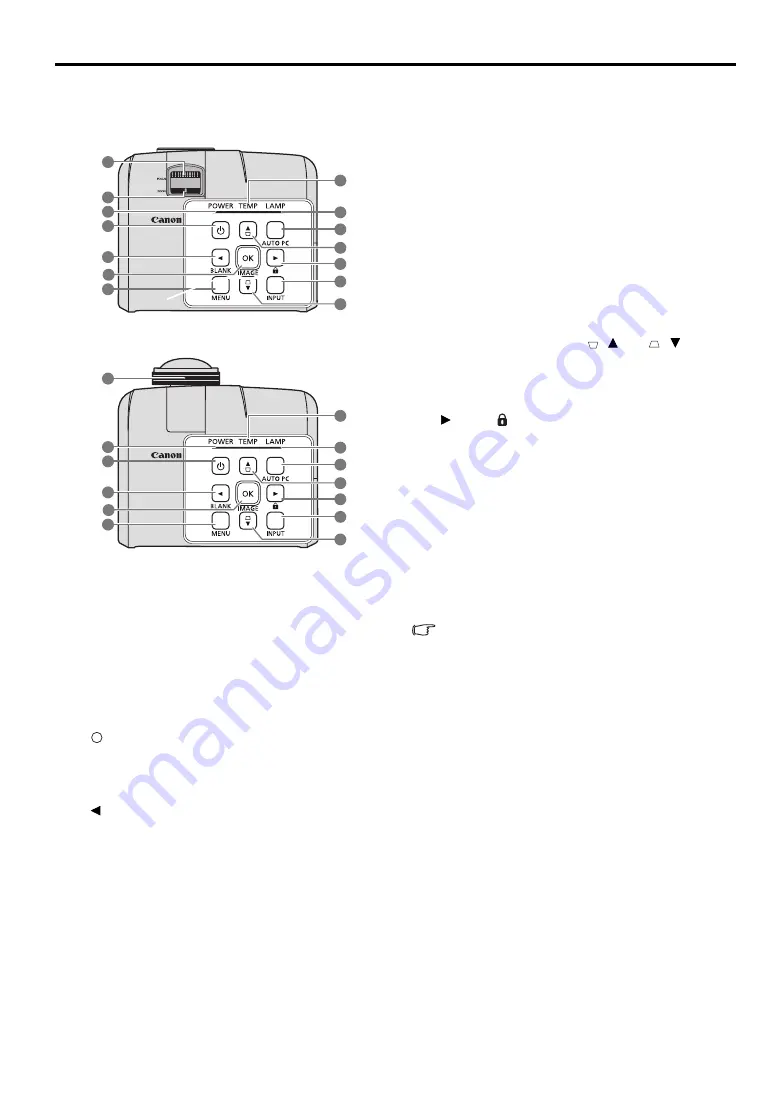
15
ENGLIS
H
Controls and functions
Projector
8.
TEMPerature indicator light
Lights up red if the projector's temperature
becomes too high. See
for details.
9.
LAMP indicator light
Indicates the status of the lamp. Lights up or
flashes when the lamp has developed a problem.
See
for details.
10. AUTO PC
Automatically determines the best picture
timings for the displayed image. See
adjusting the image" on page 35
for details.
11. Keystone/Arrow keys (
/ Up,
/ Down)
Manually corrects distorted images resulting
from an angled projection. See
for details.
12.
Right/
Activates panel key lock. See
for details.
When the On-Screen Display (OSD) menu is
activated, the #5, #11, and #12 keys are used as
directional arrows to select the desired menu
items and to make adjustments. See
for details.
13. INPUT
Displays the source selection bar. See
When you are under the MHL connection
mode and the projector OSD is off, these
buttons are available for controlling your
smart device: arrow keys, OK/IMAGE,
AUTO PC.
5, 11 and 12: arrows keys
Arrows keys are available for controlling
your smart device.
6. OK/IMAGE
Use the key to confirm the selection on the
OSD of your smart device.
10. AUTO PC
Use the key to return or exit the OSD menu of
your smart device.
To enter the MHL connection mode, connect
a MHL device (See
compatible smart device" on page 26
details.) and switch the input signal to HDMI/
MHL (See
"Switching input signal" on page
for details.).
Attention of the MHL device connection (See
"Connecting a MHL-compatible smart
device" on page 26
for details.)
1.
Focus ring
Adjusts the focus of the projected image. See
tuning the image size and clarity" on page 35
for details.
2.
Zoom ring (LV-WX320/LV-X320)
Adjusts the size of the image. See
image size and clarity" on page 35
for details.
3.
POWER indicator light
Lights up or flashes when the projector is under
operation. See
4.
POWER (ON/STANDBY)
Toggles the projector between standby mode and on.
See
"Starting up the projector" on page 30
and
"Shutting down the projector" on page 44
5.
Left/BLANK
Used to hide the screen picture. See
for details.
6.
OK/IMAGE
Enacts the selected On-Screen Display (OSD) menu
item.
Selects an available picture setup mode. See
"Selecting a image mode" on page 39
for details.
7.
MENU
Turns on the On-Screen Display (OSD) menu. Goes
back to previous OSD menu, exits and saves menu
settings. See
details.
1
2
6
3
4
5
7
8
9
10
11
11
12
13
LV-WX320/LV-X320
LV-WX310ST/LV-X310ST
1
6
3
4
5
7
8
9
10
11
11
12
13
I
I
















































