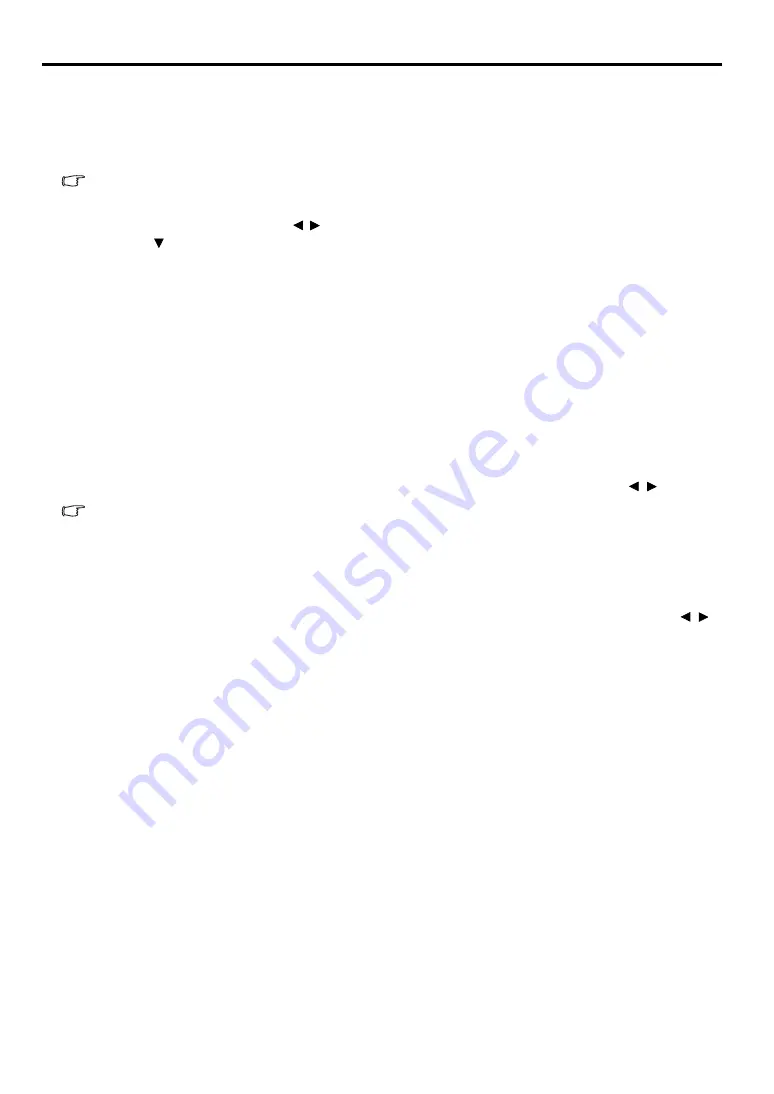
62
Lamp information
Getting to know the lamp hour
When the projector is in operation, the duration (in hours) of lamp usage is automatically calculated by the
built-in timer. The method of calculating the equivalent lamp hour is as follows:
Total Lamp Hour = (hours used in
Normal
mode) + 2/3*(hours used in
Economic
mode)
"Setting Lamp Mode as Economic"
below for more information on Economic mode.
To obtain the lamp hour information:
1.
Press
MENU
and then press / until the
SYSTEM SETUP: Advanced
menu is highlighted.
2.
Press to highlight
Lamp Settings
and press
OK/IMAGE
. The
Lamp Settings
page is displayed.
3.
You will see the
Lamp Time
information appearing on the menu.
4.
To leave the menu, press
MENU
.
You can also get the lamp hour information on the
INFORMATION
menu.
Extending lamp life
Lamps should be replaced about every 4,000 (used in
Normal
Mode)-6,000 (Used in
Economic
Mode)
hours. Note that there is no guarantee how long lamps will last.
To keep the lamp life as long as possible, you can do the following settings via the OSD menu.
Setting Lamp Mode as Economic
Using
Economic
mode reduces system noise and power consumption by approximately 20%. If the
Economic
mode is selected, the light output will be reduced and result in darker projected pictures.
Setting the projector in
Economic
mode also extends the lamp operation life. To set
Economic
mode, go
into the
SYSTEM SETUP: Advanced
>
Lamp Settings
>
Lamp Mode
menu and press / .
•
When this mode is switched, the projected images may flicker.
•
If this mode is frequently switched, the lamp may be deteriorated.
Setting Auto Power Off
This function allows the projector to turn off automatically if no input source is detected and no operation
is made by user after a set period of time to prevent unnecessary waste of lamp life.
To set
Auto Power Off
, go into the
SYSTEM SETUP: Basic
>
Auto Power Off
menu and press / .
The time period can be set from 5 to 30 minutes in 5-minute increments. If the preset time lengths are not
suitable for your presentation, select
Disable
. The projector will not automatically shut down in a certain
time period.













































