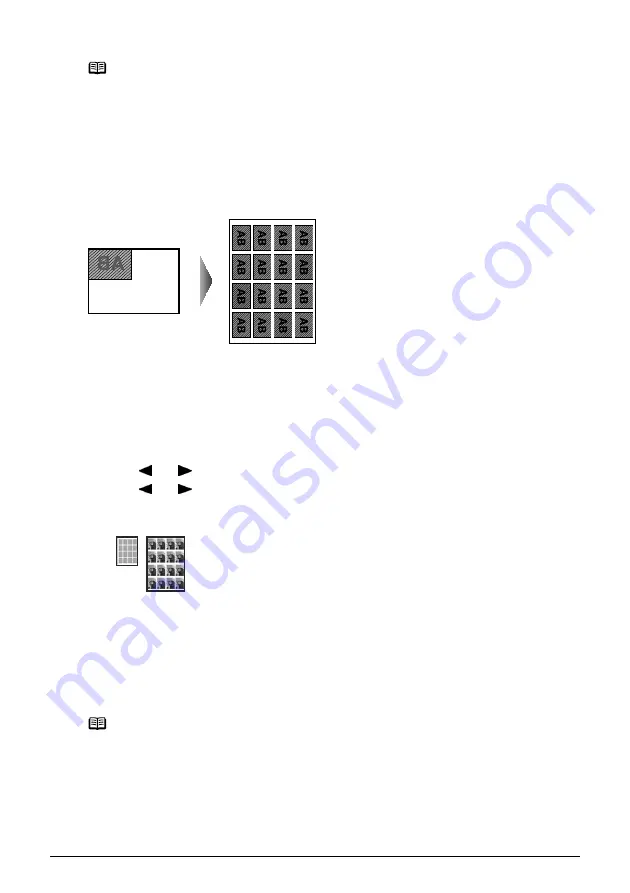
Chapter 2
49
Copying
z
Creating Stickers (Sticker copy)
This feature enables you to easily make stickers from 4" x 6" / 101.6 x 152.4 mm photos or
graphics using Canon sticker paper.
(A) Platen Glass (place document face down)
(B) 16 stickers
Procedure:
(1)
Display the Special copy screen.
See
“Special Copy” on page 47
.
(2)
Use [
] or [
] to select <Sticker copy>, then press [OK].
(3)
Use [
] or [
] to select <Stickers x 16>.
You can only print in the Stickers x 16 layout (A) though other layouts appear on the LCD.
Use the special sheets of stickers.
(4)
Follow the on-screen instructions to load the document on the Platen Glass, then press
[OK].
(5)
Specify the necessary items.
See
“To Change Print Settings” on page 37
.
(6)
Press [Color] for color copying, or [Black] for black & white copying.
Note
z
This function cannot be used in conjunction with other copy functions.
z
If <Device memory is full.> appears on the LCD when scanning, set the print quality to
<Standard> or <Fast> and try copying again.
z
This function can be used only when page size is set to <8.5" x 11"> or <A4>.
z
You cannot specify <Magnification> for this function.
Note
z
When using this feature, load the document on the Platen Glass.
z
Load stickers in the Auto Sheet Feeder when using this function.
z
This function cannot be used in conjunction with other copy functions.
z
You can only load one sheet of stickers at a time in the Auto Sheet Feeder when using this
function.
z
You cannot specify the page size, media type, or <Magnification> when using this function.
z
The print quality is fixed to <High>. You cannot change this setting.
(B)
(A)
(A)






























