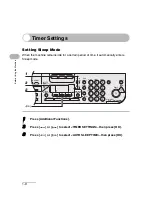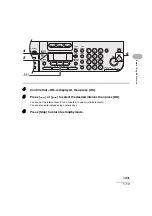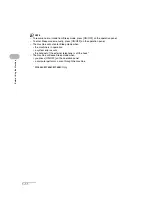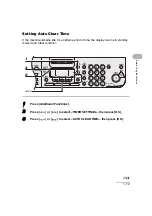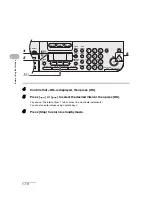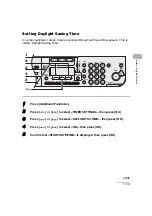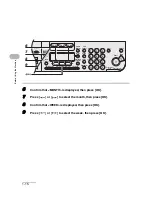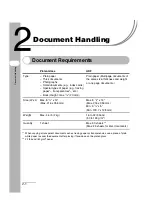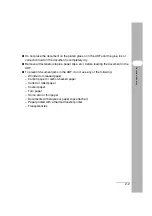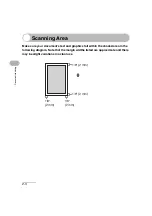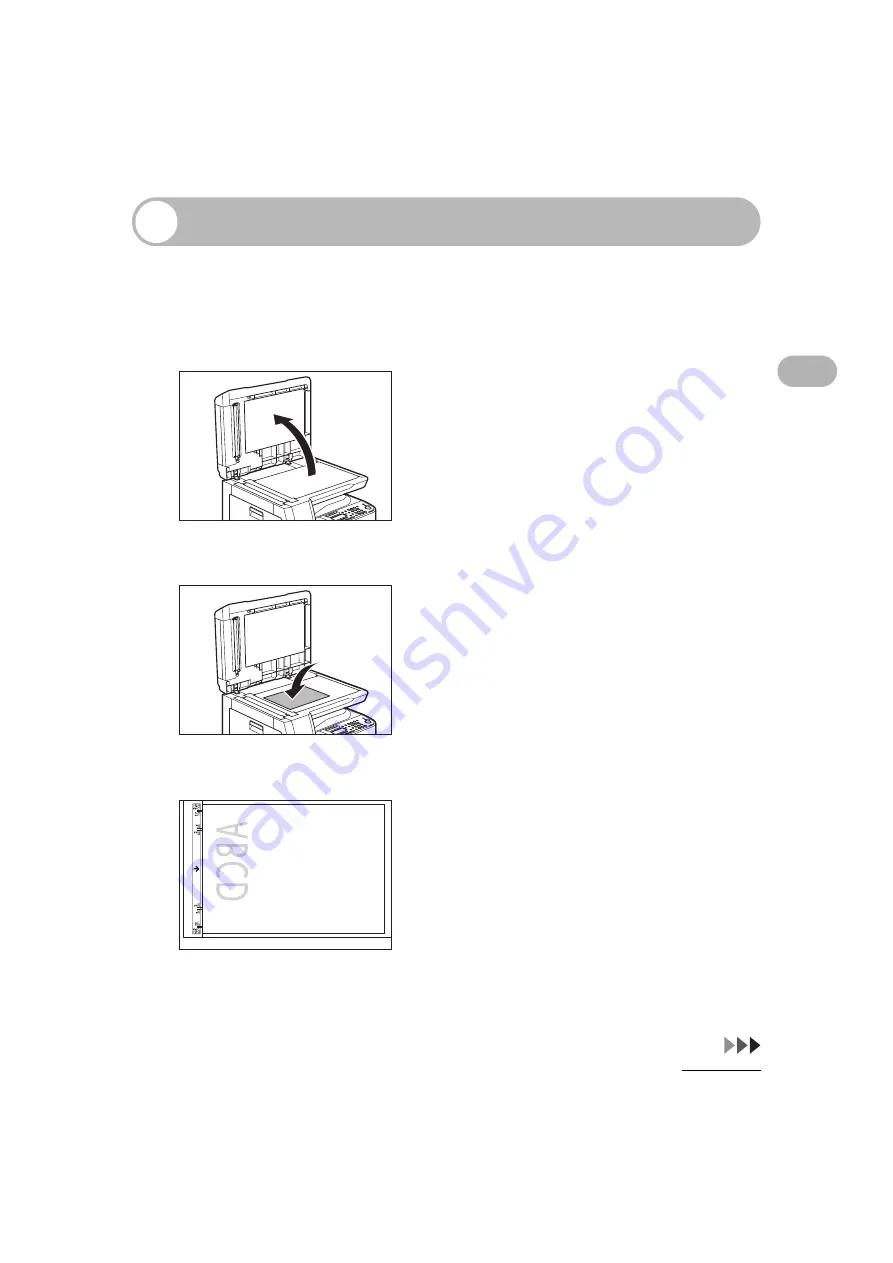
2-4
Document H
andling
Loading Documents
On the Platen Glass
1
Lift up the platen glass cover.
2
Place your document face down.
3
Align the document with the appropriate paper size marks.
If your document does not match any of the paper size marks, align the center of your document
with the arrow mark.
Summary of Contents for 0564B001
Page 2: ......
Page 49: ...1 18 Before Using the Machine ...
Page 57: ...2 8 Document Handling ...
Page 71: ...3 14 Print Media ...
Page 109: ...4 38 Sending Faxes MF6550 MF6560 MF6580 Only ...
Page 119: ...6 8 Copying ...
Page 151: ...11 24 Maintenance ...
Page 167: ...12 16 Troubleshooting ...
Page 212: ...14 9 Appendix Z Zoom ratio 6 6 Preset zoom 6 6 Zoom designation 6 7 ...
Page 213: ...14 10 Appendix ...