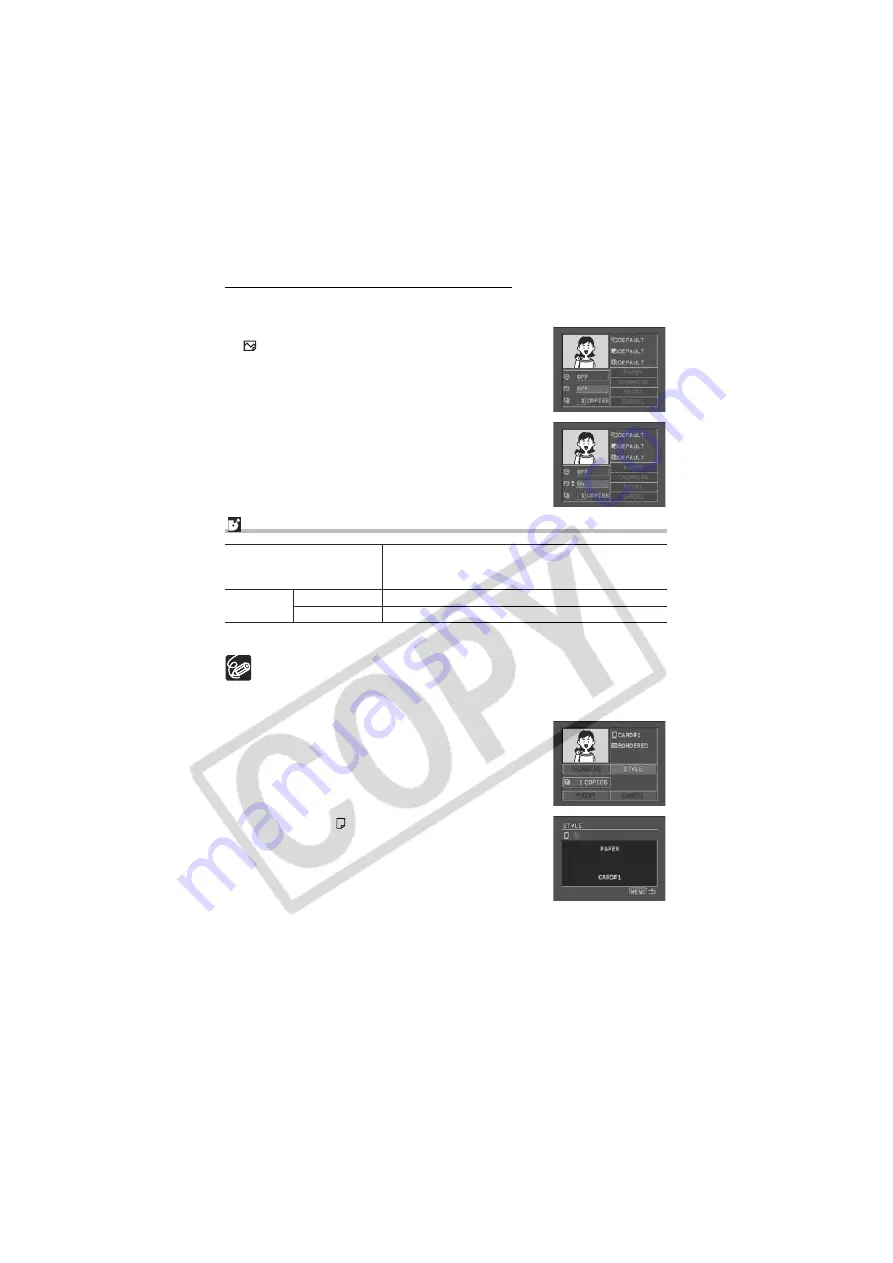
124
Setting the Print Effect (Image Optimize)
This function uses the camcorder's recording information to optimize the image data,
yielding high quality prints.
1. In the print setting menu, turn the SET dial to select
(print effect) and press the SET dial.
2. Turn the SET dial to select a setting and press the
SET dial.
Setting the Print Style
* Recommended paper size
[BORDERED]: The image area remains relatively unchanged from the recorded
image when it is printed. [BORDERLESS]: The center portion of the recorded
image is printed at an enlarged size. The image’s top, bottom and sides may be
cropped slightly.
1. In the print setting menu, turn the SET dial to select
[STYLE] and press the SET dial.
2. Make sure that
(PAPER) is selected and press
the SET dial.
PAPER
CARD #1*, CARD #2*, CARD #3*, LTR, A4
For details on paper type, refer to the Printer User
Guide.
BORDERS
BORDERLESS
Prints right to the edges of the page.
BORDERED
Prints with a border.
Summary of Contents for 0329B001 - Optura 60 Camcorder
Page 161: ......
















































