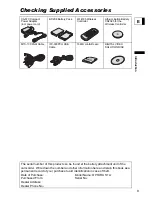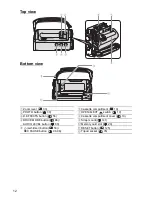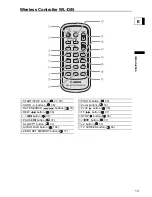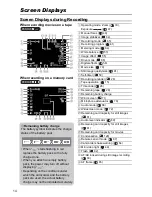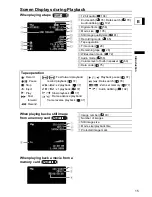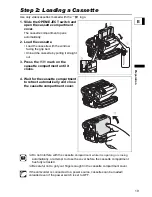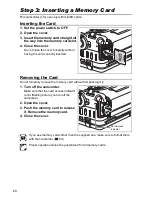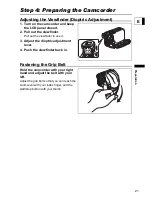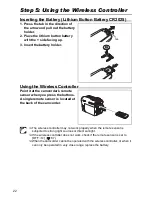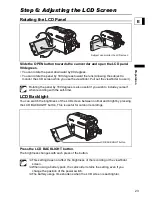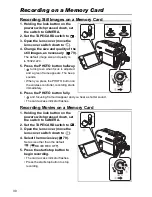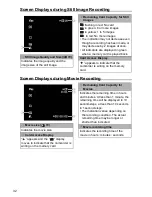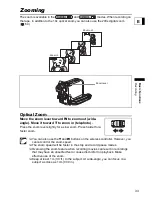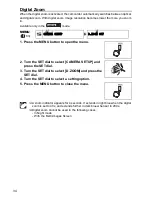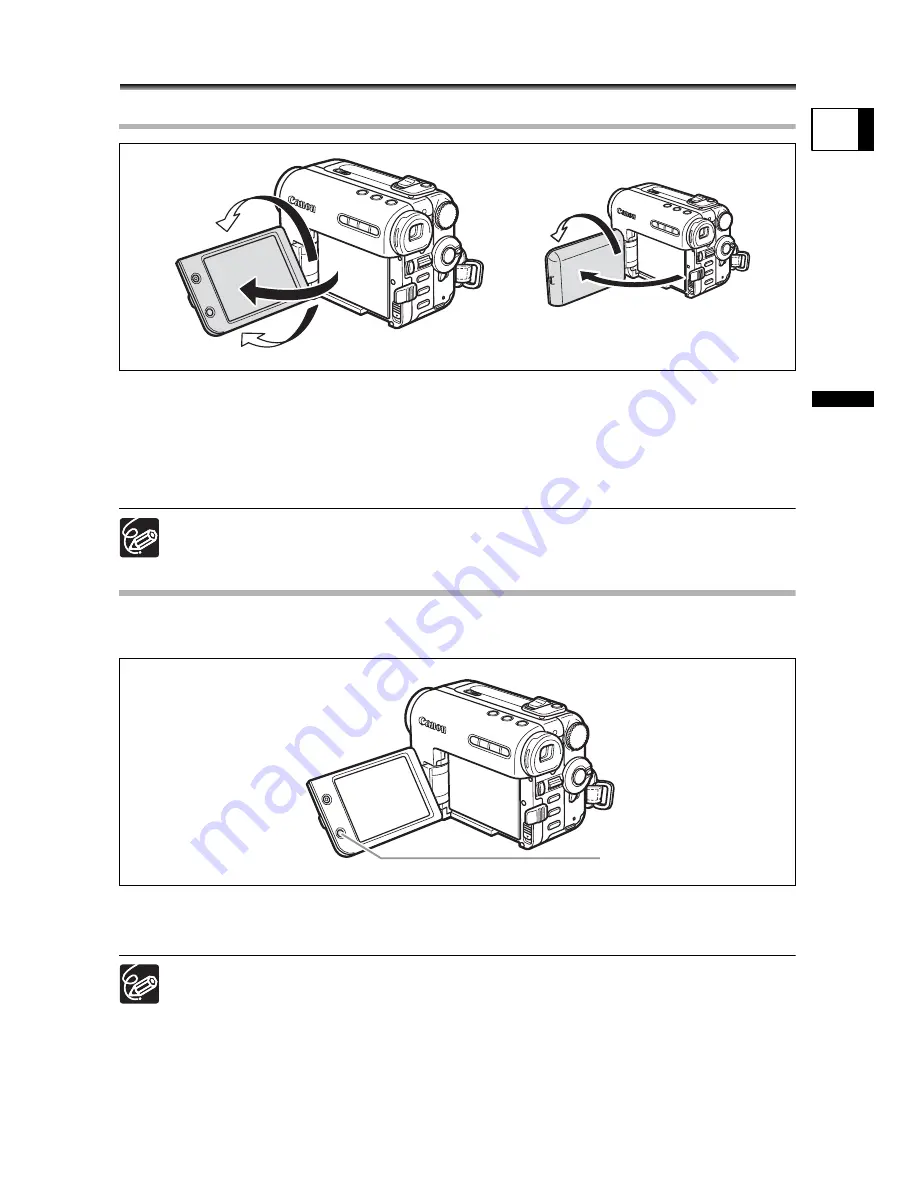
23
Pr
ep
ar
ati
o
n
E
Step 6: Adjusting the LCD Screen
Rotating the LCD Panel
Slide the OPEN button towards the camcorder and open the LCD panel
90 degrees.
• You can rotate the panel downward by 90 degrees.
• You can rotate the panel by 180 degrees toward the lens (Allowing the subject to
monitor the LCD screen while you use the viewfinder. Pull out the viewfinder to use it).
Rotating the panel by 180 degrees is also useful if you wish to include yourself
when recording with the self-timer.
LCD Backlight
You can switch the brightness of the LCD screen between normal and bright by pressing
the LCD BACKLIGHT button. This is useful for outdoor recordings.
Press the LCD BACKLIGHT button.
The brightness changes with each press of the button.
This setting does not affect the brightness of the recording or the viewfinder
screen.
When using a battery pack, the camcorder retains the setting even if you
change the position of the power switch.
The battery usage time shortens when the LCD screen is set brighter.
Subject can monitor the LCD screen
LCD BACKLIGHT button