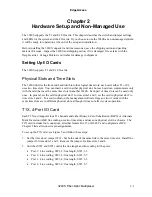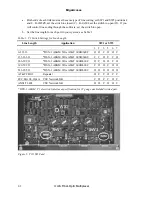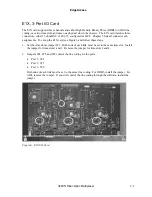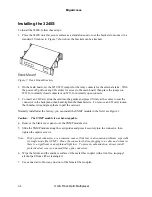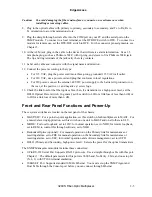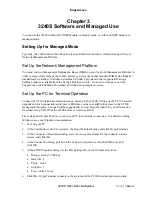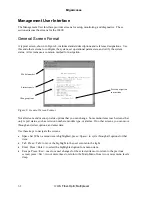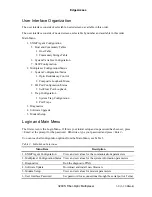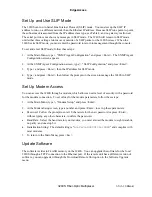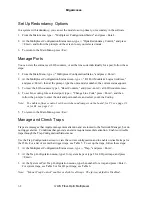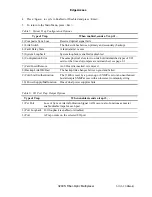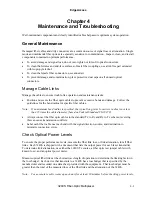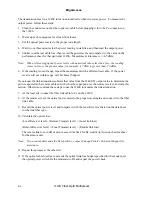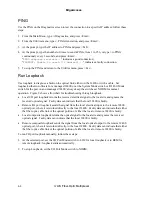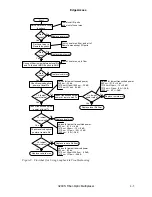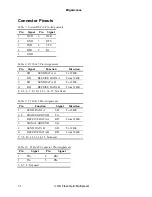EdgeAccess
Set Up and Use SLIP Mode
The 3240S can run in Serial Line Internet Protocol (SLIP) mode. You must set up the SLIP IP
address to run on a different network than the Ethernet IP address. Because SLIP runs point-to-point,
the subnet mask is assumed from the IP address class type, see Table 4, and no gateway is allowed.
The serial port does not show any messages in SLIP mode. The 3240S will remain in SLIP mode
until either three carriage returns occur outside of a SLIP packet or the 3240S is reset. When the
3240S exits SLIP mode, you must enter the password to return to management through the console.
To set and enter SLIP mode, follow these steps:
1. At the Main Menu, type
1
, "SNMP Agent Configuration," and press <Enter>. The SNMP Agent
Configuration screen appears.
2. At the SNMP Agent Configuration screen, type
7
, "SLIP Configuration," and press <Enter>.
3. Type
1
and press <Enter>, then the IP address for SLIP mode.
4. Type
2
and press <Enter>, then follow the prompts on the screen to manage the 3240S in SLIP
mode.
Set Up Modem Access
You can access the 3240S through a modem, which allows an extra level of security with a password
for the modem connection. To set values for the modem parameters, follow these steps:
1. At the Main Menu, type
5
, "Modem Setup," and press <Enter>.
2. At the Modem Setup screen, type a number and press <Enter> to set up these parameters:
•
Password: Follow the prompt to enter 10 characters for the new password or press <Enter>,
without typing any other characters, to delete the password.
•
Baud Rate: Select the baud rate for your modem; you must also set the modem to eight data bits,
no parity, and one stop bit.
•
Initialization String: The default string is "
At&F&C1&D2EOV1SO=1GOX4
" and complies with
most modems
3. To return to the Main Menu, press <Esc>.
Update Software
The software resides in FLASH memory on the 3240S. You can upgrade the software for the local
3420S through a TFTP connection to the Ethernet port. If the remote unit has a different version of
software, you can upgrade it through the Download Remote Unit option in the Software Upgrade
menu.
3240S Fiber-Optic Multiplexer
3-5/(3-10 Blank)
Summary of Contents for 3240S
Page 1: ...Model 3240S SNMP Managed T1 E1 Fiber Optic Multiplexer User Manual...
Page 2: ......
Page 4: ......
Page 6: ......
Page 12: ......
Page 20: ...EdgeAccess 2 8 3240S Fiber Optic Multiplexer...
Page 30: ......
Page 31: ......
Page 32: ......
Page 46: ......
Page 47: ......
Page 48: ......
Page 49: ......