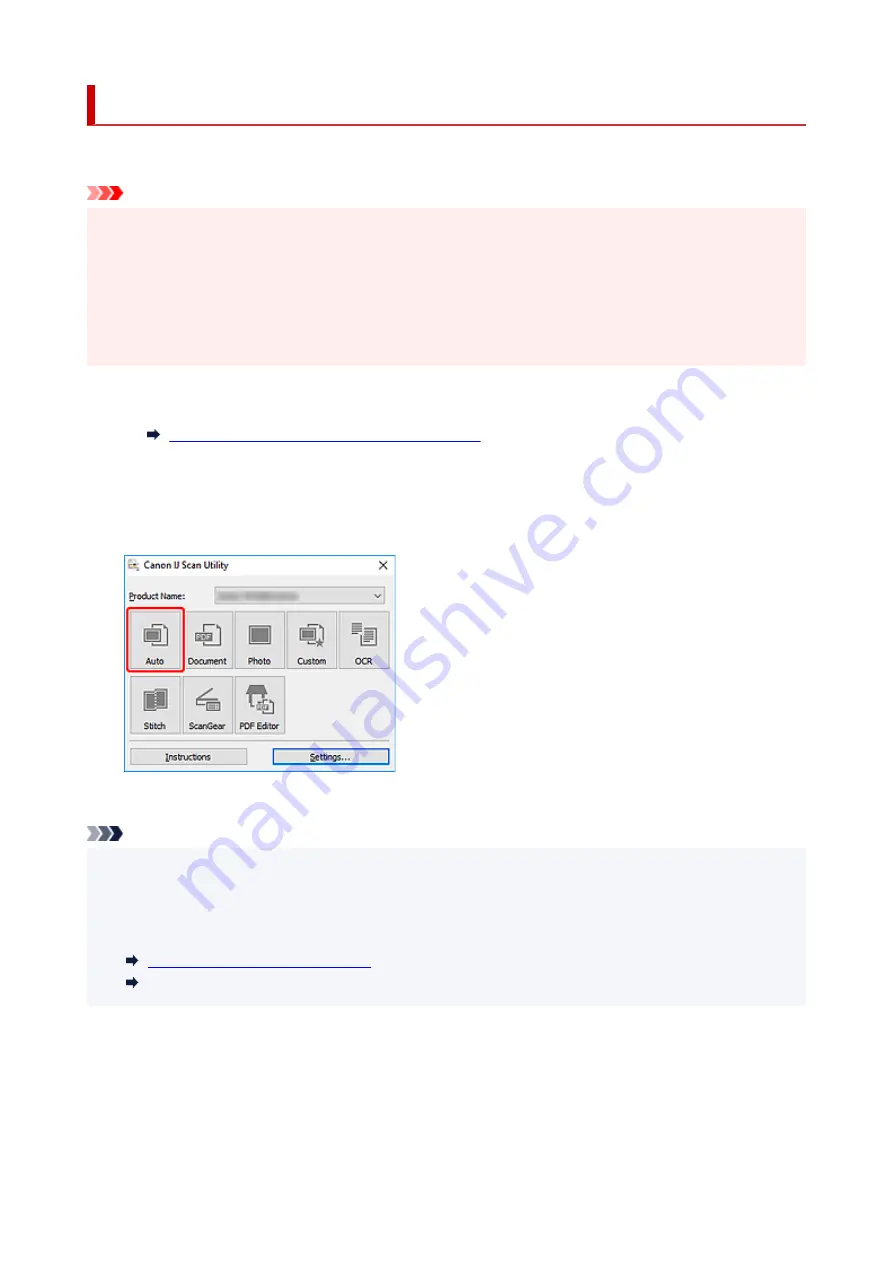
Scanning Easily (Auto Scan)
Auto Scan allows for automatic detection of the type of the item placed on the platen.
Important
• The following types of items may not be scanned correctly. In that case, adjust the cropping frames
(scan areas) in whole image view of ScanGear (scanner driver), and then scan again.
• Photos with a whitish background
• Items printed on white paper, hand-written text, business cards, and other unclear items
• Thin items
• Thick items
1.
Place items on platen.
Positioning Originals (Scanning from Computer)
2.
Start IJ Scan Utility.
3.
Click
Auto
.
Scanning starts.
Note
• To cancel the scan, click
Cancel
.
• Use the
Settings (Auto Scan)
dialog box to set where to save the scanned images and to make
advanced scan settings.
• To scan a specific item type, see the following pages.
Scanning with Favorite Settings
53
Summary of Contents for 2996C002
Page 1: ...LiDE 400 Online Manual English ...
Page 21: ...Placing Items Place the Item on the Platen Items You Can Place How to Place Items 21 ...
Page 27: ...Safety Safety Precautions Regulatory Information WEEE EU EEA 27 ...
Page 52: ...Note To set the applications to integrate with see Settings Dialog Box 52 ...
Page 65: ...ScanGear Scanner Driver Screens Basic Mode Tab Advanced Mode Tab 65 ...
Page 82: ...Scanning Tips Positioning Originals Scanning from Computer 82 ...
Page 97: ...Scanning Problems Windows Scanning Problems 97 ...






























