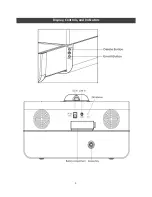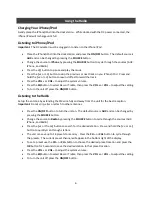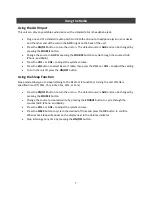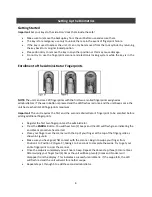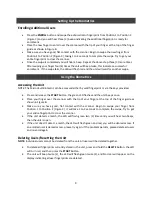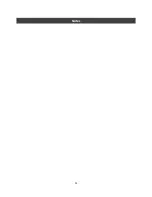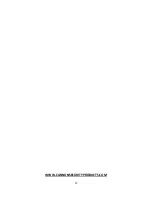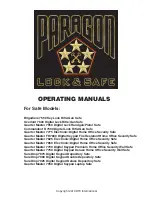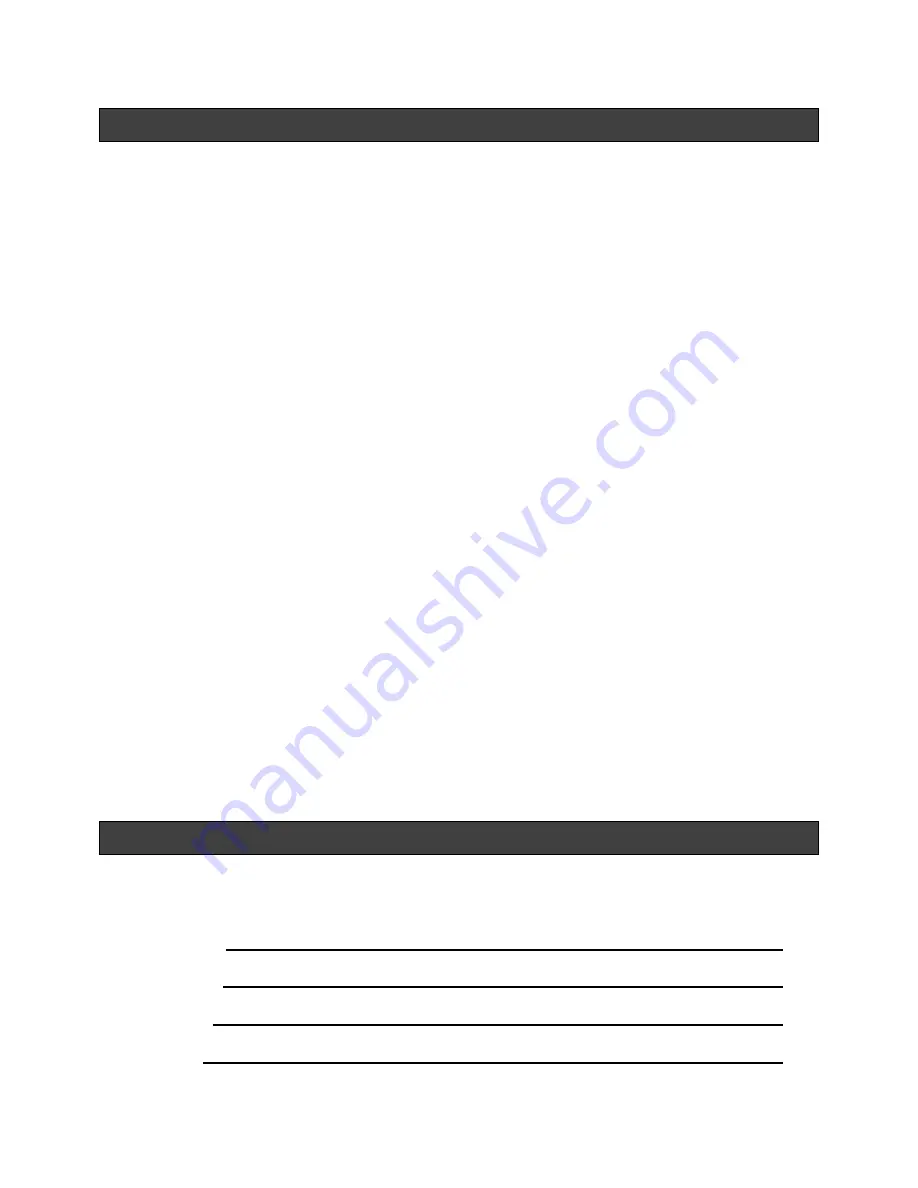
1
Table of Contents
Control, Indicators, and Display
………………………………………………………………………………………………….......
Pg. 2
Setting Up the Radio
……………………………………………………………………………………………………………………….…
Pg. 4
Connect the Power Source
Installing/Replacing the Batteries
Setting the Time and Date using the iPhone/iPod Time Sync
Setting the Time and Date Manually
Using the Radio
…………………………………………………………………………………………………………………………………
Pg. 5
Setting the Alarm
Arming, Disarming, and Reviewing the Alarm (Alarm On and Off)
Snooze Operation
Resetting the Alarm to Come On the Next Scheduled Day
Charging Your iPhone/iPod
Listening to iPhone/iPod
Listening to the Radio
Using the Aux Input
Using the Sleep Function
Setting Up the Biometrics
………………………………………………………………………………………………………………….
Pg. 8
Getting Started
Enrollment of the Administrator Fingerprint
Enrolling Additional Users
Using the Biometrics
…………………………………………………………………………………………………………………………
Pg. 9
Accessing the Unit
Deleting Users/Resetting the Unit
Warning and Maintenance
……………………………………………………………………………………………………………...
Pg. 10
FCC Notification for Class B Digital Device or Peripheral
Installing/Replacing the Batteries
Technical Support
Warranty
…………………………………………………………………………………………………………………………………………
Pg. 13
Unit Information/Record
Important:
Taking the time to fill out the information below and stapling a copy of your receipt to this
manual will help expedite any service needs.
Purchased From:
Purchased Date:
Serial Number:
Key Number:
Summary of Contents for RadioVault
Page 1: ...RadioVault Owner s Manual REV 1 4 12 ...
Page 3: ...2 Display Controls and Indicators ...
Page 4: ...3 Display Controls and Indicators ...
Page 12: ...11 Notes ...
Page 13: ...12 Notes ...
Page 15: ...14 ...