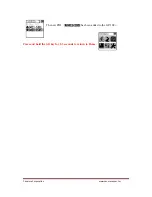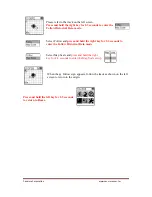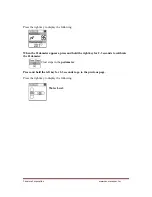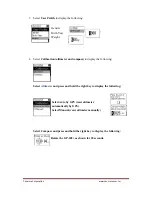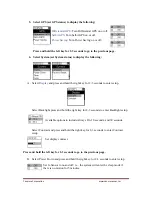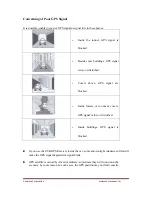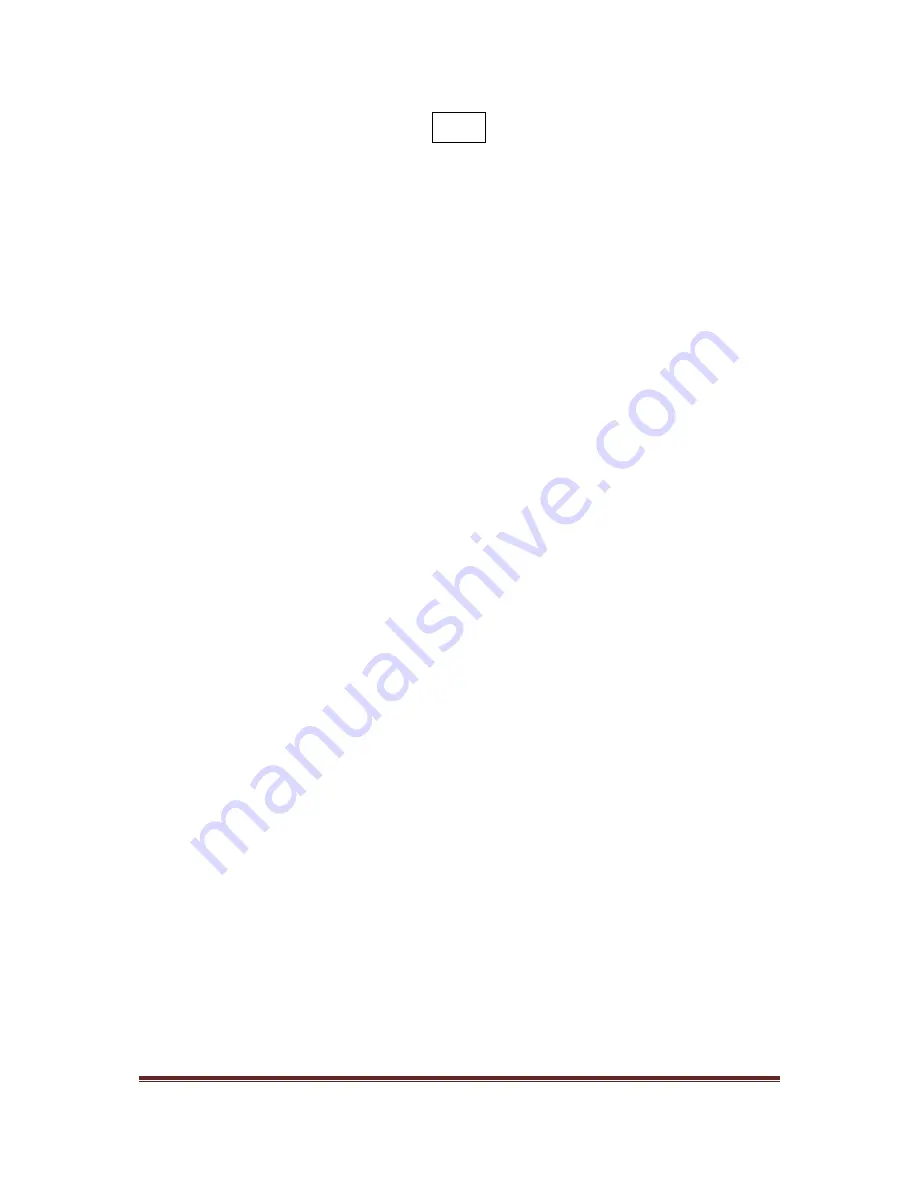
Canmore
Corporation
www.canmore.com.tw
FAQ
Q1: Why can’t I find my position with my GP-102+?
A1: Please make sure that you are using your GP-102+ in open sky and the LCD screen is
facing upward.
Q2: Why does my GP-102+ sometimes work very fast and sometimes very slowly?
A2: If you have used your GP-102+ in open sky within the past two hours, it works really
fast; otherwise, you will need to wait for 30-40 seconds to find your position. It will take
a longer time (a few minutes) if you are under a tree shade, inside a tall building, or in
places with weak GPS signal.
Q3: Why does the compass work incorrectly?
A3: First, calibrate the compass on the GP-102+ and make sure that there are no metal
objects around. The GP-102+ works with a magnetic sensor which is easily affected by
metals.
Q4: Why is the direction incorrect inside a slowly moving car?
A4: When the speed is below 10km/h, the GP-102+ will calculate the direction of the
destination with the built-in digital compass. If you are inside a car, the metal body of the
car may interfere with the compass operations. When the speed is over 10km/h, the
GP-102+ will calculate the direction of the GPS. By placing the GP-102+ horizontally in
the car, it will point to the destination correctly.
Q5: How does the satellite signal level meter work?
A5: The strength of the satellite signals affects positioning accuracy. When the signal is
strong, the GP-102+ can find your position more accurately. In places with weaker
signals, you may need to wait some time for the signal to ensure positioning accuracy.
Q6: Will the GP-102+ store my POIs after I turn it off?
A6: You may turn the GP-102+ off to save power, all POIs will be stored. When you turn it
on again, the GP-102+ will display the last mode you used. Even if the battery is out,
the GP-102+ will store all settings.