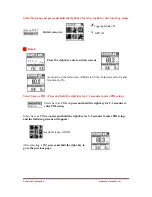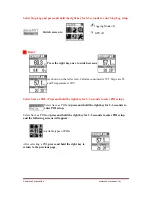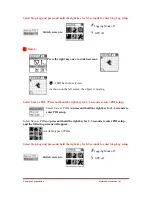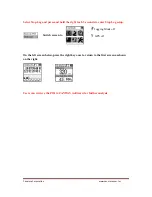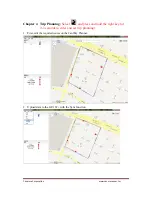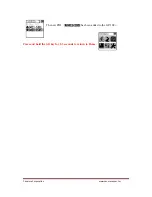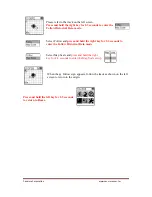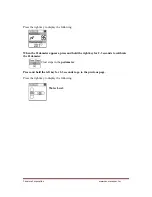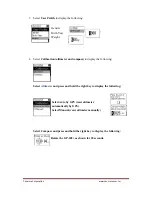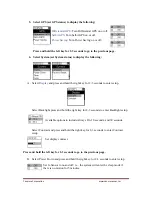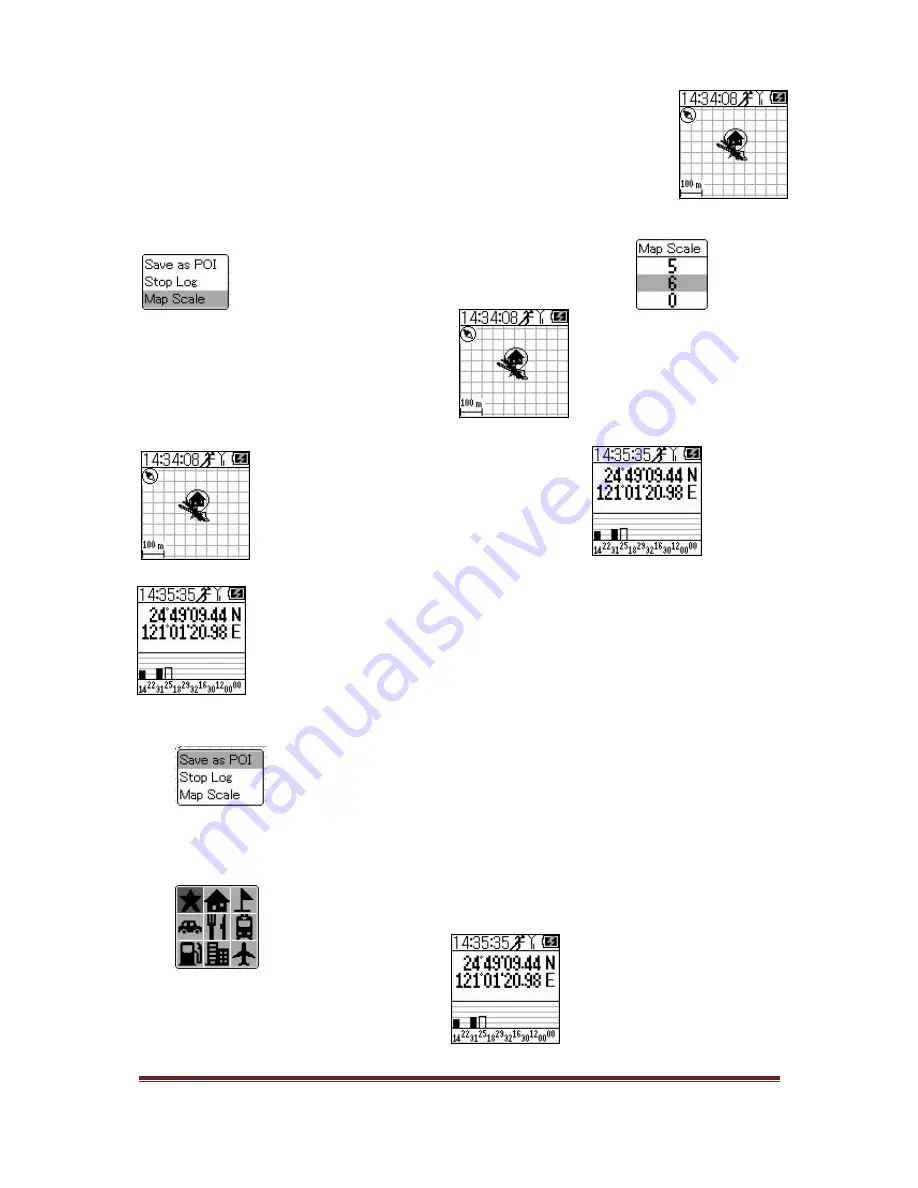
Canmore
Corporation
www.canmore.com.tw
After selecting,
press and hold the right key to return to the previous page.
Select Map Scale and press and hold the right key for 2-3
seconds to enter Map Scale.
After selecting, press and hold the right
key to go to the previous page.
█
Data 7
Press the right key once to switch screens.
The GPS status is as shown on the left screen.
Select Save as POI. (Press and hold the right key for 2-3 seconds to enter POI setup)
Select Save as POI and
press and hold the right key for 2-3 seconds to
enter POI setup.
Select Save as POI and
press and hold the right key for 2-3 seconds to enter POI setup
and the following screens will appear:
Available types of POIs.
After selecting,
press and hold the right
key to go to the previous page.