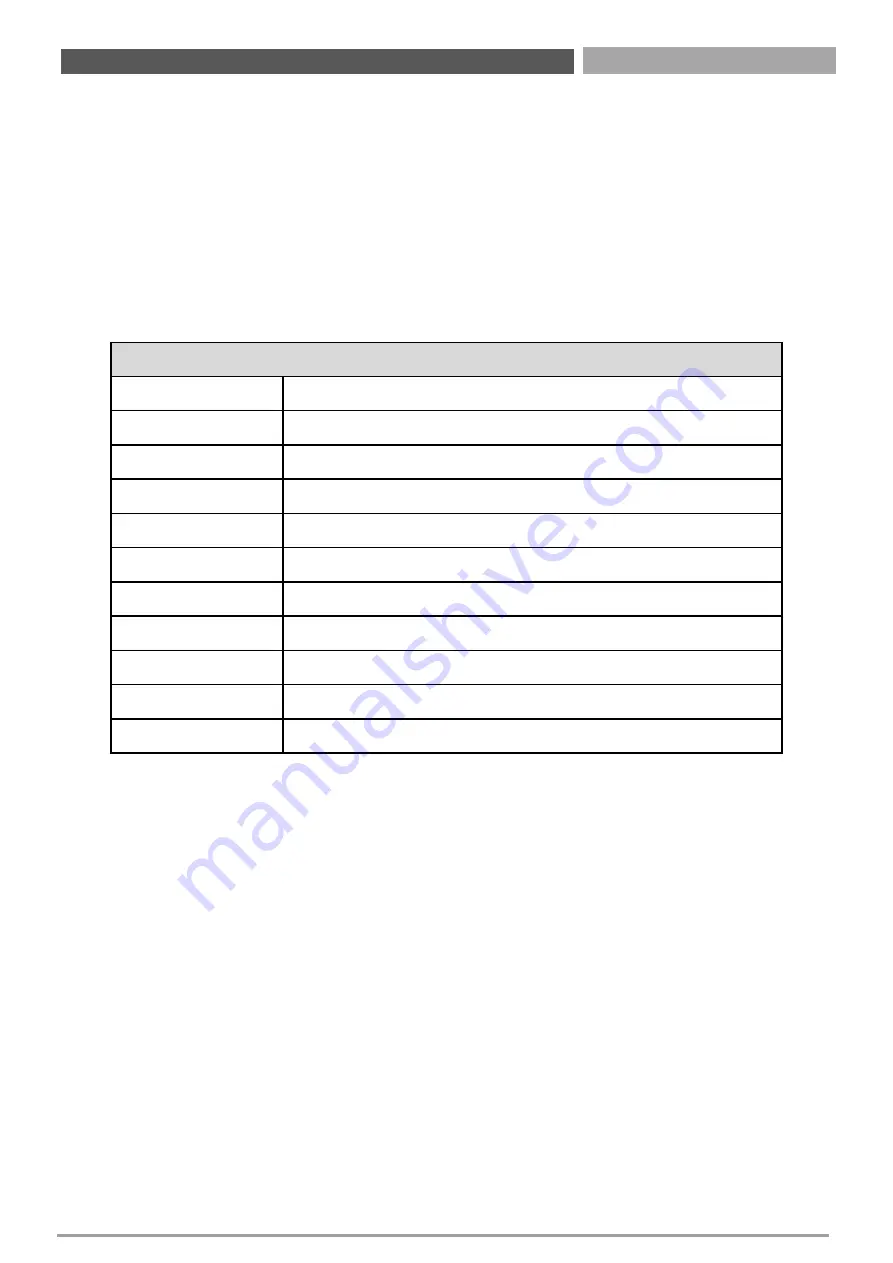
VCO-6000-
KBL | User’s Manual
70
Chapter 4: BIOS Setup
4.1 BIOS Introduction
The system BIOS software is stored on EEPROM. The BIOS provides an interface to modify the
configuration. When the battery is removed, all the parameters will be reset.
BIOS Setup
Power on the embedded system and by pressing <Del> or <F2> immediately allows you to enter
the setup screens. If the message disappears before you respond and you still wish to enter the
Setup, restart the system by turning it OFF and ON or pressing the RESET button.
You may also restart the system by simultaneously pressing <Ctrl>, <Alt>, and <Delete> keys.
Main Setup
The main menu lists the setup functions you can make changes to. You can use the arrow keys
( ↑↓ ) to select the item. The on
-line description of the highlighted setup function is displayed at
the bottom of the screen.
General Help <F1>
The BIOS setup program provides a General Help screen. You can call up this screen from any
menu by simply pressing <F1>. The Help screen lists the appropriate keys to use and the possible
selections for the highlighted item. Press <Esc> to exit the Help screen.
Control Keys
<←> <→>
Select Screen
<↑> <↓>
Select Item
<Enter>
Select
<Page Up/+>
Increases the numeric value or makes changes
<Page Down/->
Decreases the numeric value or makes changes
<F1>
General Help
<F2>
Previous Value
<F3>
Load Optimized Defaults
<F4>
Save Configuration and Exit
<Tab>
Select Setup Fields
<Esc>
Exit BIOS Setup
Summary of Contents for VCO-6000-KBL Series
Page 1: ...USER S MANUAL VCO 6000 KBL Series Superior Machine Vision System...
Page 9: ...Chapter 1 Product Introductions...
Page 28: ...Chapter 2 Switches and Connectors...
Page 30: ...VCO 6000 KBL User s Manual 30 Chapter 2 Switches and Connectors 2 1 2 Bottom View...
Page 47: ...Chapter 3 System Setup...
Page 69: ...Chapter 4 BIOS Setup...
Page 78: ...VCO 6000 KBL User s Manual 4 3 5 Trusted Computing 78 Chapter 4 BIOS Setup...
Page 99: ...All Rights Reserved VCO 6000 KBL User s Manual...






























