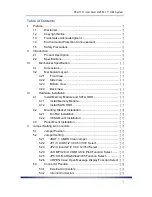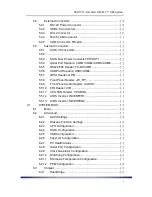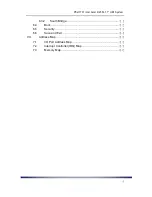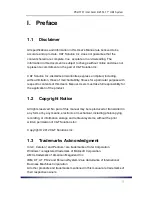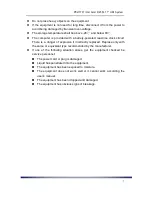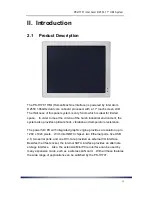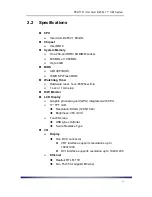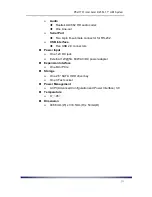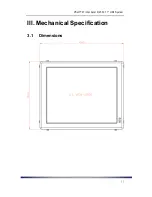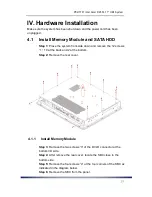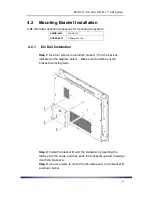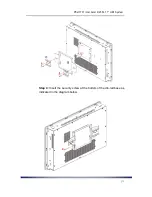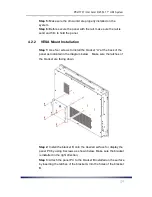PS-H1701 Intel Atom D2550 17
” HMI System
6
1.4
Environmental Protection Announcement
Do not dispose this electronic device into the trash while discarding. Please
recycle to minimize pollution and ensure environment protection.
1.5
Safety Precautions
Before installing and using the equipment, please read the following
precautions:
Put this equipment on a reliable surface during installation. Dropping it or
letting it fall could cause damage.
The power outlet shall be installed near the equipment and shall be easily
accessible.
Turn off the system power and disconnect the power cord from its source
before making any installation. Be sure both the system and the external
devices are turned OFF. Sudden surge of power could ruin sensitive
components. Make sure the equipment is properly grounded.
When the power is connected, never open the equipment. The equipment
should be opened only by qualified service personnel.
Make sure the voltage of the power source is correct before connecting the
equipment to the power outlet.
Disconnect this equipment from the power before cleaning. Use a damp
cloth. Do not use liquid or spray detergents for cleaning.
Avoid the dusty, humidity and temperature extremes.
Summary of Contents for PS-H1701 HMI
Page 11: ...PS H1701 Intel Atom D2550 17 HMI System III Mechanical Specification 3 1 Dimensions...
Page 12: ...PS H1701 Intel Atom D2550 17 HMI System reserved for antenna detachable...
Page 49: ...PS H1701 Intel Atom D2550 17 HMI System 6 3 Chipset...
Page 56: ...PS H1701 Intel Atom D2550 17 HMI System...
Page 58: ...PS H1701 Intel Atom D2550 17 HMI System...