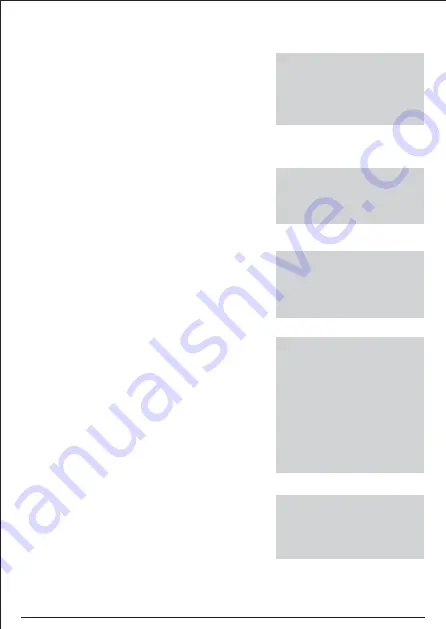
From Menu-1:
On selecting COLD LOAD PRT by pressing ENTER
key, User can see the list of all the parameter by using the
scroll keys.
Press ENTER to select the desired Parameter & use
SCROLL keys to Edit the selected one.
If the user change any of the setting, It is required to save
the changes by pressing ENTER key and than selecting
YES option, after that entering the correct password to
save the setting or else to go to the previous menu by
selecting the other options & by pressing ENTER key.
On selecting EVENT RECORD, by pressing ENTER
key, Event no. screen will appears. By using ENTER &
Scroll keys select the desired Event no. for its details. To
go to the previous menu press BACK key.
On selecting FAULT RECORD, by pressing ENTER
key, Fault no. screen will appears. By using ENTER &
Scroll keys select the desired Fault no. for its details. To
go to the previous menu press BACK key.
#COLD-LOAD-SET#
ColdLdPrt
: DISABLE
tCldLoad
: 00.10s
←
BACK
# FAULT RECORD #
<FAULT NUMBER>
<ERASE FAULTS>
←
BACK
# EVENT RECORD #
<SELECTION>
<EVENT NUMBER>
<ERASE EVENTS>
←
BACK
From Menu-1:
From Menu-1:
From Menu-1:
On selecting DO ASSGNMNT by pressing ENTER key,
User can see the list of all the parameter by using the
scroll keys. Press ENTER to select the desired
Parameter & use SCROLL keys to Edit the selected
one. If the user change any of the setting, It is required to
save the changes by pressing ENTER key and than
selecting YES option, after that entering the correct
password to save the setting or else to go to the previous
menu by selecting the other options & by pressing
ENTER key.
# DO ASSGNMNT #
I>
:
DISABLED
I>>
:
DISABLED
Ie>
:
DISABLED
Ie>>
:
DISABLED
Unbaln
:
DISABLED
CBFP
:
DISABLED
TCS
:
DISABLED
AllFlt
:
DISABLED
SOTF
:
DISABLED
←
BACK
On selecting DO RESET by pressing ENTER key, User
can see the list of all the parameter by using the scroll
keys. Press ENTER to select the desired Parameter &
use SCROLL keys to Edit the selected one.If the user
change any of the setting, It is required to save the
changes by pressing ENTER key and than selecting
YES option, after that entering the correct password to
save the setting or else to go to the previous menu by
selecting the other options & by pressing ENTER key.
# DO RESET MODE #
DO 1
:
AUTO
DO 2
:
AUTO
←
BACK
13
















