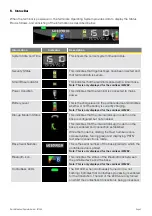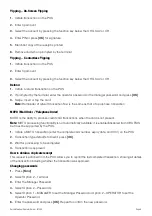Quick Merchant Operator Guide – ICT250
Page 3
Purchase – Swipe and EMV with PIN/Signature
1.
Initiate a purchase transaction on the POS
2.
If tipping enabled, enter tip and press
[OK]
or to bypass just press
[OK]
3.
Swipe or insert the card
4.
Select the account by pressing the function keys below the
CHQ
,
SAV
,
CR
text
5.
Enter PIN or press
[OK]
for signature (Note: signature is only for credit transactions)
6.
Wait for processing to be completed
7.
Remove card when prompted by the terminal
8.
Verify signature if it is a signature transaction. Press
[YES]
to approve or
[NO]
to decline
9.
Transaction is approved and merchant copy of the receipt is printed
10.
Press
[YES]
to print customer copy or
[NO]
to suppress
Purchase – Contactless (total purchase amount less than $100)
1.
Initiate a Purchase transaction on the POS
2.
If tipping enabled, enter tip and press
[OK]
or to bypass just press
[OK]
3.
Tap card on the contactless reader once “Present Card” sign is displayed
4.
Transaction is approved
Purchase - Contactless (total purchase amount above $100)
1.
Initiate a Purchase transaction on the POS
2.
If tipping enabled, enter tip and press
[OK]
or to bypass just press
[OK]
3.
Tap card on the contactless reader once “Present Card” sign is displayed
4.
Enter PIN and press
[OK]
5.
Transaction is approved
Note:
For contactless transactions, the merchant receipt will only be printed if a signature is required (based
on the terminal and contactless card processing rules). A customer copy or a duplicate receipt may be
printed on request.
Purchase – Manual Entry (Damaged Card)
1.
Initiate a purchase transaction on the POS
2.
If tipping enabled, enter tip and press
[OK]
or to bypass just press
[OK]
3.
Press
[Func]
on the keypad
4.
Key in the card number on the keypad and press
[OK]
5.
Enter the card expiry date and press
[OK]
6.
Enter the CCV and press
[OK]
7.
Transaction type defaults to credit, press
[OK]
8.
Wait for processing to be completed
9.
Verify signature on printed merchant receipt, press
[YES]
to approve or
[NO]
to decline
10.
Transaction is approved and customer copy of receipt is printed