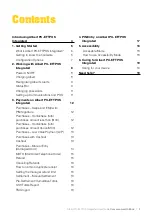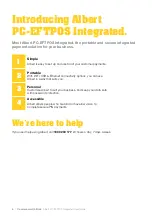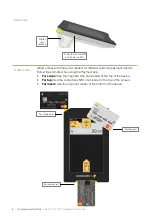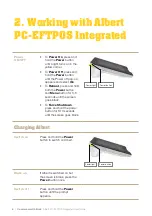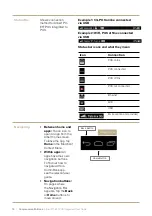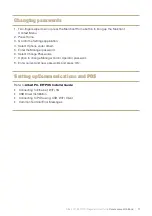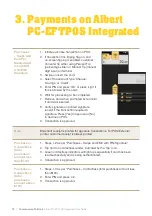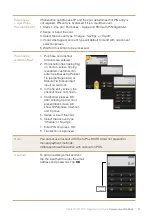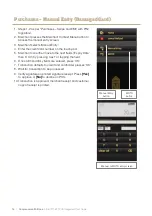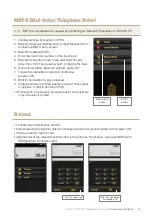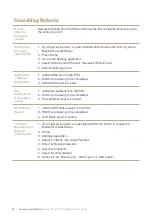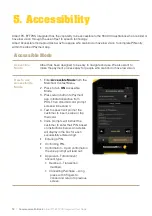8
|
Commonwealth Bank
Albert PC-EFTPOS Integrated User Guide
2. Working with Albert
PC-EFTPOS Integrated
Power
ON/OFF
• To
Power On
, press and
hold the
Power
button
until a light turns on in the
yellow corner.
• To
Power Off
, press and
hold the
Power
button
until the Power off pop-up
appears and select
Ok
.
• To
Reboot
, press and hold
both the
Power
button
and
Menu
button for 3-5
seconds until the screen
goes black.
• To
Force Shutdown
,
press and hold the power
button for 8-10 seconds
until the screen goes black.
Power light
Power button
Charging Albert
Switch on
Press and hold the
Power
button to switch on Albert.
Power light
Power button
Wake up
If Albert is switched on but
the screen is blank, press the
Power
button once.
Switch off
Press and hold the
Power
button until the prompt
appears.