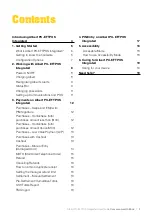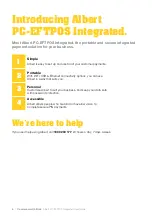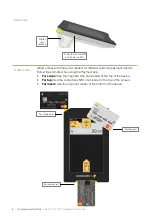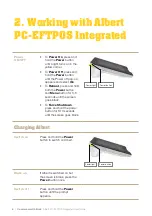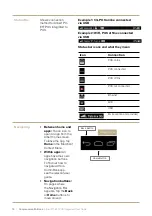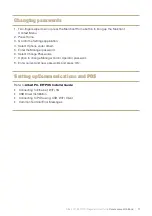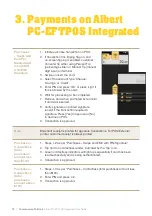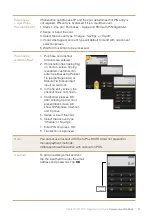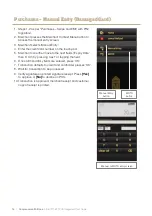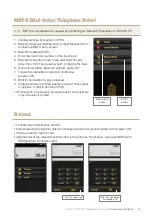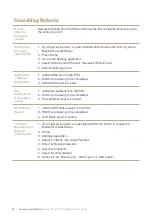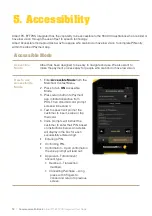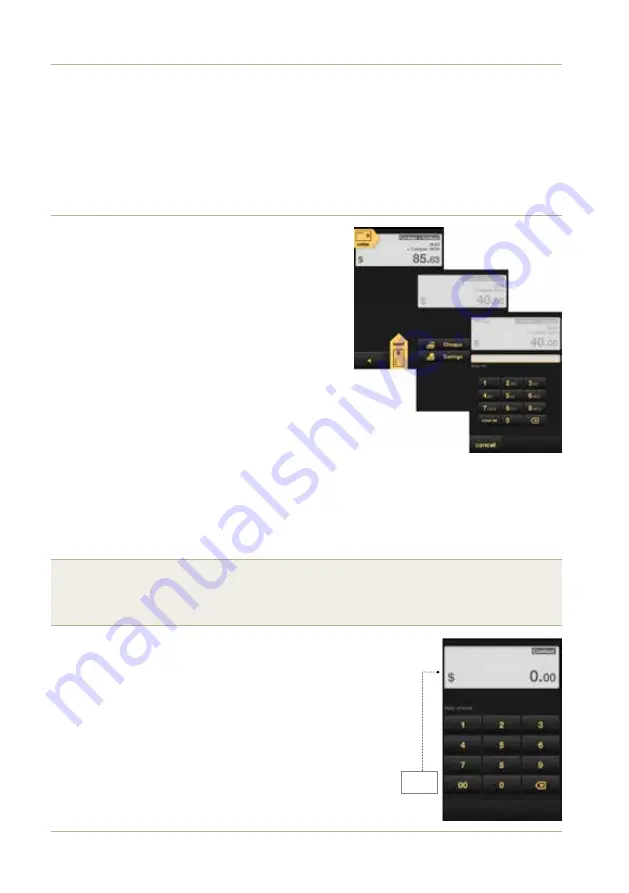
Albert PC-EFTPOS Integrated User Guide
Commonwealth Bank
|
13
Purchases
– Low Value
Payment (LVP)
If transaction qualifies as LVP and the card determines that PIN entry is
not required, PIN entry is bypassed if it is a credit account.
1. Steps 1-2 as per “Purchases – Swipe and EMV with PIN/Signature”.
2. Swipe or insert the card.
3. Select the account type ‘Cheque’, ’Savings’ or ‘Credit’.
4. If card was tapped, account type will default to credit with no account
selection screen.
5. Wait for transaction to be processed.
Purchases
with Cashout
1. Purchase and cashout
amounts are entered.
2. If transaction has tipping flag
on, and on-screen tipping
is enabled, customer can
enter tip either using Percent
Tip (percentage slider) or
Manual Tip (manual digit
input) on terminal.
3. In the tip entry screen, the
cashout line is not shown.
4. Cardholder presses ‘OK’
after entering tip and card
presentation screen will
show all Purchase, Cashout
and Tip lines.
5. Swipe or insert the card.
6. Select the account type
‘Cheque’ or ‘Savings’.
7. Enter PIN and press ‘OK’.
8. Transaction is approved.
Note:
You cannot use cashout with Tap to Pay, MOTO (Card not present) or
manual payment methods.
Initiate purchase transaction with cashout on POS.
Cashout
To add an existing email account,
tap the input field to enter the email
address and password. Tap
OK
.
Cashout
screen