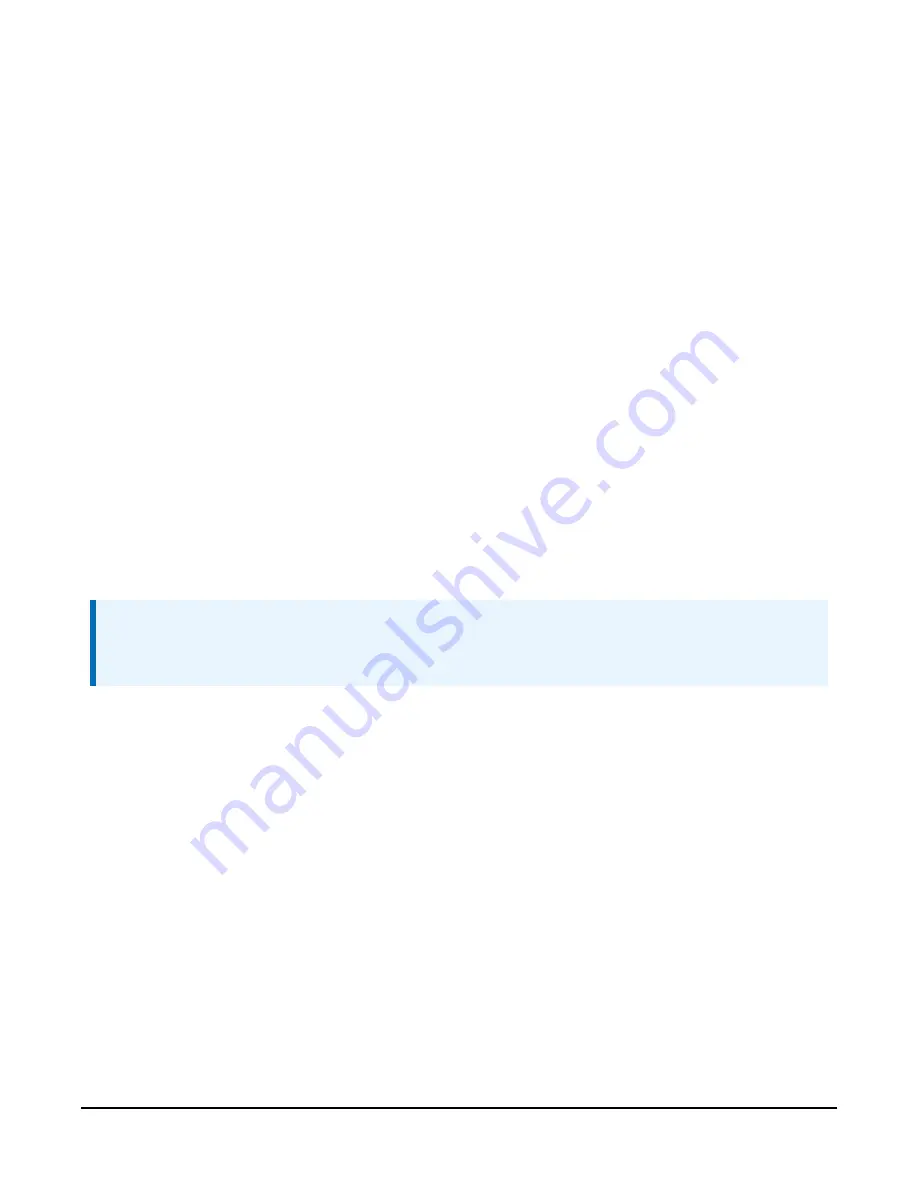
Configure the TEMP 120 using one of four methods: through
SURVEYOR
, the
CPIAddModule()
program instruction,
Device Configuration Utility
software, or the CPIStatus table.
9.3.1 Configuring with
SURVEYOR
Modules are automatically configured when connected to
SURVEYOR
.
SURVEYOR
sets the
module CPI address to 1 and uses the device type and serial number to generate and assign a
device name such as ‘TEMP120-1234’.
For more information see
Measurement quickstart using SURVEYOR
9.3.2 Configuring with the CPIAddModule() instruction
To configure a TEMP 120 within a program, use the
CPIAddModule()
instruction. A separate
instruction is used for each device. The
CPIAddModule()
instruction overrides settings entered
by other means, such as
Device Configuration Utility
or the CPIStatus table.
CPIAddModule
(CDMType, CDMSerialNo, CDMDeviceName, CPIAddress)
The data logger creates an internal list of CPI modules from each
CPIAddModule()
instruction.
Modules added to the CPI bus will be checked against this list and reconfigured accordingly. See
a programming example:
Configuring GRANITE Measurement Module with CPIAddModule()
28).
NOTE:
The
CPIAddModule()
instruction overrides changes made through
SURVEYOR
,
Device
Configuration Utility
or the CPIStatus table.
9.3.3 Configuring with
Device Configuration Utility
Install the device driver before connecting the TEMP 120 to a computer. This is optional for
Windows 10, or later, operating systems.
1. Open
Device Configuration Utility
.
2. Under Device Type, select GRANITE > TEMP 120.
3. Carefully review the Connect Instructions text provided on the right.
4. With the USB device driver installation complete, connect the supplied USB cable between
the USB port on your computer and the USB port on the TEMP 120.
5. Apply 9.6 to 32 VDC to the power terminals on the device.
6. Click the browse button next to Communication Port.
TEMP 120
14






























