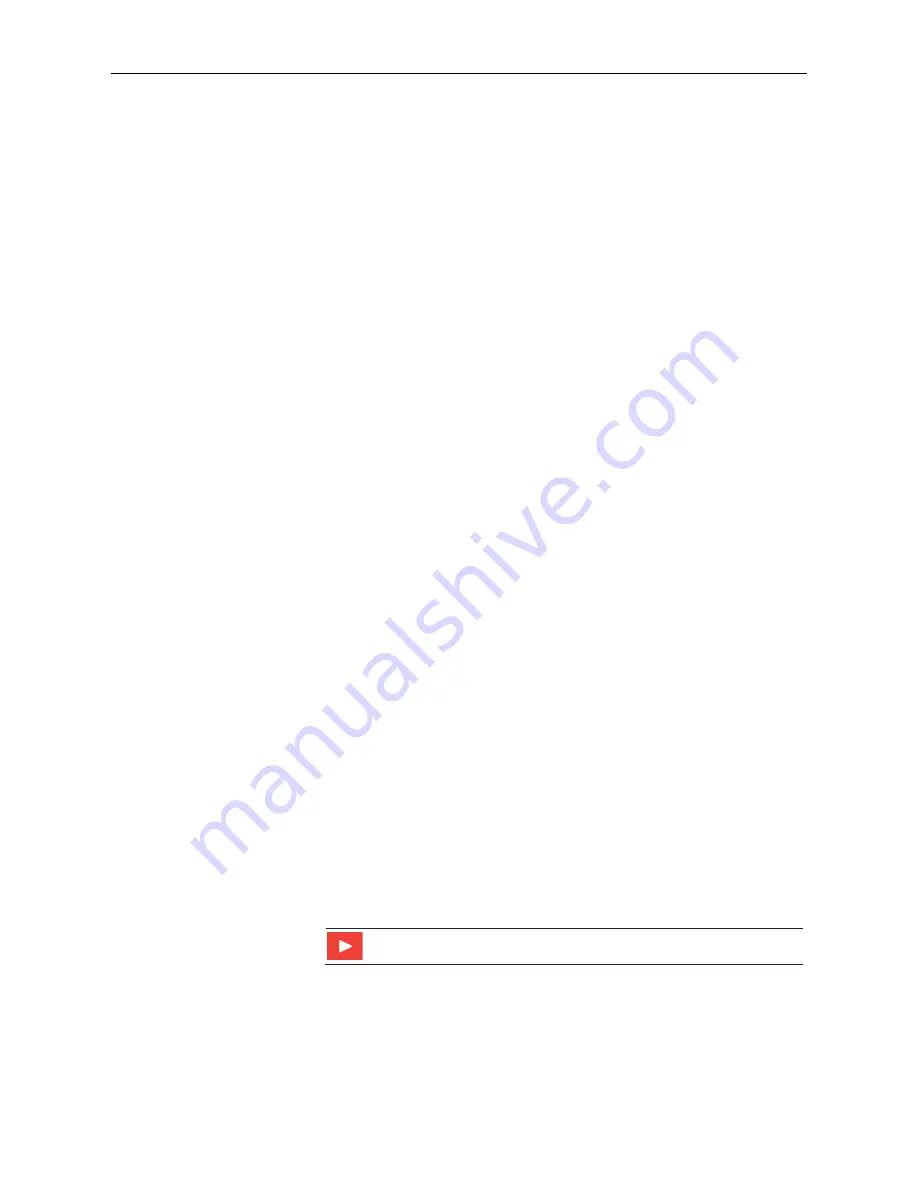
Appendix C. CS700H Operation Details
C-12
where:
a
= the sensor address
<values>
= values returned with a polarity sign (+ or –)
<CR><LF>
= terminates the response
<CRC>
= 16-bit CRC code appended if data was requested with
aMC!
or
aCC!
.
C.6.2.11 Continuous Measurement Command (aR0! … aR9!)
Sensors that are able to continuously monitor the phenomena to be measured
can be read directly with the
R
commands (
R0!
...
R9!
). The response to the
R
commands mirrors the Send Data command (
aD0!
). A maximum of 75
characters can be returned in the
<values>
part of the response to the
R
command.
C.6.2.12 Extended Commands
Many sensors support extended SDI-12 commands. An extended command is
specific to a make of sensor and tells the sensor to perform a specific task.
They have the following structure. Responses vary from unit to unit. See the
sensor manual for specifics.
Command:
aXNNNN!
The command will start with the sensor address (
a
), followed by an
X
, then a
set of optional letters, and terminate with an exclamation point.
Response:
a<optional values><CR><LF>
The response will start with the sensor address and end with a carriage
return/line feed.
C.6.3 SDI-12 Transparent Mode
System operators can manually interrogate and enter settings in probes using
transparent mode. Transparent mode is useful in troubleshooting SDI-12
systems because it allows direct communication with probes. Data logger
security may need to be unlocked before activating the transparent mode.
Transparent mode is entered while the computer is communicating with the
data logger through a terminal emulator program. It is accessed through
Campbell Scientific data logger support software or other terminal emulator
programs. Data logger keyboards and displays cannot be used.
The terminal emulator is accessed by navigating to the
Datalogger
list in
PC200W
, the
Tools
list in
PC400
, or the
Datalogger
list in the
Connect
screen
of
LoggerNet
.
Watch the video:
SDI-12 Sensors | Transparent Mode
The following examples show how to enter transparent mode and change the
SDI-12 address of an SDI-12 sensor. The steps shown in Appendix
(p. C-13)
, are used with most Campbell Scientific
data loggers.




































