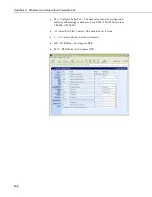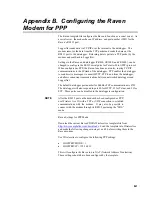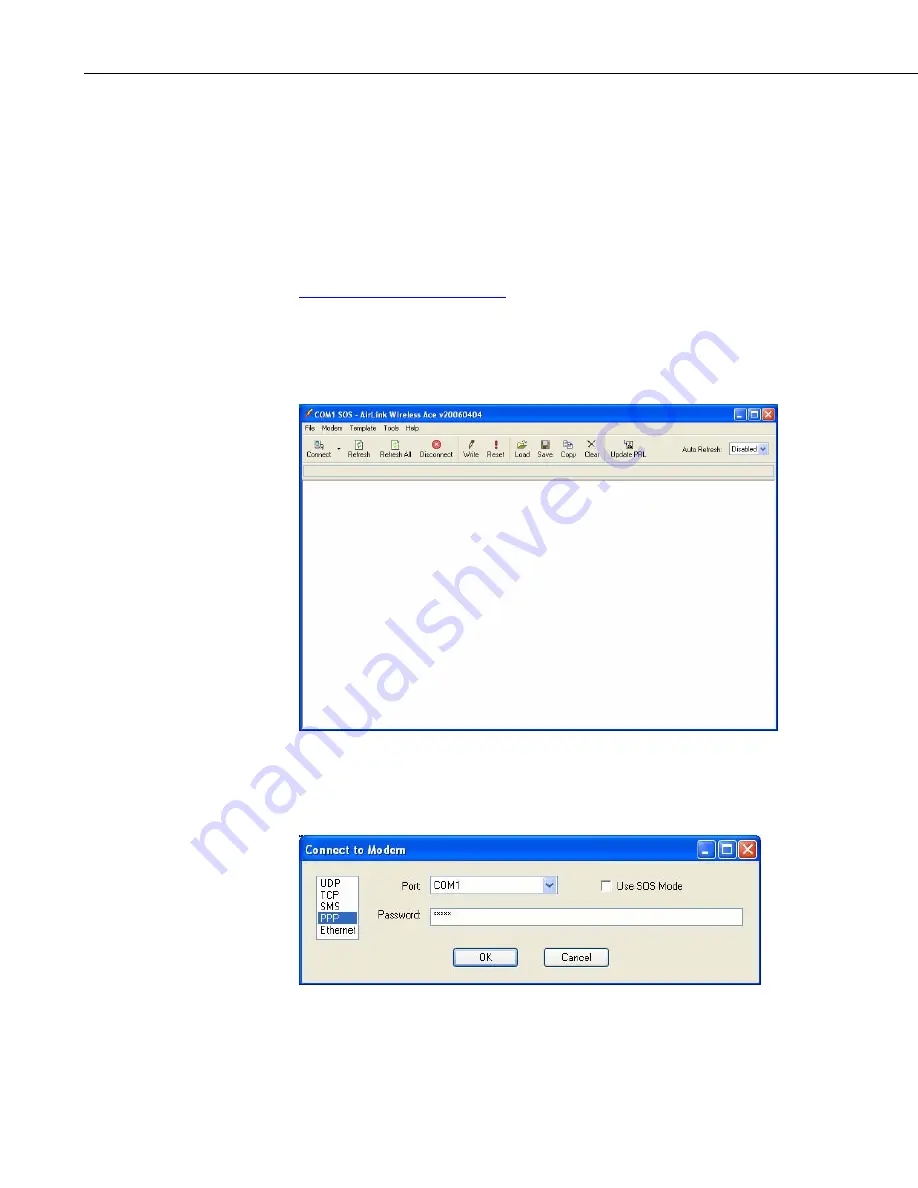
Raven100 CDMA AirLink Cellular Modem
To install Wireless ACE 3G from the AirLink CD, click on the “Wireless ACE
3G” link under Modem Utilities and follow the prompts. Once the application
has been installed, it can be run from the Windows Start menu, or from the
icon on the desktop.
Campbell Scientific’s “
Raven CDMA Template 115200” file is for dataloggers
that support 115200 baud (e.g. CR1000), the “Raven CDMA Template 9600”
file is for dataloggers that support a maximum baud rate of 9600 (e.g. CR10X).
The template file configures the modem to be compatible with CSI dataloggers.
Template files are available from Campbell Scientific’s Website:
Connect the Raven to a com port on the PC with a direct RS-232 cable. Also
connect the antenna, and 12V power.
Run Wireless Ace 3G to get the following screen:
Click the
Connect
icon in the Configuration Panel to open the connection
options dialogue box. Select PPP, and the COM port the modem is connected
to. Do not change the Password (the default password is 12345). Click OK to
continue.
12
Summary of Contents for Raven100
Page 4: ...Raven100 Table of Contents ii This is a blank page...
Page 21: ...Raven100 CDMA AirLink Cellular Modem 17...
Page 26: ...Raven100 CDMA AirLink Cellular Modem 22 This is a blank page...
Page 30: ...Appendix A Wireless Ace Setup without Template File A 4 This is a blank page...
Page 36: ...Appendix B Configuring the Raven Modem for PPP B 6 This is a blank page...
Page 37: ...This is a blank page...