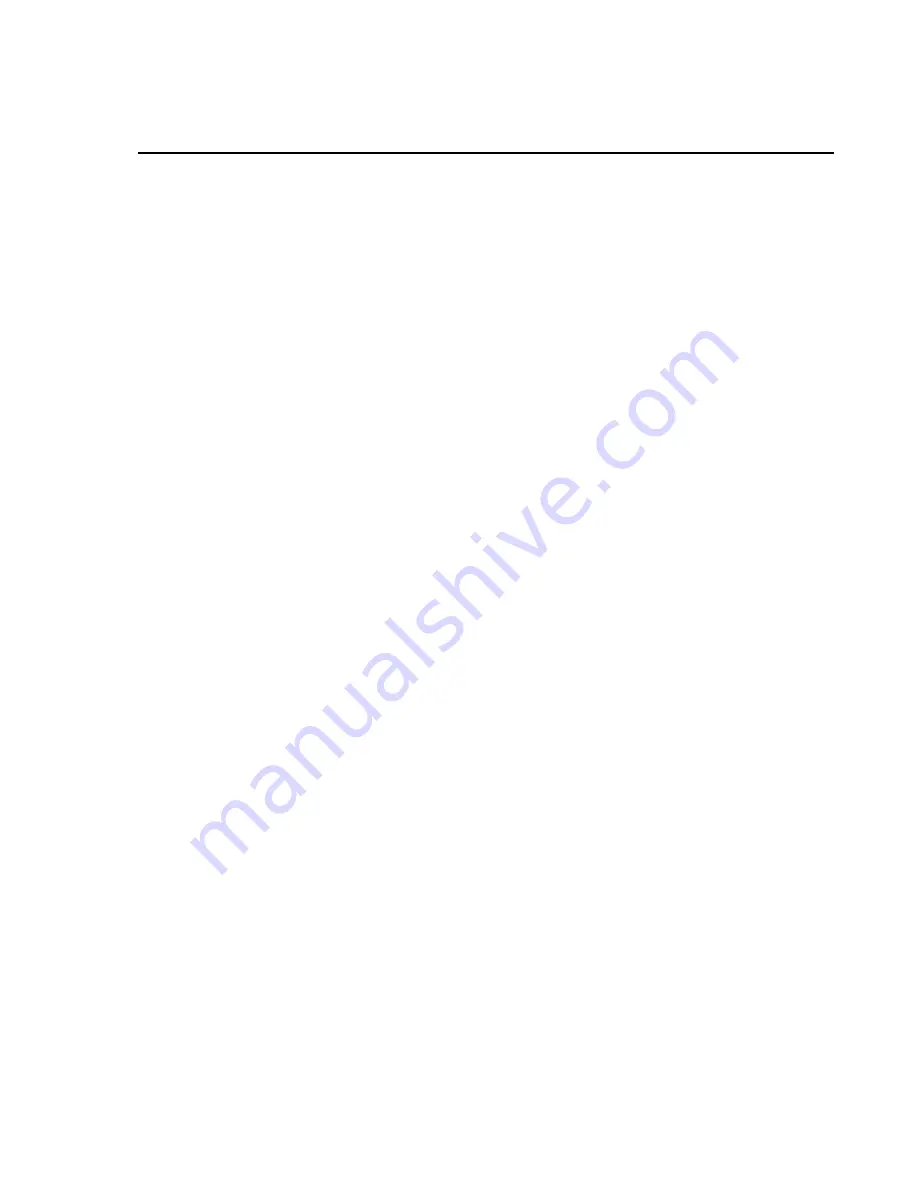
1
PondView Introduction
I.1 Please Read This
Welcome to PondView, Campbell Scientific’s Windows compatible support
software for CR10X-TD Monitoring and Control Systems.
Please
take time to
read this manual thoroughly before installing your software. We have
designed PondView to be as intuitive as possible, so have intentionally kept
this manual short.
This manual assumes that the user is familiar with the Microsoft Windows
interface. If you need help with some of Windows’ features, please call a
Campbell Scientific Applications Engineer.
I.2 Overview
PondView is a combination of two separate software programs that interface
together to provide complete monitoring and control support of your
Automated Monitoring and Control System via the personal computer.
Initial setup will be supported through LoggerNet, while regular monitoring
and control will be a function of the PondView screen.
For most applications LoggerNet will be used very infrequently; however, it
will always be running in the background. For some modifications and
troubleshooting LoggerNet may be required.
I.3 Installation
As with all software, Campbell Scientific strongly recommends that a back-up
of critical files be performed before software installation. In addition, periodic
back-ups should be performed on files in the Campbellsci directory.
PondView requires Windows NT, Windows 2000 or Windows XP operating
systems. The computer should have at least a Pentium II processor with 128
MB RAM.
The following instructions assume that drive D: is a CD-ROM drive on the
computer from which the software is being installed. If the drive letter is
different, substitute the appropriate drive letter.
Install the LoggerNet CD by inserting the CD into the CD slot of the computer;
this will initiate the installation process. DO NOT change the default locations
for the directories and file locations. Follow this installation by installing the
PondView CD. As with the LoggerNet CD, this will automatically initiate the
installation process. DO NOT change the default locations for directories and
file locations. Simply select Next.
Summary of Contents for PONDVIEW 4.0
Page 2: ...This is a blank page...
Page 10: ...PondView Introduction 4 This is a blank page...
Page 18: ...Section 1 Setting Up the Network and Communicating 1 8 This is a blank page...
Page 22: ...Section 2 PondView Display Screen 2 4 This is a blank page...
Page 26: ...Section 3 Control Set Points and Alarms 3 4 This is a blank page...
Page 28: ...Section 4 Manual Control 4 2 This is a blank page...
Page 30: ...Section 5 Timer Aerator Control 5 2 This is a blank page...
Page 34: ...Section 7 Communication Status 7 2 This is a blank page...
Page 36: ...Section 8 Remote Buoy 8 2 This is a blank page...
Page 38: ...Section 9 Troubleshooting 9 2 This is a blank page...






















