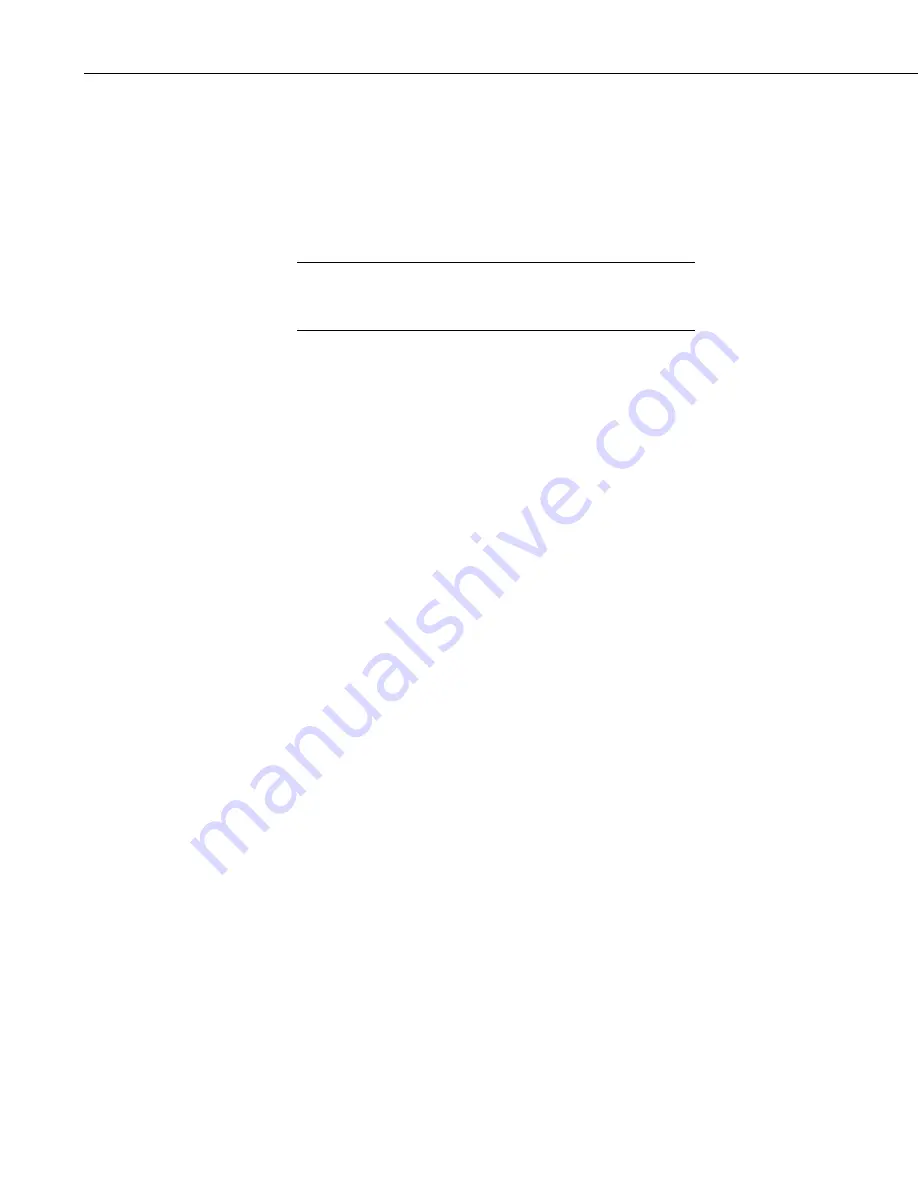
NL241 Wireless Network Link Interface
34
o
Input the
IP Address
,
Network Mask
, and
Default Gateway
. These
values can be provided by your network administrator.
•
On the
Network Services
tab:
o
Make note of the
PakBus/TCP Service Port
.
9.1.2 Configuring the Datalogger
The datalogger must first be configured for internet
communication (that is, through an NL115, an NL120, a second
NL241, or a cellular modem).
1.
Connect a serial cable from the computer COM port to the datalogger
RS-
232
port.
2.
Open
DevConfig
. Select the device type of the datalogger (CR800,
CR1000, or CR3000), the appropriate
Communication Port
, and
Baud
Rate
. Press
Connect
to connect to the datalogger.
3.
On the
Network Services
tab:
Under
PakBus TCP Clients
, input the NL241
IP address
and
PakBus
TCP Service Port
.
4.
Press
Apply
to save the changes and then close
DevConfig
.
10. Troubleshooting
This section covers some common problems that might be encountered when
using the NL241. This is not comprehensive but should provide some insight
and ability to correct simple errors without a call to Campbell Scientific
technical support.
When your Campbell Scientific software cannot establish a link to a remote
datalogger that is connected to the NL241, do the following:
1.
Check all your power connections.
•
Your NL241 and any wireless access point (WAP) and/or wireless
router being used must be connected to power. Check power indicator
lights to make sure your devices are powered.
2.
Check all your cables and antenna.
•
Verify that your antenna is securely attached to the NL241 and
oriented in the same direction as the antenna of your WAP. The
Link/Act
light on the NL241 should start blinking when it is
connected to a network. Also, the WLAN activity light on your WAP
(if it has one) should be blinking with activity as well.
NOTE
Summary of Contents for NL241
Page 2: ......
Page 6: ......
Page 10: ...Table of Contents iv...
Page 48: ...NL241 Wireless Network Link Interface 38...
Page 54: ...Appendix B Cables Pinouts LED Function and Jumper B 4...
Page 74: ......
Page 75: ......






























