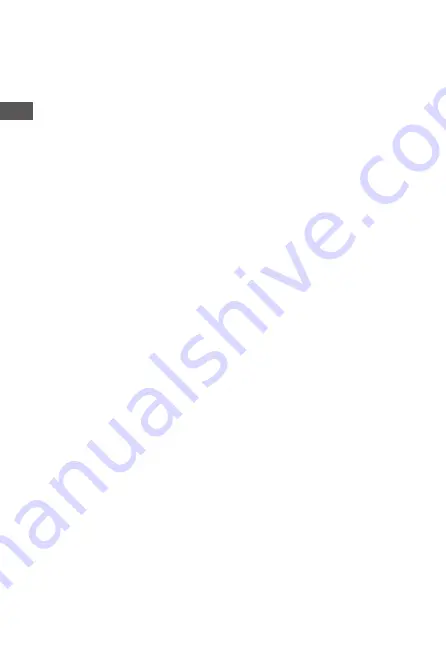
7.Shot lag
▲
Defaulted 1 MIN. optional from 5 seconds-60 minutes.
Select the shortest period for the camera to wait before it reacts to the
successive triggering of the main sensor after an animal has first been
detected. The camera does not record any photos or videos during
the selected interval. This prevents the memory card from being filled
with unnecessary shots.
1.The shot lag is short, the camera shooting frequency would be high,
and there would be high consumption of the power. It would affect the
usage days of the batteries.
2.On the opposite, if the shot lag is long, it would be a lower consumption
of power to guarantee a long-time usage.
8.Sensitivity of motion sensors
1. Select "High" For interior areas and environments with little interference
2.Select "Medium" for exterior areas and environment with a normal
amount of interference,
3.select "Low" for an environment with a high level of interference.
9.Target recording time
Press "OK", and then select "ON" to set the starting working and ending
working time. After finishing setting, the camera only works during the set
time every day. Beyond the period, the camera is in standby.If the start
time is, for instance set to 18:35 and the end time to 8:25, the camera will
be operational from 6:35 pm of the current day until 8:25 am of the
following day. The camera will not be triggered and will not take any photos
or videos outside of this period.
10.Time lapse
Press "MENU" to find "Time lapse". Press "OK", then select "ON" to set the
time interval, and set the values of Hr, Min and Sec. For example, if the
process of flowers blooming has to be recorded, time lapse can be used.
The camera automatically takes pictures in every set time intervals.
E N
10
Summary of Contents for T45A
Page 1: ...T45A Trail Camera Instruction Manual...
Page 2: ......
Page 4: ......
Page 6: ......
Page 26: ......
Page 27: ...DE 21...
Page 28: ...DE 22...
Page 29: ...DE 23...
Page 30: ...DE 24 4K lite 2 7K 1080P 720P 480P 2 0 M 1 6 M 1 2 M 8 M 5 M...
Page 31: ...DE 25...
Page 32: ...DE 26...
Page 33: ...DE 27...
Page 34: ...DE 28 20 16M 4608x3456 16M 4608x3456 20M 16M 12M 8M 5M 4K lite 2 7K 1080P 720P 480P...
Page 35: ...DE 29 16M 4608x3456 20 20M 16M 12M 8M 5M 4K lite 2 7K 1080P 720P 480P...
Page 36: ......






























