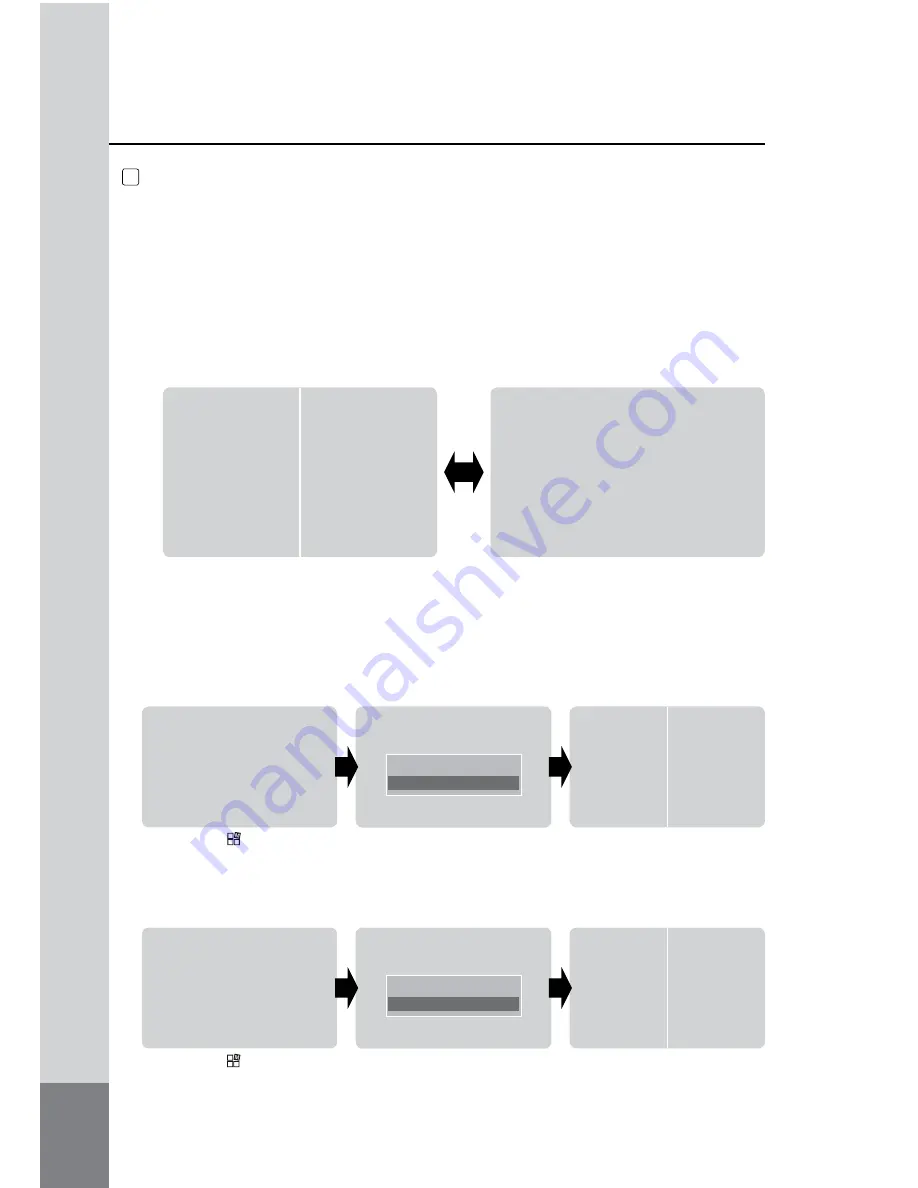
CAM1
CAM3
CAM1
CAM1
CAM4
CAM2
CAM1 TRIGGER SETUP
FULL SCREEN
SPLIT SCREEN
CAM3
CAM2
CAM2
CAM2 TRIGGER SETUP
FULL SCREEN
SPLIT SCREEN
12
SCREEN SWITCH WHILE TRIGGER INPUT
7
<Trigger input> or <trigger signal> is when a circuit works by a signal, for example if
driver uses right/left turn signal or reverse gear, the monitor shows connected camera
on driving mode.
※ Below example is based on {TRG1 (Left turn signal)=CAM1 / TRG2 (Right
turn signal)=CAM2 / TRG3 (Reverse gear)=CAM3 / TRG4 (Front or something
else)=CAM4 }.
1) If there is a trigger signal input, the connected camera is displayed as full screen
and switches back when the signal switches off.
Former screen
CAM2 signal input
2) In case of TRG1 (Left turn signal) or TRG2 (Right turn signal), you can choose
full screen or split screen by OSD setting.
※ This function is for showing not only Left(Right) but also rear side at once,
regardless former screen status. It displays CAM1(2) and CAM3 as split screen
while TRG1(2) signal input.
If there is the right signal input
(TRG2),then CAM2 (Right) in
right side and CAM3 (Rear) in
left side will be shown on the
screen.
Press MENU [ ] button of mo-
nitor or SETUP button of remote
control on CAM1 full screen
mode, then OSD menu appears.
Press DOWN button of monitor
or ▼button of remote control on
CAM1 full screen to move [SPLIT
SCREEN] and press ▶button.
If there is the left signal input
(TRG1),then CAM1 (Left) in left
side and CAM3 (Rear) in right
side will be shown on the screen.
Press MENU [ ] button of mo-
nitor or SETUP button of remote
control on CAM2 full screen
mode, then OSD menu appears.
Press DOWN button of monitor
or ▼button of remote control on
CAM2 full screen to move [SPLIT
SCREEN] and press ▶button.
























