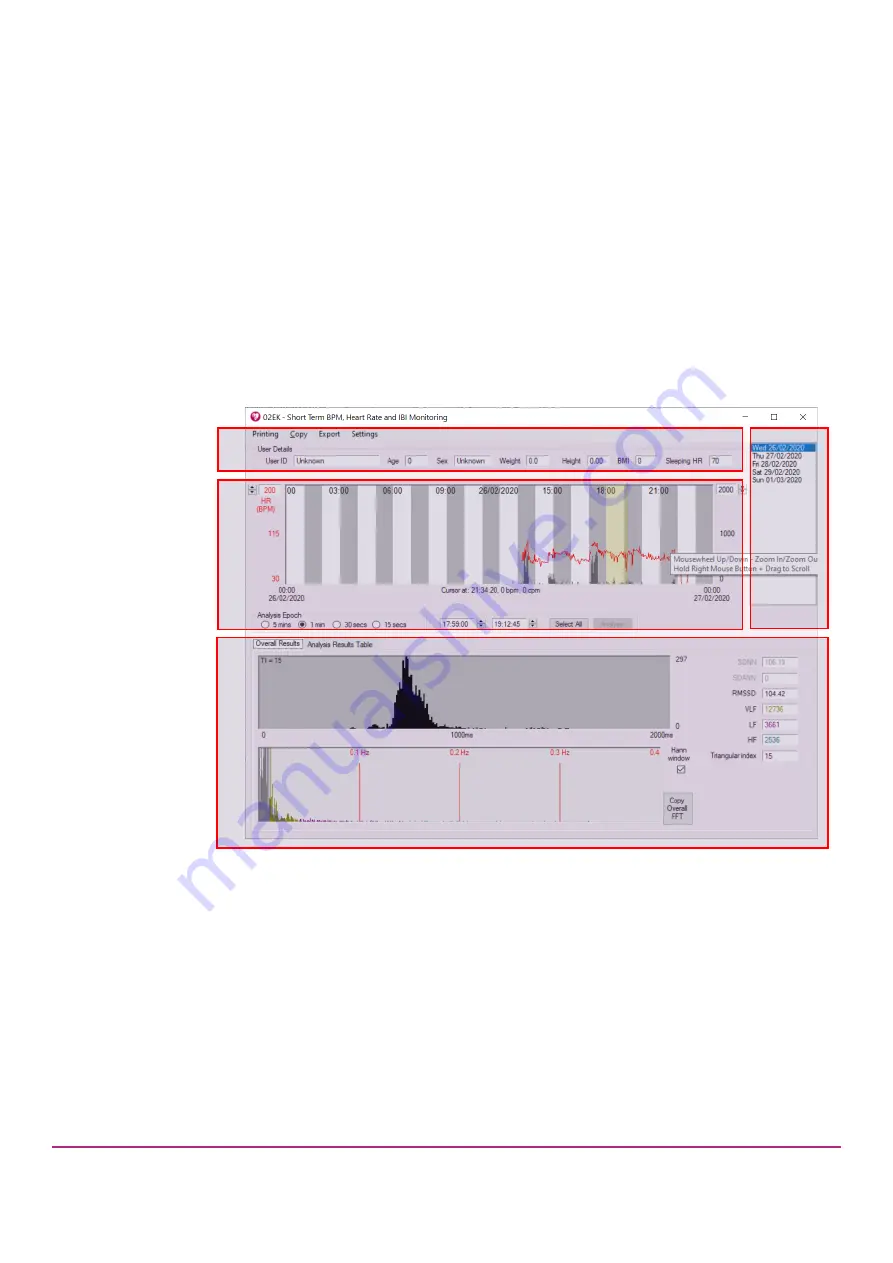
Actiheart User Manual 5.1.31 (Jun 2022)
19
button.
Click “Export” to export the database; when this is complete, a
confirmation message is shown.
•
File export:
Exports a file in Tab or Comma Delimited text format, or in
EDF+ data format for ECG analysis in external software. The default file
name and location are shown and clicking Save will export the data.
Alternatively
, clicking “Save As” allows an alternative file name/folder
location to be specified.
This export procedure is identical for all recording modes.
3.2 Analysing an
IBI Monitoring
Recording
The recording required for analysis can be selected by either double clicking on
it, or highlighting it and clicking on Analyse. The IBI Monitoring analysis window
will be shown, which is divided as shown below:
A.
User and Recording Details:
This area shows the parameters of the
user logged for this recording
– age, weight, etc.
B.
Heart Rate & Activity Graph:
This area shows a graph of activity data in
black and heart rate data in red for the duration of the recording. Further
details of the functions are provided below. It also allows you to zoom in
and out, scroll through the data, select an analysis period, and choose the
epoch for that analysis.
C.
Day Selection:
For a longer recording which spans multiple days,
clicking the date in this list will cause the main heart rate and activity
graph to shift to that day. A single click will shift to the day chosen whilst
maintaining the current zoom and time-of-day position for the graph. A
A
B
D
C






























