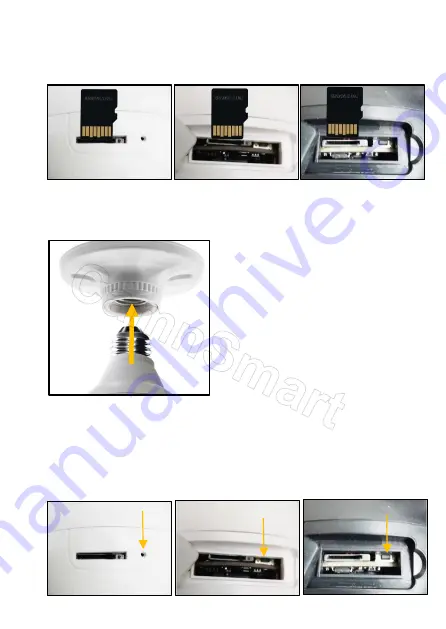
4)
If you use SD card for video recording, please prepare an SD card and insert
it to the camera SD card slot.
(Note: Because camera need to run for video stream. It requires SD card
with high-speed reading and writing. So please use C10 (Class10) or higher
speed SD card. U3 type will be preferable.)
5)
Connect camera to power socket and turn on power. Wait about a few
seconds, camera will rotate left-right and up-down. Then camera will say
“Welcome to use intelligent camera, please use QR code, net-pairing or AP
mode to configure the device”.
If camera does not rotate and no saying anything after 50 seconds, please
do following:
a) check power supplied properly and firmly.
b) please reset the camera. Below pictures show where are the reset buttons.
Use a pin to slightly press it for 3~5 seconds, till the camera say “Reset
successfully, please wait for reboot”. Release rest button, then the camera
will do Step 5).
E27SX1TY
E27XS2TY
E27STY
E27TY
E27STY
E27TY
E27SX1TY
E27XS2TY










