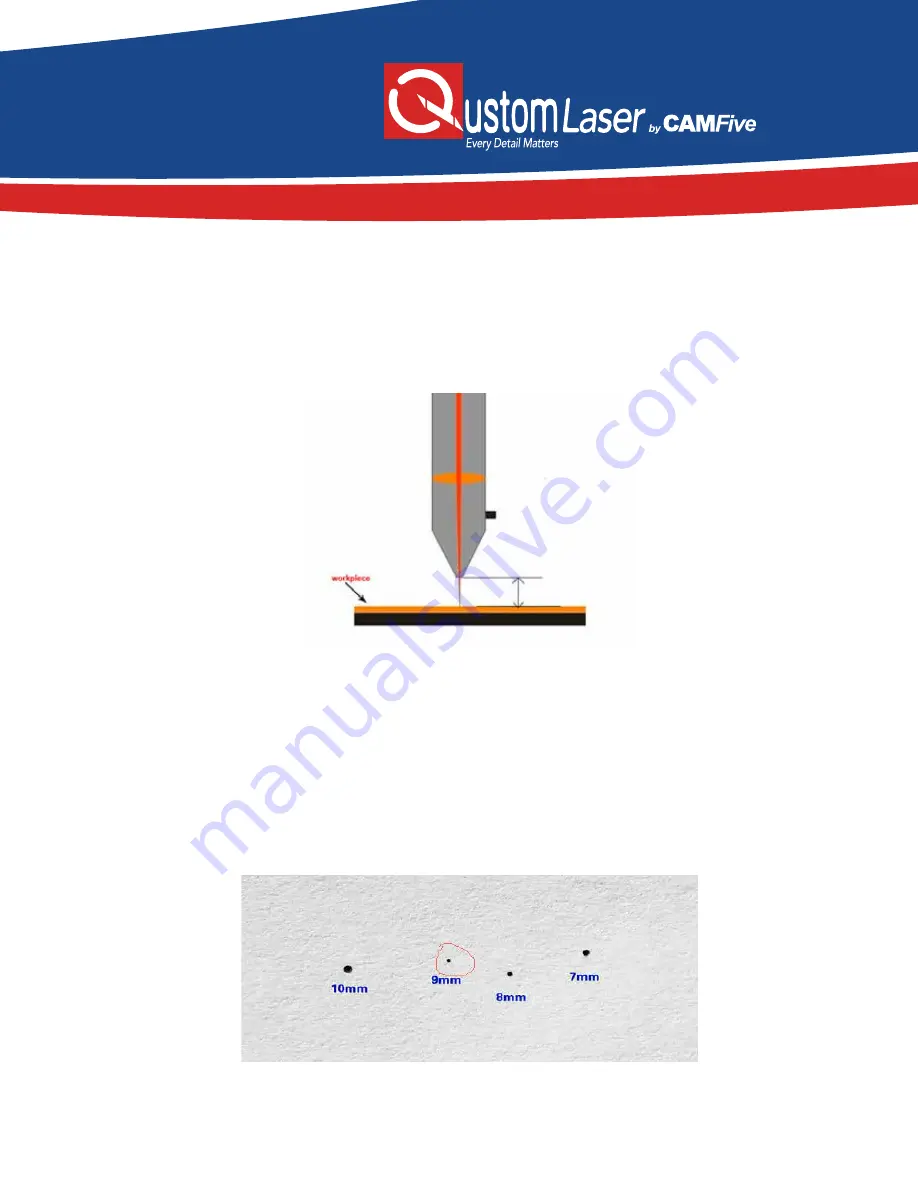
25
Focus the laser
Focusing the laser must be re-done every time a new thickness material is placed on the working platform.
The laser uses highly concentrated energy to do its job. Therefore focusing is very important.
The distance from the work piece to the laser head normally won’t exceed 20mm. To focus the laser,
you have to keep in mind one rule; the smallest spot you make on the work piece is the ideal dis-
tance. That means the focus of the laser machine is here, and you’ll get the strongest laser power and
a precision engraving result. First, put a piece of white printing paper or other flat materials on the
worktable. Press the Up & down arrow on the control panel to adjust the distance from the paper to
the laser head to about 20mm. Secondly, press the PULSE button on the control panel, then the laser
will fire and make a spot on the paper. Then, adjust the distance closer to make another spot on the
paper, then adjust to another distance to make more spots. Thirdly, compare these spots, the smallest
spots it makes is the ideal distance. Mark it, or make a small piece of wood or acrylic blocks to measure
this distance for future convenient usage.
For example, if you make spots at 10mm, 9mm, 8mm, 7mm distance, and found that the smallest spot is the
one made at 9mm, then the best focus is 9mm. Remember this distance, it’s the focus of this laser machine.






















