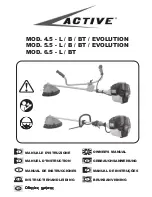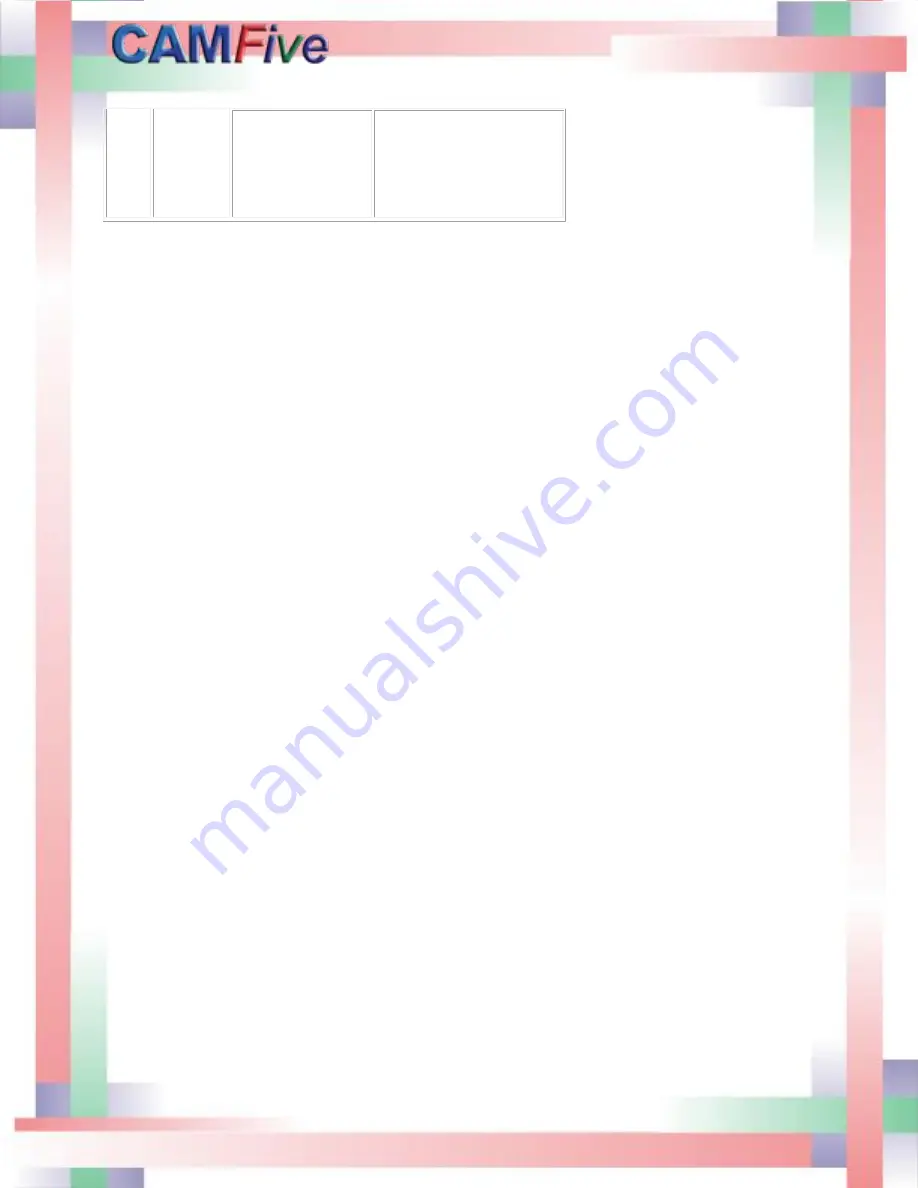
53
5. Same Name
Error. A file
already exists in
the USB disk with
the same name.
Change the file to a
different name or delete
it.
LASER MACHINE TROUBLESHOOTING
1.
Machine does not turn on:
a.
Is the machine properly connected to a 220 volts ac outlet?
b.
Check output power on the voltage regulator.
c.
Double check the turn on sequence.
2.
Machine is on but chiller and air pump are not:
a.
Check the power-strip-on/off switch.
3.
Machine goes on “Pause” when a job is sent from the SC software:
a.
Verify that the chiller is pumping water. LED 57 on the interface board should be “ON”
when working properly. If “OFF” Watch the machine display at the right bottom corner.
“COOL” means there is a problem with the water flow. check the chiller:
i.
Is there enough water on chiller to runs through the system?
ii.
Check if water chiller displays “SYSTEM RUNNING” if it is on the “STAND BY”
mode press and hold the power button for few seconds until it starts.
iii.
The hoses could be misplaced, water coming out of the outlet port of the chiller
must go to in port of the machine and water coming out port of machine must
go to inlet port of the chiller.
iv.
If your chiller is equipped with a shut-off valve make sure it is open.
v.
Make sure the hoses are not clogged or being pressed obstructing the water
flow.
b.
Make sure that the safety switches on the back doors and front doors are activated
(pressed). LED 115 on the interface board should be “ON” for normal operation. For
safety reasons, machine will not work with open doors.
c.
Press the start/pause in the control panel to release it.
4.
Machine “beeps” and does not do the job:
a.
Your image is located partially outside of working area. Reset point of Origin.
b.
Make sure the selected layer is set to “YES” under process.
5.
Machine moves but does not cut:
a.
Make sure the laser switch is in the “ON” position. The relay in the lower right corner of
the electronics panel should be “ON”.
b.
Check the potentiometer by the control panel and make sure it is all the way to the max.
c.
Check the Amp gauge for power supply output current. “LOW” or “NO” output current
calls for a defective power supply. Replace.
Summary of Contents for CFL-CMA1610T
Page 4: ...4 ...
Page 6: ...6 ...
Page 12: ...12 The pictures below show the X and the Y step motors ...
Page 29: ...29 Press Next to continue on the following window ...
Page 30: ...30 Proceed to install software ...
Page 31: ...31 Press Finish to complete the software installation Select your language and then click OK ...
Page 32: ...32 The software has been successfully installed the following screen will appear in the PC ...
Page 34: ...34 On the next menu select controller 1 1 1 Next click the CDM20813_Setup option ...
Page 36: ...36 Double click on the SM icon to open the software ...
Page 39: ...39 Send the job to the laser machine with the carve out option Laser at work ...
Page 40: ...40 Final Product ...
Page 45: ...45 Maintenance and replacement of the mirrors ...
Page 46: ...46 Maintenance and replacement of the laser lens First removed the air hose and the nozzle ...
Page 47: ...47 Loosen the adjustment to remove the laser pen ...
Page 48: ...48 Using the ruler provided remove the nut and the o ring that hold the lens in place ...