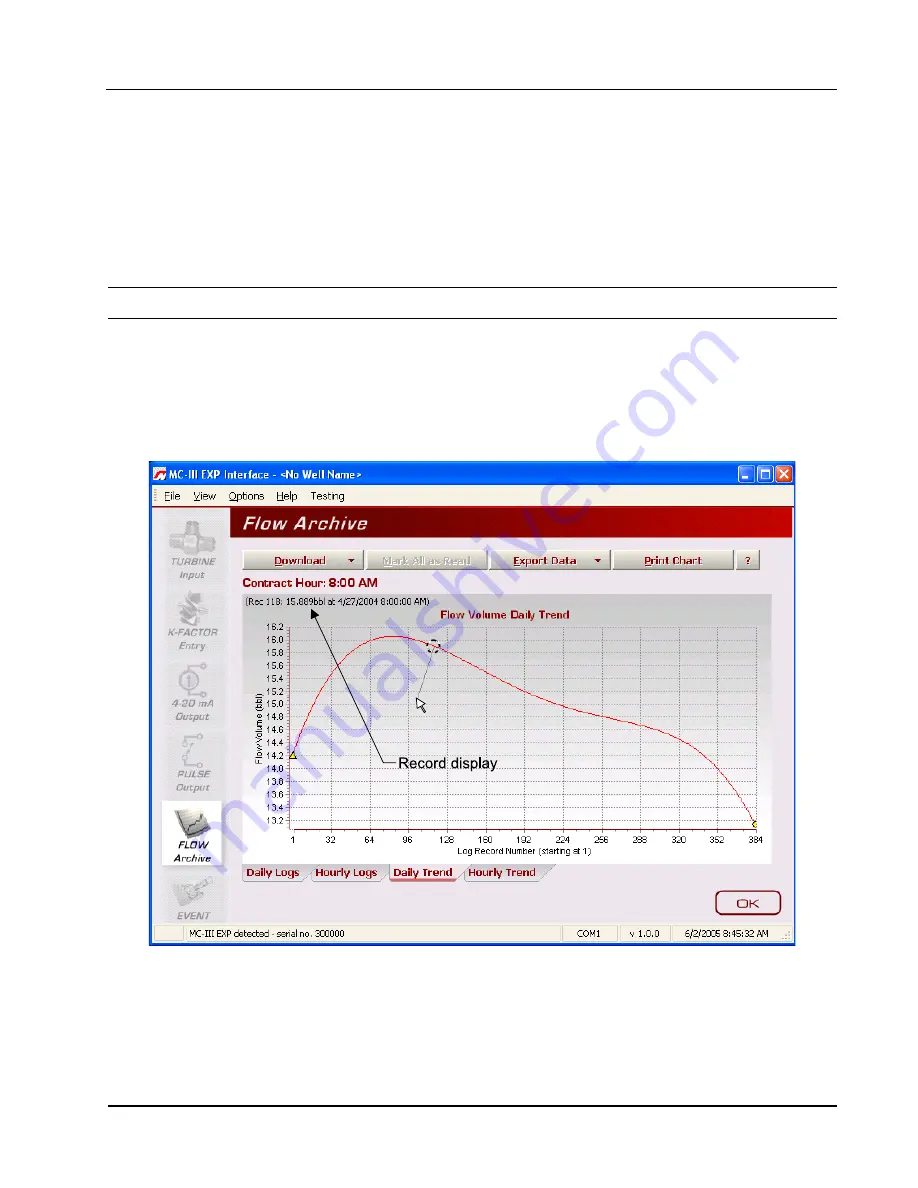
77
MC-III™ Panel Mount Flow Analyzer
Section 5
Viewing Trend Charts
In the daily and hourly trend views, flow volumes are charted on a grid, with flow record numbers forming
the horizontal axis, and flow volumes shown on the vertical axis. A graphical line defined by two yellow
endpoints represents the range of archived logs available for viewing. A yellow triangle marks the first record,
and a yellow circle marks the final record. The arrowhead cursor is paired with a dotted circle. As the user
drags the cursor across the chart, the circle’s position corresponds with the record displayed at the top of the
screen (Figure 5.6). The circle’s snap function allows the user to pinpoint transitional points within the trend
display; the greater the zoom, the more precise the navigation.
Important: The interactive cursor cannot be turned off.
•
To zoom in, left-click and drag the mouse to the right and down.
•
To zoom out, drag the mouse up and to the left.
•
To reposition the chart within the viewing window, right-click the chart and move the mouse slowly in
any direction.
•
To exit the page and return to the Main screen, press OK.
Figure 5.6—Flow Archive screen, trend view
Printing/Saving a Report
A flow log can be printed and/or saved as a table (
) or a trend chart (
To print a log, select the appropriate tab at the bottom of the Flow Archive screen, and press the “Print”
Summary of Contents for NUFLO MC-III
Page 1: ...NUFLO TM MC III Panel Mount Flow Analyzer User Manual Manual No 2350326 01 Rev 02 ...
Page 36: ...36 Section 3 MC III Panel Mount Flow Analyzer ...
Page 66: ...66 Section 4 MC III Panel Mount Flow Analyzer Figure 4 30 4 20 mA output test screen ...
Page 86: ...86 Section 5 MC III Panel Mount Flow Analyzer ...
Page 100: ...B 2 Appendix B MC III Panel Mount Flow Analyzer ...
Page 118: ...C 18 Appendix C MC III Panel Mount Flow Analyzer ...
Page 119: ...C 19 MC III Panel Mount Flow Analyzer Appendix C ...
















































