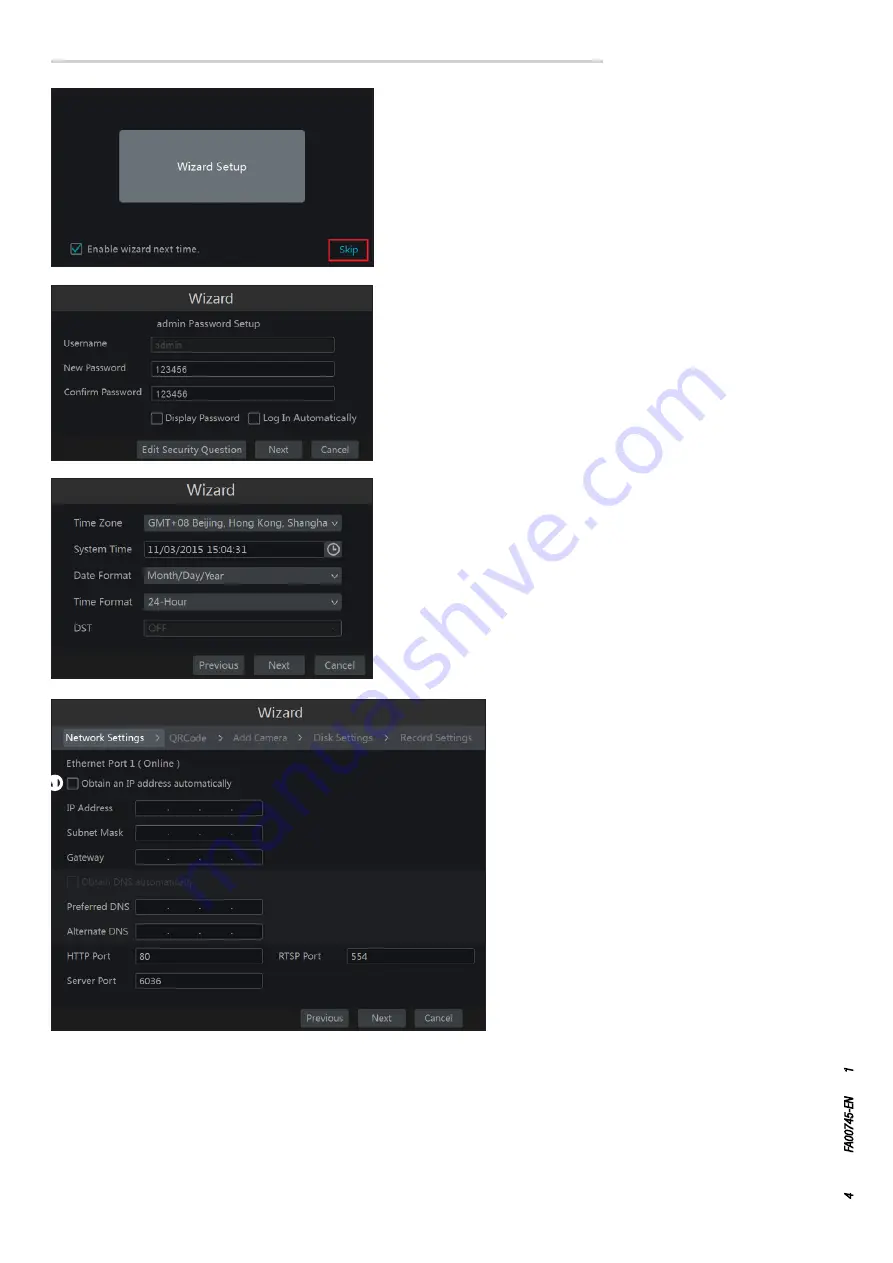
Page
4
- Manual:
FA00745-EN
- ver
.
1
- 04/2017 - © C
AME S.p.A. - The data and information shown in this manual ar
e t
o be consider
ed subject t
o change at any time and without the need for any advance warning.
QR Code
Enabling the NAT box.
If you want to access the device via your iOS or Android smartphones download the Superlive PLUS app; for iOS or Android tablets download the
Superlive PLUS or Superlive HD app.
After installing and launching the app, scan the QR Code that appears on the screen for immediate access to the video recorder.
Entering network parameters
❶
Tick this box for the system to automatically assign an IP
address to the device.
If box
❶
is not ticked the following data must be entered
manually:
- IP ADDRESS
- SUBNET MASK
- GATEWAY
- PREFERRED DNS SERVER
- ALTERNATE DNS SERVER: this selection allows the NVR to
be used/displayed remotely.
The pre-set values for the ports are:
HTTP port: 80 SERVER port: 6036
Press the NEXT button to continue with setup.
Setting up correct date and time.
Press the NEXT button to continue with setup.
When starting up the device for the first time, it is possible to choose a
personalised password that can be changed later.
When you click on the fields that require text or numbers to be entered, a keypad
is displayed; select the letters and/or numbers required to compose the text; use
the SHIFT key to enter capital letters and symbols.
Press the NEXT button to continue with setup.
Setting up the device's main parameters via the WIZARD window
Basic parameters
Switch on the NVR.
The WIZARD (GUIDED SETUP) window lets you quickly carry out the main
operations to make the device operational.
Press the SKIP button to immediately exit the guided setup; press the central
button to start the guided setup.
Note: The data entered during the guided setup (Wizard) can be changed at any
time.
❶













































