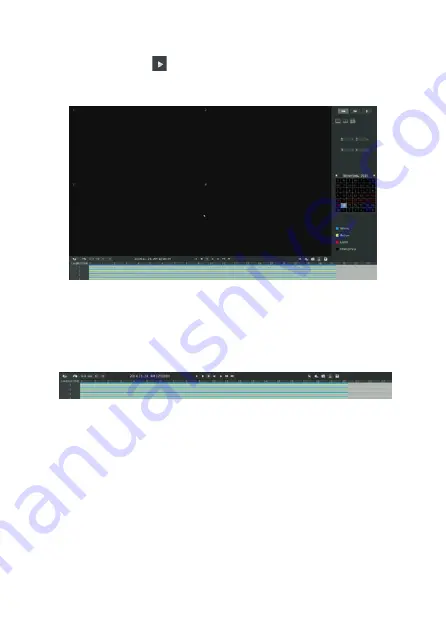
Pa
ge
9
- M
an
ua
l c
od
e
FA00425-EN
- v
er
.
1
- 0
4/
20
16 - © C
am
e S
.p
.A - T
he c
on
te
nt
s o
f t
hi
s m
an
ua
l a
re s
ub
je
ct t
o c
ha
ng
e a
t a
ny t
im
e w
ith
ou
t p
rio
r n
ot
ic
e.
Pa
ge
8
- M
an
ua
l c
od
e
FA00425-EN
- v
er
.
1
- 0
4/
20
16 - © C
am
e S
.p
.A - T
he c
on
te
nt
s o
f t
hi
s m
an
ua
l a
re s
ub
je
ct t
o c
ha
ng
e a
t a
ny t
im
e w
ith
ou
t p
rio
r n
ot
ic
e.
Select the channel and playback layout. Click on the date highlighted in red when there
are recorded files in the selected channels (the recording type and data will be displayed
as shown below) and click
to start playback.
N.B.
1. The day highlighted in red contains recording files. Select this date to start playback.
2. You can select up to 16 channels to be played synchronously.
Description of the video playback toolbar
The toolbar can display multi-event recordings and show the type of event that occurred in a
given recording period. The symbolic meaning of each colour is explained below:
Blue --- Time slot
Green --- Movement
Red --- Alarm
Black --- Emergency
In the bar shown above, for example, it is clear that event occurred in the defined recording
period related to movement and the time slot.






























