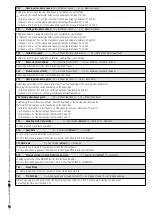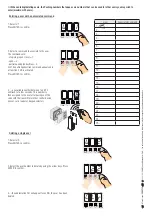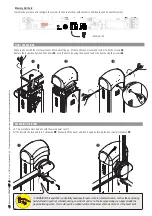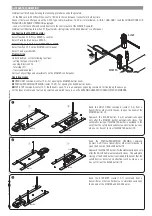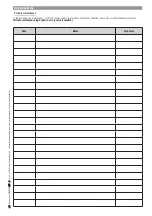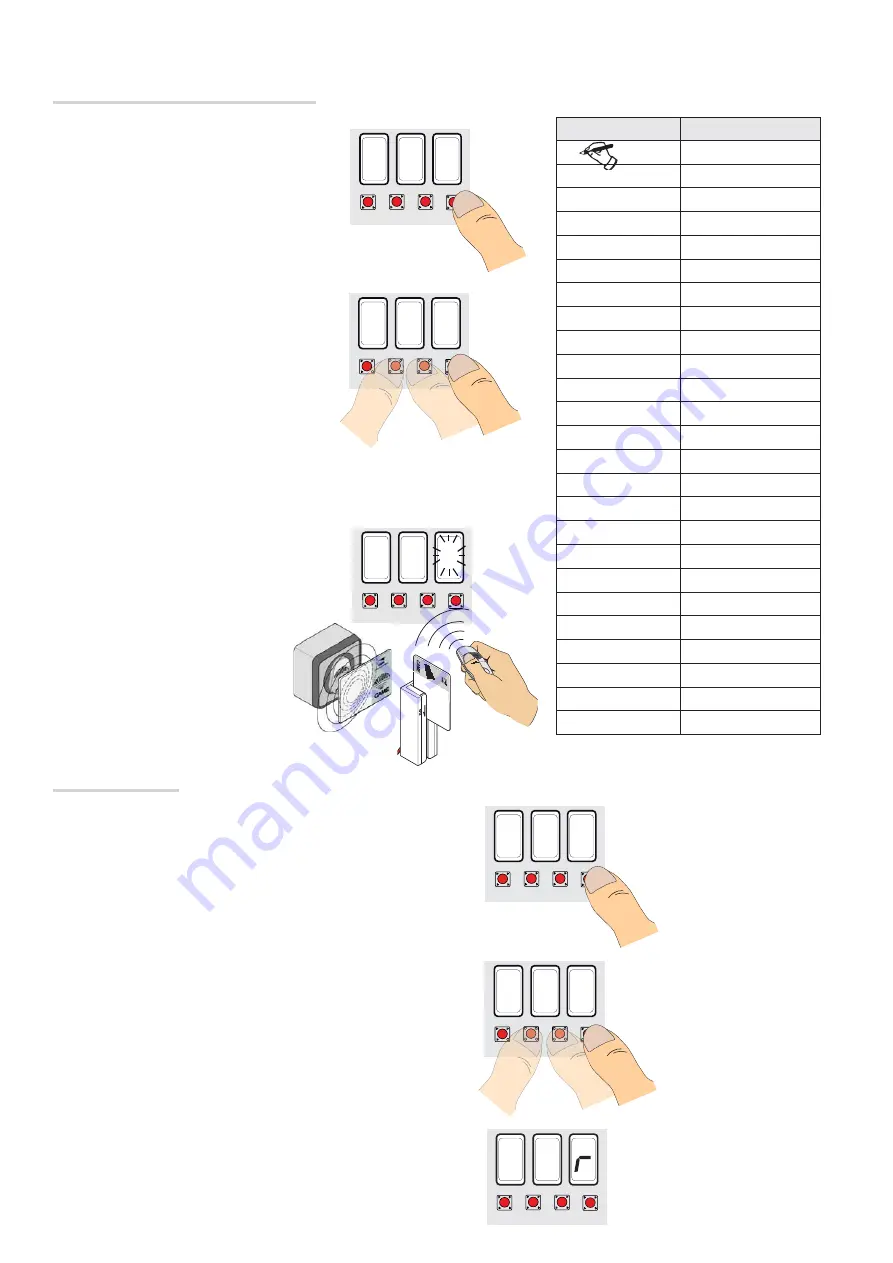
ESC < > ENTER
2
2
ESC < > ENTER
2
U
ESC <
ES
<
<
> ENTE
EN
TE
>
>
ESC < > ENTER
C L
ESC < > ENTER
I
ESC < > ENTER
I
U
ESC <
E
<
<
> ENT
E
EN
NT
>
ESC < > ENTER
8
A
C
CESS CONTR
O
L
p.
2
4
2
4
- M
a
n
u
a
l c
o
d
e:
FA
00
13
2
-
E
N
-E
N
v
.
2
2
08
/2
01
6
© C
A
M
E
C
a
n
ce
lli A
u
to
m
a
ti
ci
S
.p.
A
. -
T
h
e d
a
ta a
n
d i
n
fo
rm
ati
o
n i
n
t
h
is
m
a
n
u
a
l m
ay b
e c
h
a
n
g
e
d at a
n
y time a
n
d wit
h
o
u
t n
o
ti
ce
.
1. Select U 2.
Press ENTER to confirm.
2. Select the user number to delete by using the arrow keys. Press
ENTER to confirm...
3. ...the abbreviation CLr will appear to confirm the user has been
deleted.
Deleting a single user
1. Select U 1.
Press ENTER to confirm.
2. Select a command to associate to the user.
The commands are:
- step-step (open-close) = 1;
- open = 3;
- partial opening/pedestrian = 4.
The partial/pedestrian command appears only
of function F 49 is activated.
Press ENTER to confirm...
3. ... an available number between 1 and 25
will flash for a few seconds. This number is
then assigned to the user after having sent the
code with the transmitter or other control device
(sensor, card reader or keypad selector).
Entering a user with an associated command
When entering/deleting users, the fl ashing numbers that appear, are numbers that can be used for other users you may wish to
enter (maximum 25 users).
User
Associated command
1 -
2 -
3 -
4 -
5 -
6 -
7 -
8 -
9 -
10 -
11 -
12 -
13 -
14 -
15 -
16 -
17 -
18 -
19 -
20 -
21 -
22 -
23 -
24 -
25 -