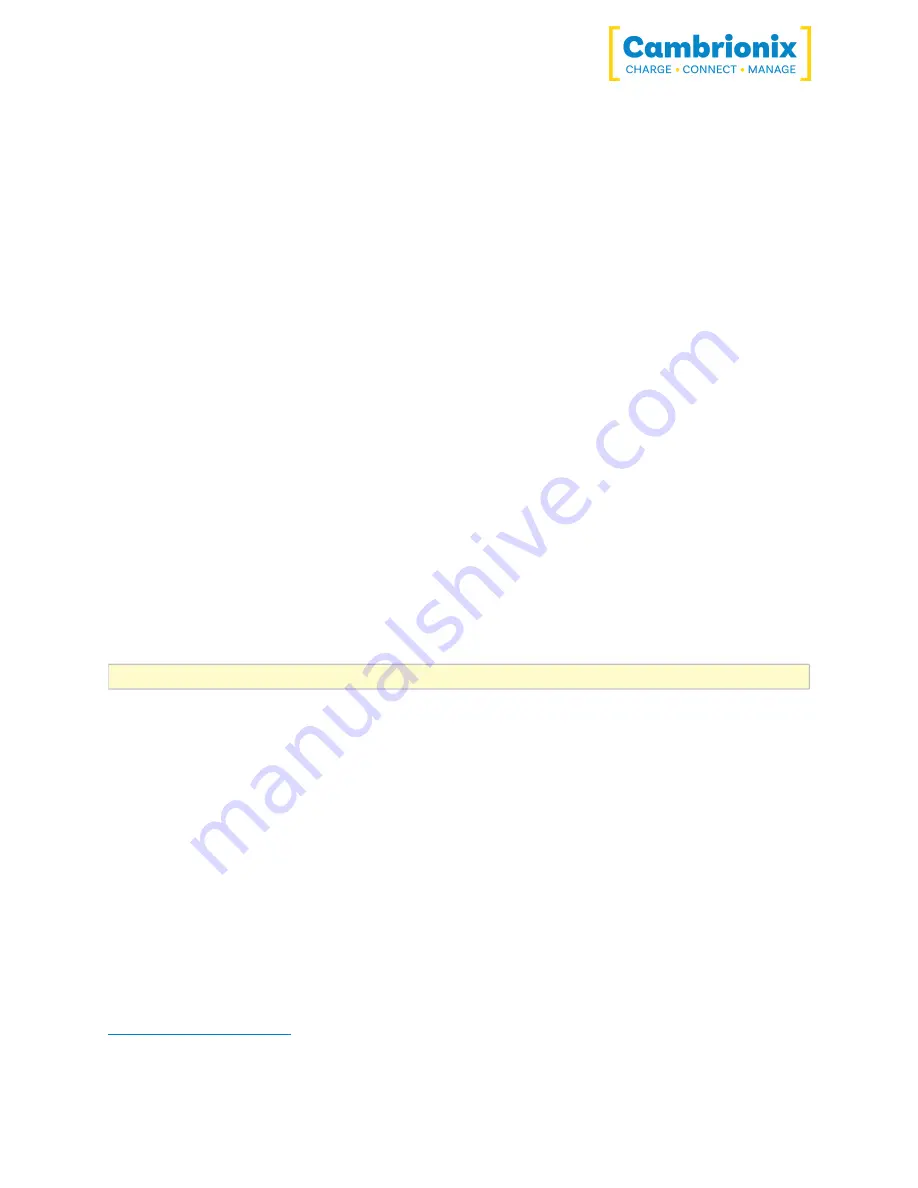
SS15
Página 22 de 38
macOS®
To remove the software from a macOS® system, locate the application in the Finder, drag the
application to the Trash, or select the application and choose File > Move to Trash. You may be
asked to enter the name and password of an administrator account on your Mac®. Then to
completely delete the application, choose Finder > Empty Trash.
Alternatively, use the below instructions.
sudo /Library/Cambrionix/ApiService/bin/CambrionixApiService --remove
sudo /Library/Cambrionix/ApiService/bin/CambrionixRecorderService --remove
Linux®
To remove software on Linux® there are two options.
The first is to use the Software centre, then either the list of installed applications or the search
bar to find the software you wish to remove. Once you have selected the application, click on
the remove button and you will be prompted for a password, enter the password and the
software will be removed.
The second way you can remove software is by using the command line. All you need to do is to
use the command in the following fashion:
sudo apt remove program_name
You’ll be asked to enter your account password. When you enter it, nothing is visible on the
screen. You will need to confirm removal, it will ask for your confirmation, press the enter key
or Y key: Keep in mind that you’ll have to use the exact package name in the apt remove
command otherwise, it will show ‘unable to locate package error‘. You can type the first few
letters of the program you want to uninstall, and then hit the tab key. It will show all the
installed packages that match those letters at the beginning of their names.
5.5.6 Instrucciones de línea de comandos (CLI)
Command Line Instructions can be used to control and monitor the functions of the
hub and attached devices. To use the command-line interface a serial terminal emulator must
be installed on the host computer. Algunos ejemplos son Serial, ZTerm, PuTTy y Minicom. If you
would like more information, please look at our more in-depth information here:
www.cambrionix.com/cli
















































