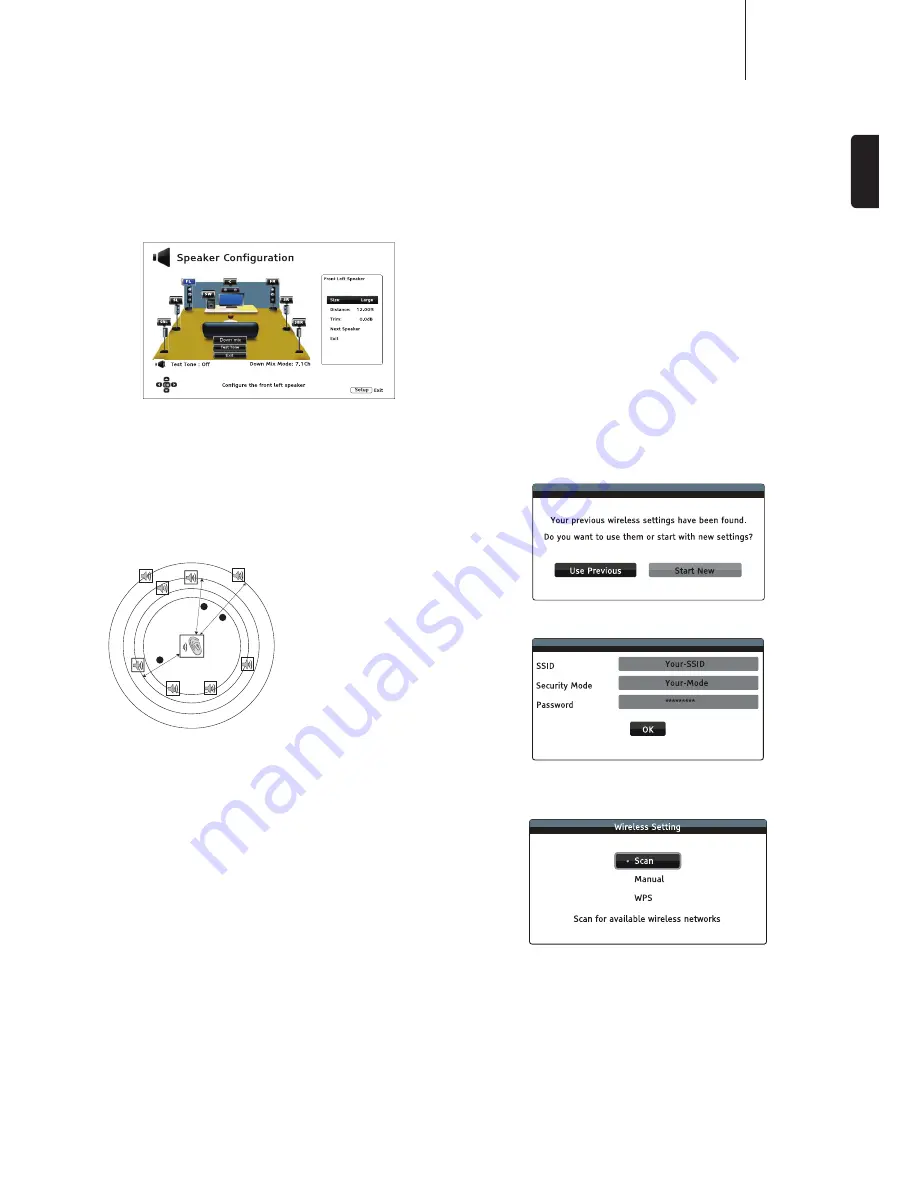
15
CXU
ENGLISH
Test tone
Test tones are artificially-created sounds that are used to test your audio
speaker system and help to identify any wiring faults.
Speaker settings
Size
Large
– Bass frequencies are passed to the speakers.
Small
– Bass frequencies are not passed to the speakers to reduce possible
distortion.
Off
– Speaker for the corresponding position does not exist.
On
(for subwoofer only) – Specify that a subwoofer is available.
Distance
FL
FR
C
SW
SL
SR
SBL
SBR
1
2
3
Distances:
1 - Listener to Front
2 - Listener to Center
3 - Listener to Surround Left
Speaker Icons:
FL - Front Left
FR - Front Right
C - Center
SW - Subwoofer
SL - Surround Left
SR - Surround Right
SBL - Surround Back Left
SBR - Surround Back Right
Measure the distance from your listening position to the speaker concerned
and enter the distance.
Device setup menu
Firmware upgrade
Via USB
– You may download the firmware files from Cambridge Audio's
web site to a USB drive and then use the USB drive to upgrade the player.
Via Network
– You may upgrade the player directly over the Internet.
Firmware notification
On
(default) – Check for new firmware version automatically and notify the
user about new firmware. Requires working network connection.
Off
– Do not check for new firmware version automatically.
Standby mode
Energy Efficient
(default) – Player starts slower, but uses only 0.5W in
standby.
Quick Start
– Player starts significantly faster, but uses more power on
standby.
Auto power off
Allows the player to auto-shutdown after 30 minutes of inactivity. This can
help to reduce power consumption and increase player life.
On
(default) – Enable the Auto Power Off.
Off
– Disable the Auto Power Off.
Reset factory defaults
Resets all settings to the factory default value.
Network setup menu
Internet connection
Ethernet
(default) – Connect to the internet through the Ethernet cable.
Wireless
– Connect to the internet through the external wireless adaptor.
Off
– Internet access is prohibited.
Wireless setting
The player first searches for the last successful wireless settings. If any exist,
a message will pop up as below:
Use Previous
– Uses the last successful wireless setting.
Then a connection test will be automatically performed and the test result
shown on the screen.
Start New
– Starts a new wireless configuration.
Scan – To scan for available wireless networks.
Manual – To manually set the information for a wireless network.
WPS – To start the Wi-Fi Protected Setup.
Summary of Contents for CXU
Page 1: ...CXU UNIVERSAL DISC PLAYER...


































