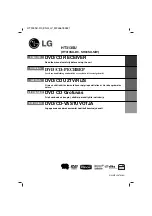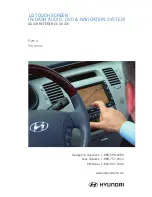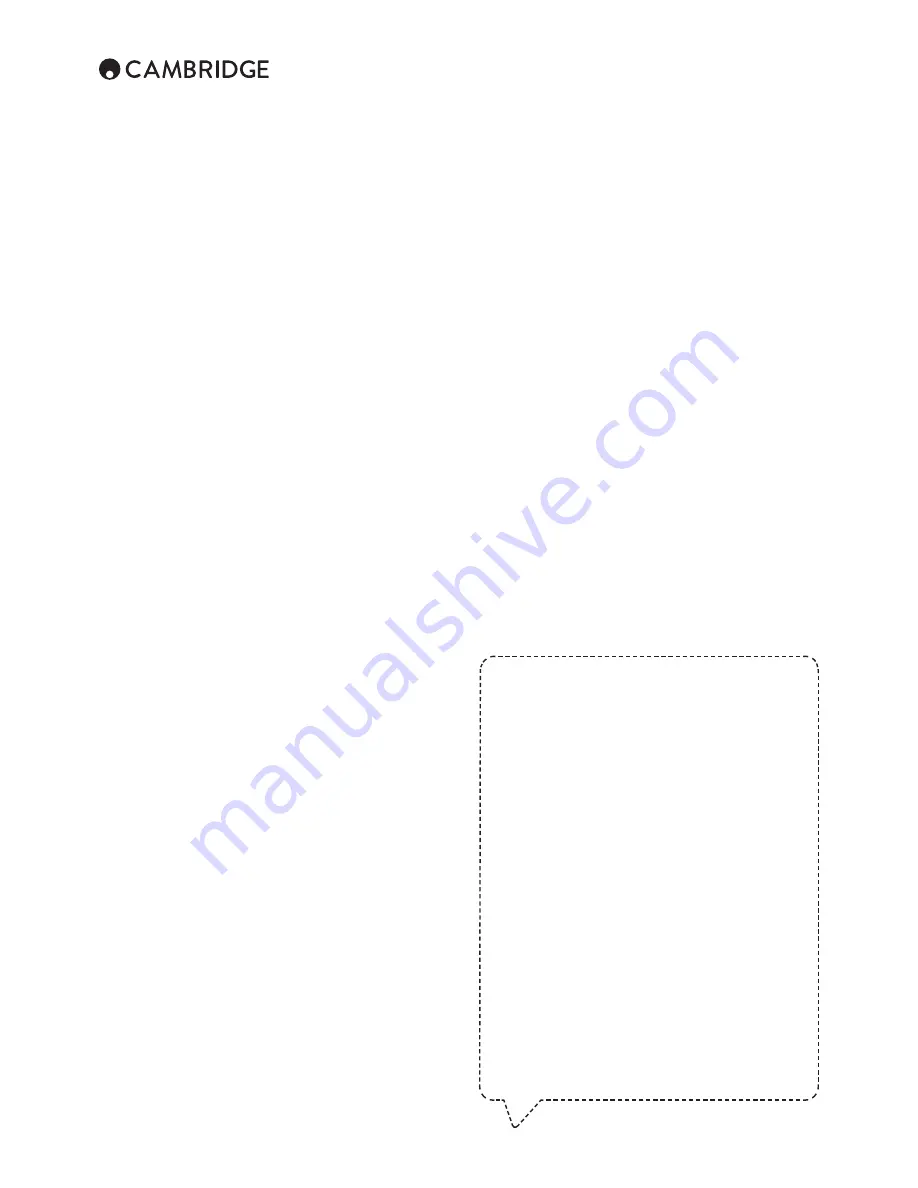
2
Contents
Make sure you register your purchase.
Visit: www.cambridgeaudio.com/vip
By registering, you'll be the first to know about:
• Future product releases
• Software upgrades
• News, events and exclusive offers plus
competitions!
This guide is designed to make installing and using this product
as easy as possible. Information in this document has been
carefully checked for accuracy at the time of printing; however,
Cambridge Audio’s policy is one of continuous improvement,
therefore design and specifications are subject to change without
prior notice.
© Copyright Cambridge Audio Ltd 2015.
For DTS patents, see http://patents.dts.com. Manufactured under
license from DTS Licensing Limited. DTS, DTS-HD, the Symbol,
& DTS and the Symbol together are registered trademarks, and
DTS-HD Master Audio is a trademark of DTS, Inc. © DTS, Inc. All
Rights Reserved.
Manufactured under license from Dolby Laboratories. Dolby,
Pro Logic, and the double-D symbol are trademarks of Dolby
Laboratories.
"HDMI","HDMI logo" and "High-Definition Multimedia Interface"
are trademarks or registered trademarks of HDMI Licensing LLC.
The Spotify software is subject to third party licenses found here:
www.spotify.com/connect/third-party-licenses.
Important safety instructions .................................................................. 3
Limited warranty ...................................................................................... 4
Front panel controls ................................................................................ 5
Rear panel connections ........................................................................... 5
Main remote control ................................................................................ 6
Loudspeaker connections ....................................................................... 7
Analogue audio connections ................................................................... 7
Digital audio connections ........................................................................ 8
5.1/7.1 direct in ....................................................................................... 8
HDMI connections ................................................................................... 9
4K video resolution .................................................................................. 9
Aerial connections ................................................................................. 10
Using the tuner ...................................................................................... 10
Presets .................................................................................................. 10
StreamMagic ...................................................................................... 10
Operating instructions ........................................................................... 10
Selecting the source ........................................................................... 10
Selecting the desired listening mode ................................................. 10
Surround sound modes ......................................................................... 10
DSP modes ........................................................................................... 11
Stereo/ Sub ........................................................................... 11
Direct .................................................................................................. 11
All channels ........................................................................................ 11
Setup menu ........................................................................................... 12
Speaker setup .................................................................................... 12
Speaker configuration ........................................................................ 12
Auto Setup ......................................................................................... 12
Manual Setup ........................................................................................ 13
Input Setup ............................................................................................ 13
Lip sync .............................................................................................. 14
Zone 2 (CXR200 only) ............................................................................ 14
Network Setup....................................................................................... 14
Connecting to a wired network .......................................................... 14
Network Setup.................................................................................... 14
Wireless Setup ................................................................................... 14
General Settings .................................................................................... 15
HDMI Output Setup ............................................................................... 15
DTS-HD speaker re-map .................................................................... 16
Trigger outputs ................................................................................... 16
SW Version ......................................................................................... 16
Update Via USB ................................................................................. 16
Save Current Settings ........................................................................ 16
Load Current Settings ........................................................................ 16
Factory Reset ..................................................................................... 16
Network software update ...................................................................... 16
Web administration interface .............................................................. 16
Wired connection ............................................................................... 16
Wireless connection ........................................................................... 16
The process of setting up the CXR is first to make all the connections to your
speakers and source equipment and then set the unit up via its On-Screen
Display (OSD). There are various settings and adjustments that need to be
made before the CXR can be used.
However before you actually decide which connections to make or perform
any adjustments it is strongly advised that you read through the 'Setup menu'
section of this manual first, starting on page 12.
For more detailed information, please visit our website
www.cambridgeaudio.com for the product reference
manual and FAQ.
Before connecting
Summary of Contents for CXR120
Page 1: ...CXR120 200 AV RECEIVER...