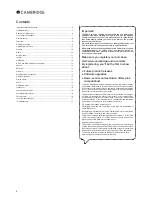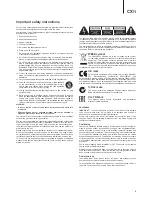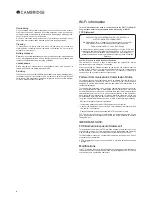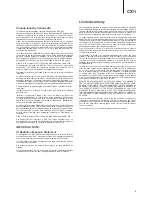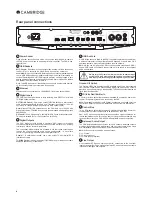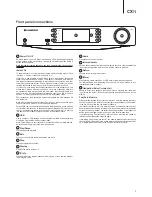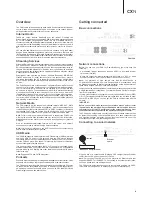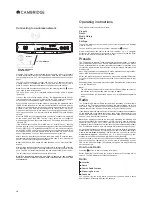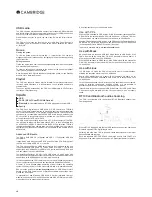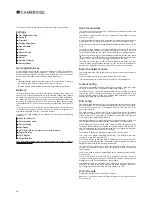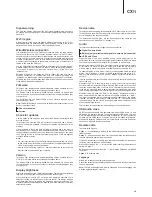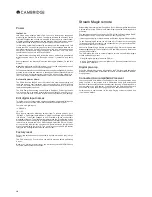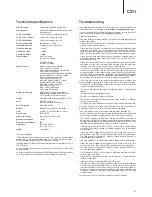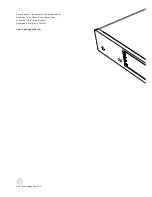7
CXN
8
Home
Press takes you to Home screen.
9
Infrared sensor
Receive IR commands from the supplied remote control. A clear unobstructed
line of sight between the remote control and the sensor is required.
10
Return
Press to return to the previous menu.
11
(More)
When playing media over UPnP or USB drive, more will show the queue.
For Internet Radio and Streaming Services this will allow access to any
interactive services or options.
12
Navigation/Select (rotary dial)
Rotate to scroll and navigate around the menus. Pressing the rotary dial
in performs the 'Select' function to accept the item/function shown on the
display.
Fast Scroll feature
When scrolling through lists of tracks or stations, normally rotating the rotary
encoder or press of the remote control navigator button steps to the next item
in the list. For long lists this can become tiresome.
The Fast Scroll feature, which is always enabled, detects how fast the front
panel rotary encoder is being rotated or how long the remote control navigator
buttons have been pressed. The faster the encoder rotation or the longer the
button press, the bigger the jump up or down the list with each step.
If navigating using the front panel rotary encoder, reducing the speed of
rotation then decreases the step size again.
If navigating using the remote control, you need to release the button to stop
the scroll and press-and-hold the button again to begin the scroll speed ramp-
up, or single-press the button to step one item in the list at a time.
CXN
Front panel connections
1
Power On/Off
Switches the unit on or off. When powering up, LED will flash approximately
once a second as the unit boots up, the display will initially be blank before a
splash screen appears.
Note that the full startup sequence can take approximately 30 seconds to
complete.
Instant On
To enable Instant On, it must first be activated within the setup menus. Go to
"Settings -> Power-> Instant On" and set to "On".
Instant On, when enabled, allows CXN to enter a lower power suspended
state using the Standby/On button. The display is turned off and many of
the internal processes are disabled to reduce power consumption. However
the difference between Instant On and Standby is that in Instant On, power
remains connected to the main controller, Ethernet and Wi-Fi sections.
In Instant On, networking functionality remains alive in the background. This
means that CXN can be quickly woken up out of the suspended state into
an operational state using not only the front panel, the infra-red remote and
the control bus, but also the Stream Magic App running on iOS or Android
devices. This is not possible when the unit is in full Standby mode.
Short presses of the Standby/On button then toggle the CXN between On
and Instant On.
Note:
after putting the unit into Instant On mode, you will not be able to wake
the unit into full On mode until 5 seconds have elapsed.
Full standby can still be activated by keeping the Standby/On button pressed
for more than two seconds. A subsequent press of Standby/On turns the unit
fully on, but remember that this can’t be done over the network (i.e. from the
iOS app) and that it takes longer to reach the full operational state.
2
USB
Use to connect a USB storage device or another portable device containing
music files. 1A maximum current consumption.
Note: This USB port is not intended for connection to Apple mobile devices,
no functionality, charging or otherwise is supported.
3
Play/Pause
Plays and pauses playback.
4
Skip
Press once to skip forwards or backwards one track.
5
Stop
Press during playback to stop.
6
Display
Displays the status of the unit.
7
(
i
) Info
Pressing this button toggles between 'Now Playing' screen and the different
'Now Playing' views.
1
2
4
5
6
12
3
7
8
9
10
11
Summary of Contents for CXN
Page 1: ...CXN NETWORK PLAYER ...