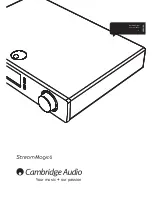Front panel connections
1
2
3
1
6WDQGE\2Q
:KHQ SRZHULQJ XS IURP VWDQGE\ WKH 6WDQGE\2Q /(' ZLOO ÁDVK DSSUR[LPDWHO\
once a second as the unit boots up, the display will initially be blank before
'StreamMagic' appears.
1RWH WKDW WKH IXOO VWDUWXS VHTXHQFH FDQ WDNH DSSUR[LPDWHO\ VHFRQGV WR
complete.
,GOHPRGH
7R HQDEOH ,GOH PRGH LW PXVW ÀUVW EH DFWLYDWHG ZLWKLQ WKH VHWXS PHQXV *R WR
“Settings -> Advanced -> Idle Mode” and set to “On”.
Idle mode, when enabled, allows Stream Magic 6 to enter a lower power
suspended state using the Standby/On button. The display is turned off and many
of the internal processes and circuits are disabled to reduce power consumption.
However the difference between Idle and Standby is that in Idle mode, power
remains connected to the main controller, Ethernet and Wi-Fi sections.
In Idle mode, networking functionality remains alive in the background. This means
that Stream Magic 6 can be quickly woken up out of the suspended state into
an operational state using not only the front panel, the infra-red remote and the
control bus, but also the iOS app running on the iPhone or iPad. This is not possible
when the unit is in full Standby mode.
Short presses of the Standby/On button then toggle the Stream Magic 6 between
On and Idle.
1RWH
after putting the unit into Idle mode, you will not be able to wake the unit into
full On mode until 5 seconds have elapsed.
Full standby can still be activated by keeping the Standby/On button pressed for
more than two seconds. A subsequent press of Standby/On turns the unit fully on,
but remember that this can’t be done over the network (i.e. from the iOS app) and
that it takes longer to reach the full operational state.
2
86%
Use to connect a USB storage device or another portable device containing music
ÀOHV$PD[LPXPFXUUHQWFRQVXPSWLRQ
3
Filter
3UHVVWRWRJJOHWKURXJKWKUHHDOWHUQDWLYHGLJLWDOÀOWHUFKDUDFWHULVWLFV/LQHDU3KDVH
0LQLPXP3KDVHRU6WHHS$OWHUQDWLYHGLJLWDOÀOWHUVFDQRIIHUVXEWO\GLIIHUHQWVRXQG
TXDOLW\FKDUDFWHULVWLFV7KHFXUUHQWO\VHOHFWHGÀOWHULVGLVSOD\HGE\WKHLQGLFDWRUV
just above the button.
1RWH
7KH)LOWHULQGLFDWRUZLOOÁDVKLI0XWHLVHQJDJHGYLDWKHUHPRWHKDQGVHW
4
,QIUDUHGVHQVRU
Receive IR commands from the supplied remote control. A clear unobstructed line
of sight between the remote control and the sensor is required.
5
0HPRU\
Press to access the Memory features for preset recall and storage.
The Stream Magic 6 can store presets which can be Internet Radio stations,
Streams from Streaming Services or your own choice of Internet Radio URL. See
later section.
6
5HSO\
This is the reply/interactive button. Press when listening to an Internet Radio
station or Streaming Service that has some form of interaction with the user.
This function will bring up an interactive menu (where available). This feature is
commonly used allow indication that you like or don’t like the current stream so the
service can tailor the music served to your personal taste.
For Media playback (UPnP or Local) this button will toggle between the 'Now
Playing' display and the 'Queue' display.
7
3OD\3DXVH
Plays and pauses playback.
8
6WRS'HOHWH
Press during playback to stop or press in various menus to delete the present item.
9
Display
Displays the status of the unit.
10
(
i
,QIR
Pressing this button toggles between Menu position and the 'Now Playing' screen.
11
RPH
Short press to return to the previous menu. Long press takes you to Home screen.
12
. Skip
Press once to skip forwards or backwards one track.
13
1DYLJDWLRQ6HOHFWURWDU\GLDO
Rotate to scroll and navigate around the menus. Pressing the rotary dial in perform
the 'Select' function to accept the item/function shown on the display.
Fast Scroll feature
When scrolling through lists of tracks or stations, normally each click of the rotary
encoder or press of the remote control navigator button steps to the next item in
the list. For long lists this can become tiresome.
The Fast Scroll feature, which is always enabled, detects how fast the front panel
rotary encoder is being rotated or how long the remote control navigator buttons
have been pressed. The faster the encoder rotation or the longer the button press,
the bigger the jump up or down the list with each step.
If navigating using the front panel rotary encoder, reducing the speed of rotation
then decreases the step size again.
If navigating using the remote control, you need to release the button to stop the
scroll and press-and-hold the button again to begin the scroll speed ramp-up, or
single-press the button to step one item in the list at a time.
Scroll Stop feature
When scrolling through a lists of tracks or stations one line at a time, the list “wraps
around”. For example, if scrolling down a list and you reach the end, the next step
down actually displays the top of the list, making it easier to go quickly from Z to A.
The Scroll Stop feature operates in conjunction with Fast Scroll (described above)
to prevent you accidentally over-shooting the end of the list and wrapping round to
the top of the list again in a continuous loop.
If you are Fast Scrolling up or down and you reach the bottom/top of the list,
Stream Magic 6 stops scrolling at the end. To scroll back or to wrap around, you
QHHGWREULHÁ\VWRSWXUQLQJWKHURWDU\HQFRGHURULIXVLQJWKHUHPRWHFRQWUROOLIWRII
and repress the navigation button.
4
5
6
7
8
10
11
12
13
9
7
ENGLISH